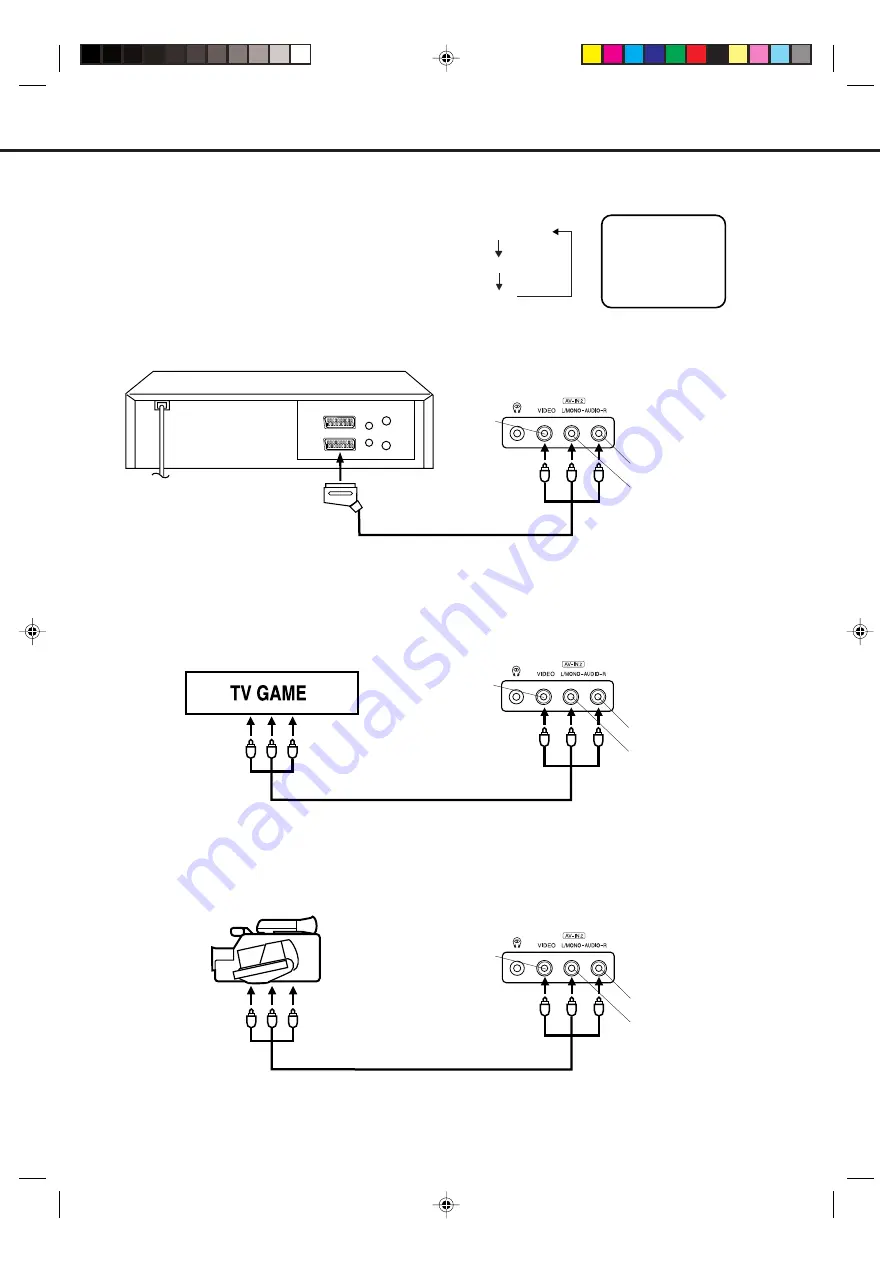
9
AV1
Input Selection
If you connect the unit to a VCR, camcorder or games console, you can select this input by pressing
AV
.
3. To connect the TV to a camcorder
To playback from a camcorder, connect the camcorder to the unit as shown.
Press
AV
to select AV2 to use the TV as a monitor.
If you wish to make a recording from the camcorder, follow the same instructions as recording a TV programme (P.20),
but select AV2 for the channel.
Front of unit
2. To connect the TV to a TV Game
The unit can also be used as a display device for many video games. However, due to the wide variety of different types
of signal generated by these devices and subsequent hook-up variations required, they have not all been included in the
suggested connection diagrams. Press
AV
to select AV2 to use the TV as a monitor. You'll need to consult each
component's Owner's Manual for additional information.
1. To connect the unit to a VCR
Press
AV
to select AV2 to use the TV as a monitor.
Camcorder
Front of unit
Front of unit
Audio/Video cord (not supplied)
To Audio/Video OUT
Audio/Video cord (not supplied)
To Audio/Video OUT
VIDEO IN
AUDIO IN (L)
AUDIO IN (R)
Press
TV/VCR
to select the TV mode and then
press
AV
repeatedly to select AV1 or AV2.
AV1(Scart socket)
AV2(Front-AV-input)
TV-program
To Scart socket
of VCR
Scart cable (not supplied)
VIDEO IN
AUDIO IN (L)
AUDIO IN (R)
VIDEO IN
AUDIO IN (L)
AUDIO IN (R)
4. To connect the unit to another TV set (ie. a widescreen set)
Connect the unit and another TV set with a Scart cable.
Press
AV
to select AV1 to use the TV as a monitor (see P.48).
5N40101B [E] P01-09
5/28/04, 15:22
9


























