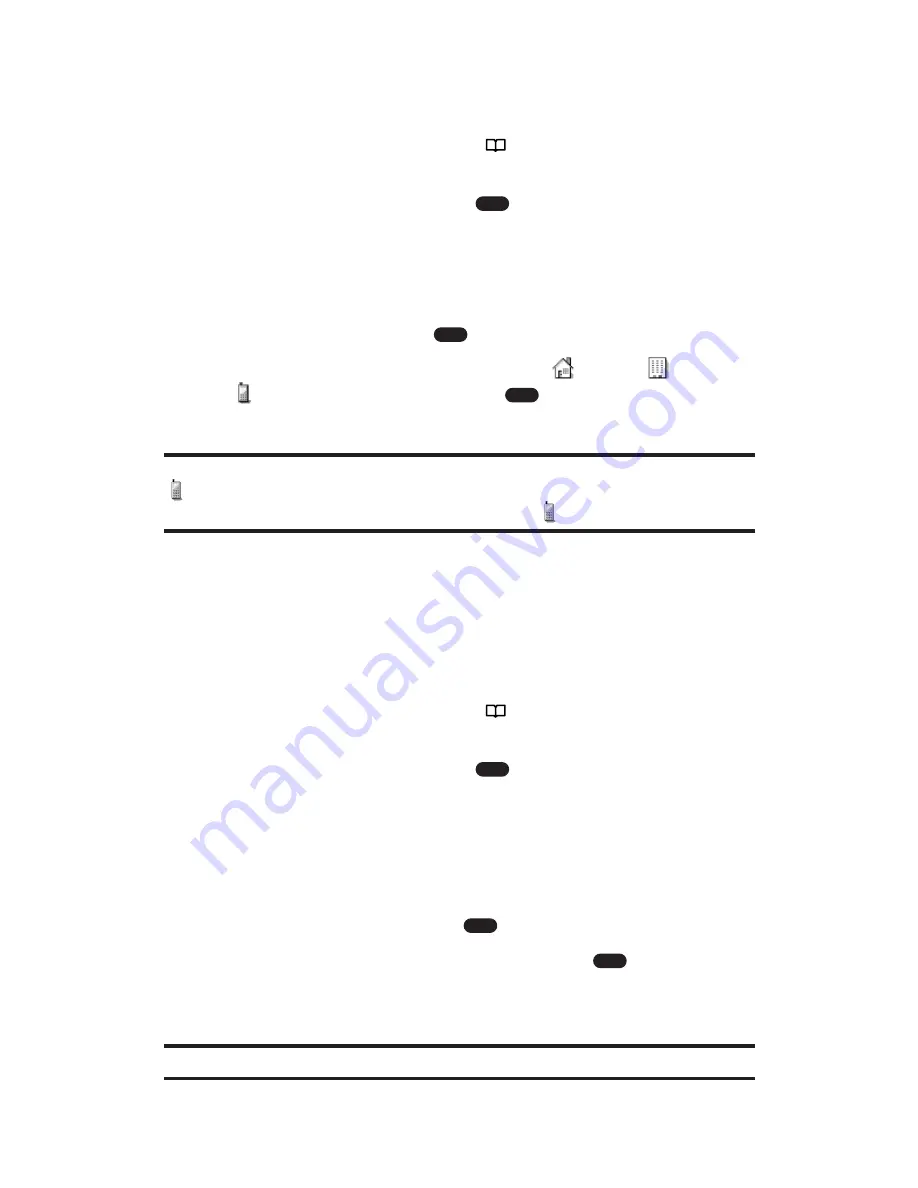
Changing an Icon for a Phone Number
To change an icon for a phone number:
1.
Press the navigation key right (
) from standby mode. (Your
internal Phone Book list appears.)
2.
Highlight the entry and press
. (The Details screen
appears.)
3.
Select
Edit
(left softkey). (The Edit screen appears.)
4.
Highlight the phone number and select
Options
(right softkey).
5.
Highlight
Icon
and press
.
6.
Select your desired icon from options (
Home,
Work,
Mobile, and more) and press
.
7.
Select
Save
(left softkey) to save the icon.
Note:
Make sure that mobile phone numbers are always labeled with the mobile
icon so they can be used for Messaging. From the Messaging menu, you can
only select phone numbers labeled with the mobile
icon and email addresses.
Changing the Order of Phone Numbers
You can interchange any two phone numbers in the same entry.
To change the order of phone numbers:
1.
Press the navigation key right (
) from standby mode. (Your
internal Phone Book list appears.)
2.
Highlight the entry and press
. (The Details screen
appears.)
3.
Select
Edit
(left softkey). (The Edit screen appears.)
4.
Highlight the phone number you wish to change the order and
select
Options
(right softkey).
5.
Highlight
Replace
and press
.
6.
Highlight another phone number and press
. (The two
phone numbers will be interchanged.)
7.
Select
Save
(left softkey) to save the changed entry.
Tip:
You may change the order of email addresses in the same entry.
OK
OK
OK
OK
OK
OK
Section 2: Understanding Your PCS Phone
2G: Using the Internal Phone Book
84






























