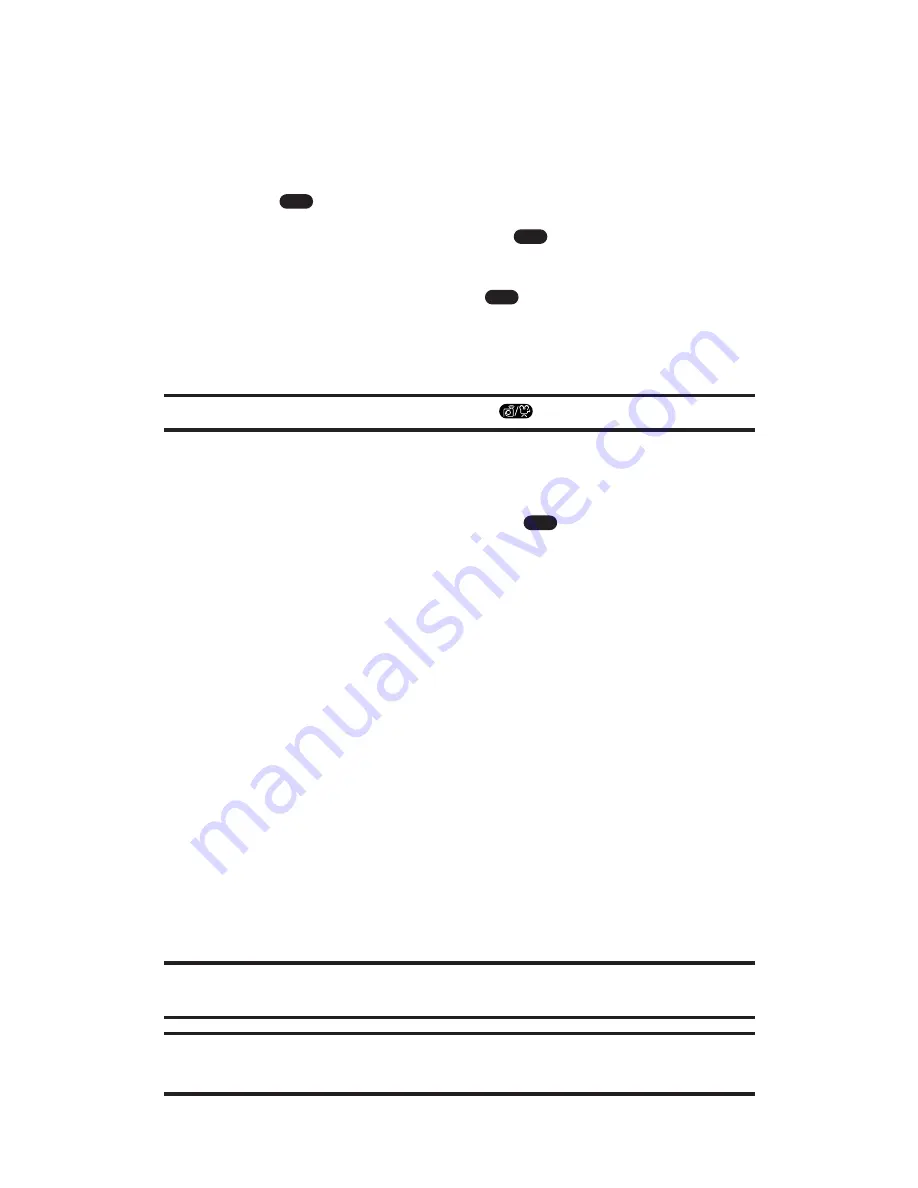
Taking Videos
Taking videos with your phone’s built-in PCS Camcorder is as simple
as choosing a subject, pointing the lens, and pressing a button.
To take a video:
1.
Press
to access the main menu.
2.
Highlight
Pictures/Video
and press
to access the
Pictures/Video menu.
3.
Highlight
Camcorder
and press
to activate Camcorder
mode. The LED blinks red. (Additional options are available
through the camcorder’s Options menu. See “Camcorder Mode
Options” on page 117 for more information.)
Shortcut:
From Camera mode, press and hold
to switch to Camcorder mode.
4.
Using the phone’s main LCD as a viewfinder, aim the camera
lens at your subject.
5.
Select
Record
(left softkey) or press
to start recording with
the camcorder (up to 15 seconds). The LED lights red steadily.
6.
To end recording, select
Done
(left softkey). (Your video will
automatically be saved and the first frame from your video is displayed.)
7.
To play the video, select
Playback
(left softkey) and select
Play
(right softkey).
8.
Select
Next
(right softkey) to display the following options:
Send Video
to send the video to your recipients (see
“Sharing Video Mail From My Video” on page 122).
Go to Camcorder
to return to Camcorder mode to take
another video.
Playback
to play the video.
Upload
to upload the video to the Web.
Erase
to erase the video.
Go to My Video
to view your videos saved in the camcorder.
Note:
Your phone can save up to 30 pictures/videos in the camera/camcorder
(for example, 20 pictures and 10 videos) regardless of your settings and usage.
Note:
Only the main LCD works as a viewfinder for the camcorder. When the
phone is closed, the camcorder does not work.
OK
OK
OK
MENU
Section 2: Understanding Your PCS Phone
2J: Using Your Phone’s Camera With Camcorder
116






























