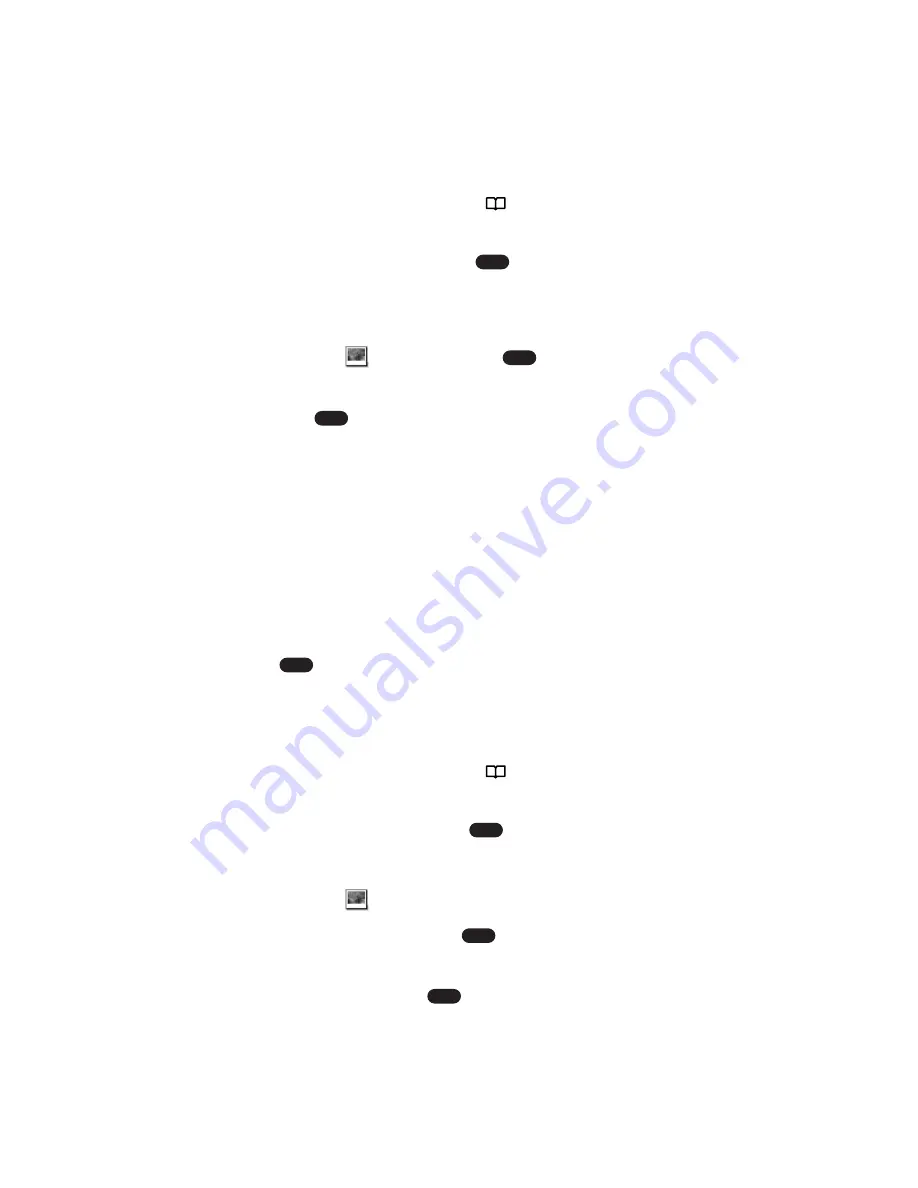
Assigning a Picture to an Entry
You can assign a picture to an internal Phone Book entry so the
picture will display for incoming calls from the specific caller.
To select a picture for an entry:
1.
Press the navigation key right (
) from standby mode. (Your
internal Phone Book list appears.)
2.
Highlight the entry and press
. (The Details screen
appears.)
3.
Select
Edit
(left softkey). (The Edit screen appears.)
4.
Highlight the
icon and press
.
5.
Highlight
Dwnld. Screen Saver
,
In Camera
, or
Dwnld. / Assigned
and press
. (Thumbnail pictures will display.)
Dwnld. Screen Saver
includes Screen Savers downloaded
with the Downloads menu.
In Camera
includes the pictures saved in your camera.
Dwnld. / Assigned
includes the pictures downloaded to My
Pictures.
6.
Using your navigation key, highlight the desired picture.
7.
Select
Select
(left softkey). (The selected picture will display.)
8.
Press
. (You will return to the Edit screen.)
9.
Select
Save
(left softkey) to save the entry.
To cancel the picture assignment from an entry:
1.
Press the navigation key right (
) from standby mode. (Your
internal Phone Book list appears.)
2.
Highlight the entry and press
. (The Details screen appears.)
3.
Select
Edit
(left softkey). (The Edit screen appears.)
4.
Highlight the
icon and select
Options
(right softkey).
5.
Highlight
Remove
and press
. (You will be prompted to
confirm.)
6.
Highlight
Yes
and press
.
7.
Select
Save
(left softkey) to save the changed entry
.
OK
OK
OK
OK
OK
OK
OK
Section 2: Understanding Your PCS Phone
2G: Using the Internal Phone Book
81






























