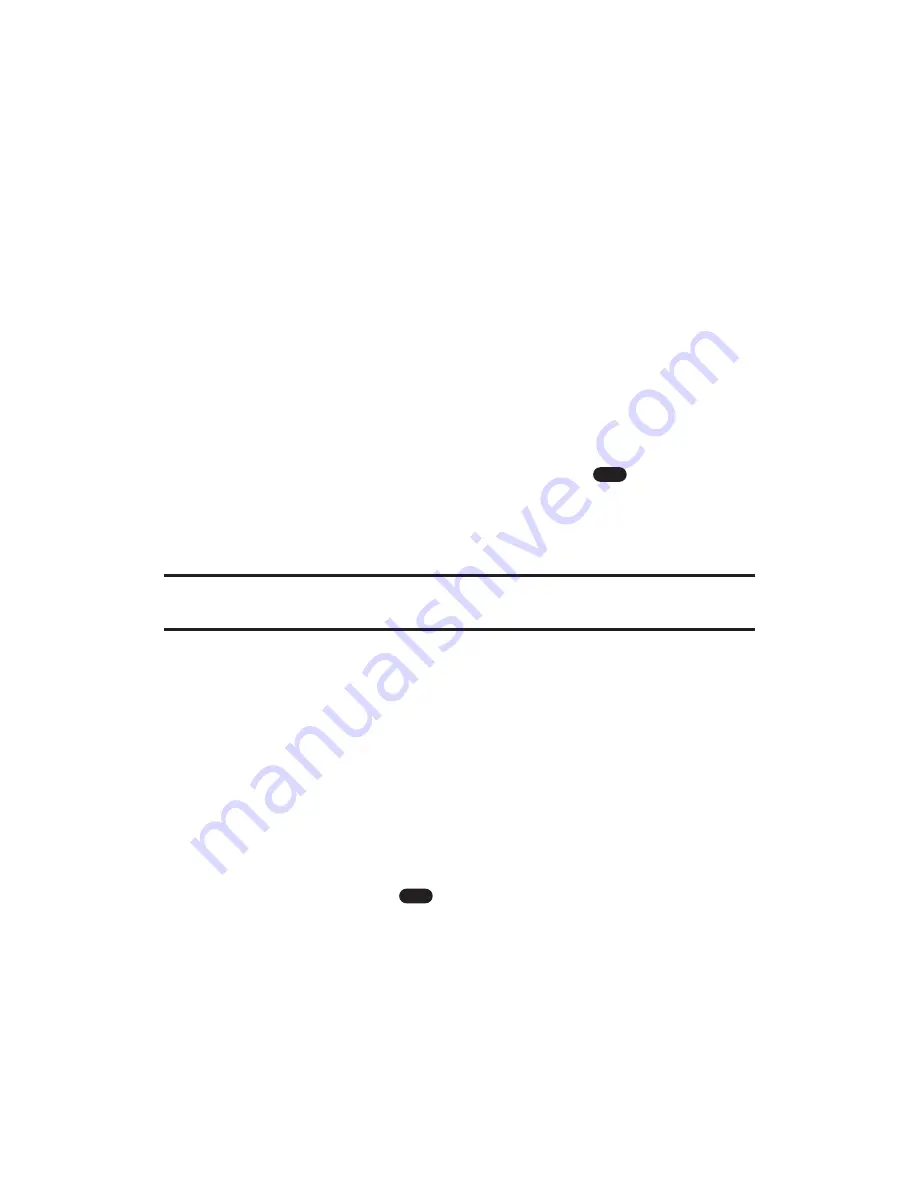
Chat
PCS Vision gives you the ability to join wireless chatrooms from your
PCS Phone. Send text messages and icons to chatroom participants
or launch a one-on-one (private) chatroom.
To access a chatroom from the browser:
1.
Press the navigation key left (
Web
) to launch the Web.
(The PCS Vision Home page will display.)
2.
Select
Messaging
.
3.
Select
Chat
.
4.
You will see a disclaimer for Wireless Chat. Select
Agree
(left softkey) to enter the Chat menu.
5.
Select a chatroom from the menu (for example, “Friends”
or “Singles”).
6.
Use your keypad to enter a nickname, press
, and select
Enter
(left softkey). Once in the chatroom, you may scroll
through the postings to read messages from other chatroom
participants.
Note:
To avoid inadvertent data usage charges, you should log out of chatrooms
when you are ready to exit.
To post a message:
1.
Select
Add text
.
2.
Enter your message.
3.
Select
Send
.
To set up a private chatroom:
1.
During an active chat session, select
1->1
.
2.
Select a chatter with whom you’d like to launch a private
chatroom and press
. (A message will be sent to the other
party, inviting them to a 1-on-1 chat with you.)
To exit a chatroom:
Select
Leave Room
.
OK
OK
Section 3: Using PCS Service Features
3B: PCS Vision
176






























