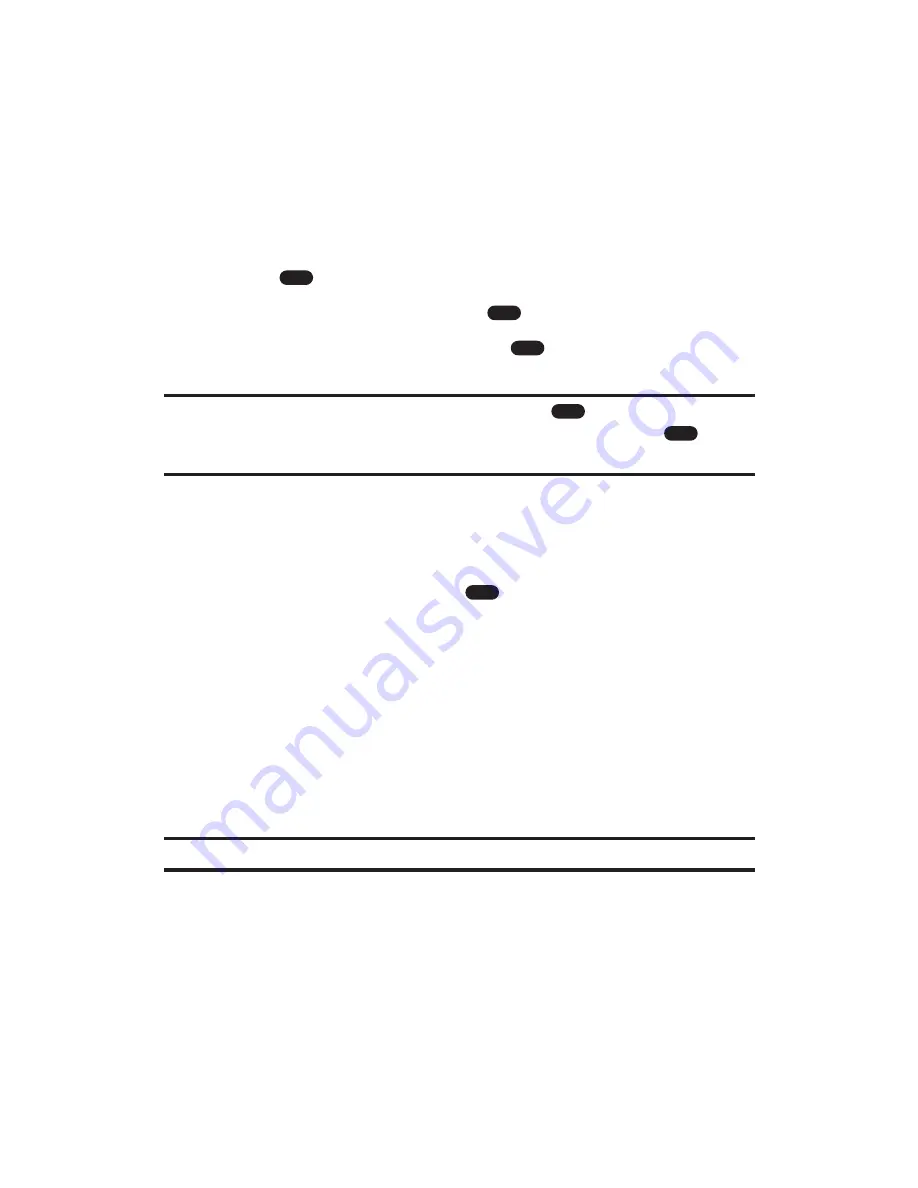
Assigning Downloaded Screen Savers
Downloaded Screen Savers may be assigned directly from
the Downloads menu and are also available through the
Settings menu.
To assign a downloaded Screen Saver through the Settings menu, see
“Changing the Screen Saver” on page 40.
To assign a downloaded Screen Saver from the Downloads menu:
1.
Press
to access the main menu.
2.
Highlight
Downloads
and press
.
3.
Highlight
Screen Savers
and press
. (The Screen Savers
screen will display in thumbnail view.)
Tip:
To expand a Screen Saver, highlight it and press
. Press the navigation
key left or right to scroll through Screen Savers in full-screen. Press
to
return to thumbnail view.
4.
Highlight a Screen Saver in thumbnail view and select
Assign
(left softkey).
5.
Highlight
Screen Saver
,
Phone Book
,
Scheduler
,
Sub LCD
,
Main
Menu
, or
My Menu
and press
. The following four items
require an extra step:
Screen Saver
to select a display mode
(
Always
,
Weekly
, or
Special Days
).
Phone Book
to select your desired entry.
Main Menu
to select a type of the Main Menu
(
Thumbnail View
or
List View
).
My Menu
to select a type of the My Menu
(
Thumbnail View
or
List View
).
Note:
You may assign a Screen Saver to more than one task.
OK
BACK
OK
OK
OK
MENU
Section 3: Using PCS Service Features
3B: PCS Vision
185






























