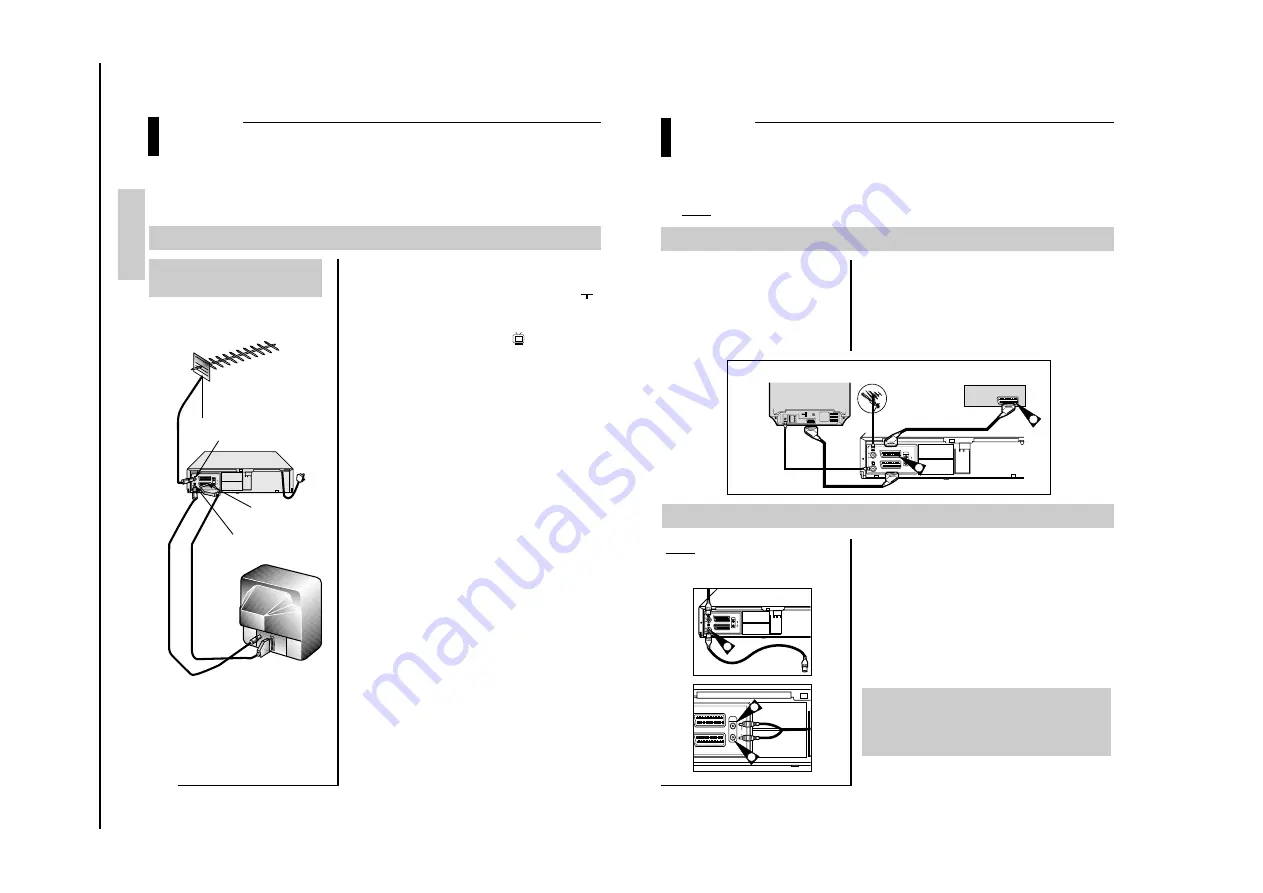
Reference Information
To
shiba
2-3
9
CONNECTIONS
66
CONNECTIONS
Connecting your VTR
continued
Connecting a Decoder for scrambled PAY TV broadcasts
This VTR is fully equiped to receive scrambled Pay TV broadcasts.
Example: CANAL+ or premiere broadcast.
.
1
2
3
Connect the VTR to the television as indicated on page 8.
Plug the SCART cable with the decoder into the AV2 (SATELLITE) IN
socket on the rear of the VTR
Plug the other end in to the decoder.
You can :
•
Record a scrambled programme
while watching another channel
•
Record another channel while watching
a scrambled programme
R
L
AUDIO
OUT
TV
AV2(SATELLITE) IN
AV1(EURO AV)
TV
Aerial
2
3
SCART cable
SCART cable
DECODER
Connecting the Audio Output Cable
You can connect your VTR to a Hi-Fi system.
Example: You wish to take advantage of the quality
of your Hi-Fi stereo system when watching a
programme or recording via your VTR.
1
2
3
Connect the coaxial cable or SCART as indicated on page 8.
Plug the audio output cable into the the audio connectors on the rear of
your VTR.
Note : Respect the colour coding of the left and right channels.
Plug the other end of the audio cable into the appropriate input
connectors on your Hi-Fi stereo system.
Important:
•
Regadless of the type of connection chosen, you must always
connect the coaxial cable supplied. Otherwise, no picture
will be visible on the screen when the VTR is switched off.
•
Make sure that both the television and the VTR are switched
off before connecting the cables.
TV
1
R
AUDIO
OUT
AV2(SATELLITE) IN
AV1(EURO AV)
L
R
L/G
AUDIO
OUT
AV2(SATELLITE) IN
AV1(EURO AV)
2
2
CONNECTIONS
8
Remove the aerial or network input cable from the television.
Connect this cable to the 75
Ω
coaxial socket market on the
rear of your VTR.
Plug the coaxial cable supplied into the socket on your VTR.
Plug the other end of the coaxial cable into the connector
previously used for the aerial on the television.
To obtain better quality pictures and sound on your television,
you can also connect your VTR to the television via the SCART
cable if your television is equiped with this type of connection.
Connect one end of the SCART cable to the AV1 (EURO AV)
socket on the rear of the VTR.
Plug the other end into the appropriate connector on the
television.
CONNECTIONS
Connecting your VTR
continued
66
Connecting your VTR to the TV using the coaxial cable and SCART cable
To receive television programmes a signal must be received from one of the following sources:
•
An outdoor aerial
•
An indoor aerial
•
A cable television network
1
2
4
Make sure that both the television and the
VTR are switched off before connecting the
cables.
TV
3
5
6
R
L
AUDIO
OUT
TV
AV2(SATELLITE) IN
AV1(EURO AV)
Aerial Cable
Aerial
Cable
SCART Lead
Power Cable
Aerial Output
(to TV)
Aerial Input
(from Antenna)
Remember, connect
this first
SCART
IN/OUT
VTR



















