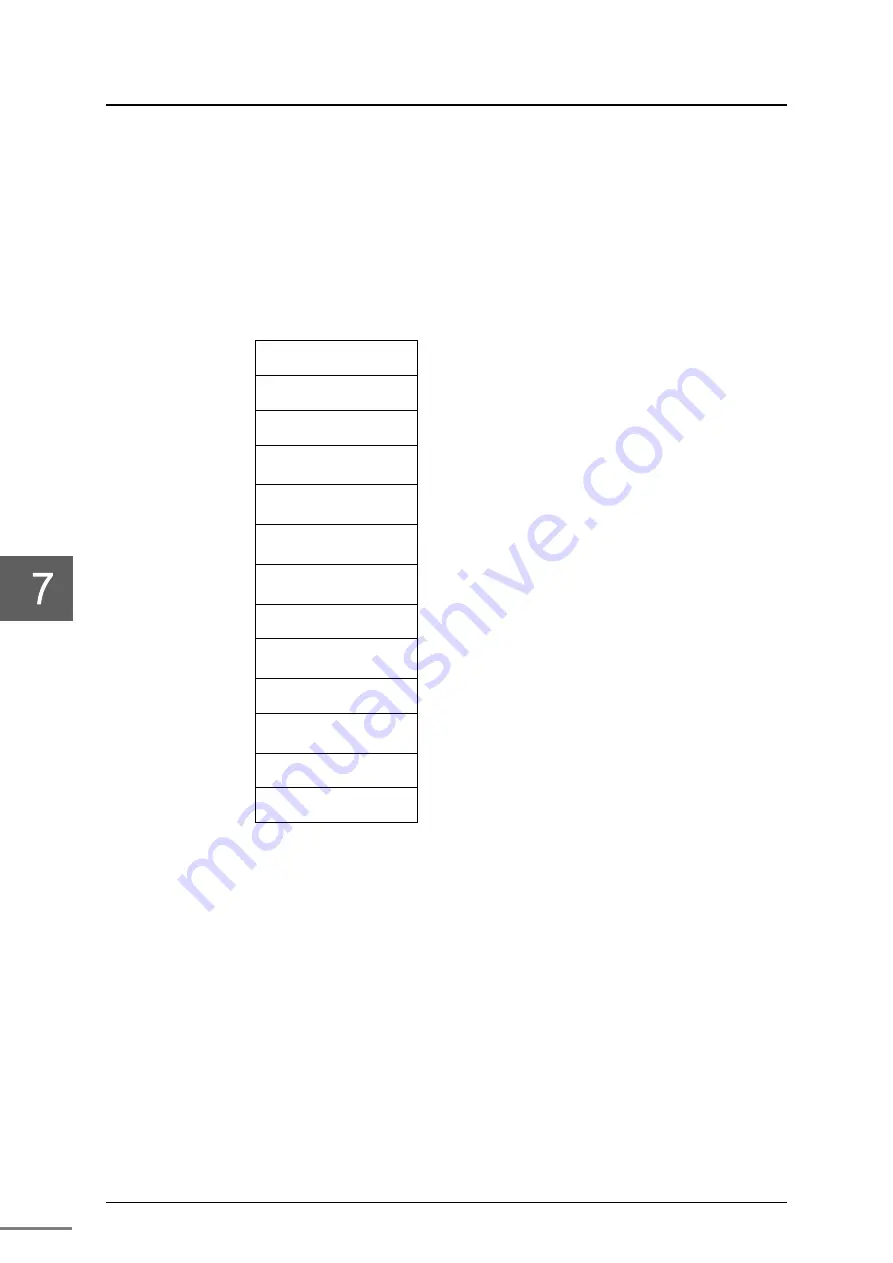
Chapter 7 Application Interface
6F8C1637
58
The TNB expands the state information by socket used by the user application
as well as diagnosis information of the transmission path to the TNB within the
same network on the station bus. Different is the address on the station bus
expanding each state information.
The configuration of application information on the station bus is as shown
below. For CntBase, refer to”7.1 Information by socket”.
Access from the controller
Reserved by the system
in-ring map
%MW13.CntBase
+
130512
Reserved by the system
Information by socket
(Reserved)
%MW13.CntBase
+
130944
Reserved by the system
Scan data
Healthy map
TC_HLTHMAP or
%MW13.CntBase
+
340608
Scan data
Unhealthy map
TC_UHLTHMAP or
%MW13.CntBase
+
340736
Reserved by the system
Scan data
Talker map
TC_TALKMAP or
%MW13.CntBase
+
342016
Reserved by the system
RAS information
TC_RASINF or
%MW13.CntBase
+
344064
Reserved by the system
Scan transmission area
%MW13.CntBase
+
393216
Figure 7-1 Configuration of application information
From the user application of the controller, it is referred to be based on the
access from the controller. This notation is by word. The value of CntBase
varies depending on the slot where the TNB is installed. The value of the
installation slot will be described later.
The number of sockets that the user can use is as follows.
TNB: 48
Summary of Contents for TNB21
Page 1: ...Unified Controller Vm Series TC net 100 TNB Module Instruction Manual 6F8C1637 ...
Page 14: ...6F8C1637 xii ...
Page 28: ...Chapter 2 Installation and Wiring 6F8C1637 14 ...
Page 62: ...Chapter 3 Setting 6F8C1637 48 ...
Page 65: ...51 Chapter 5 Troubleshooting This chapter describes troubleshooting for the TNB Module ...
Page 82: ...Chapter 7 Application Interface 6F8C1637 68 ...
Page 85: ...Unified Controller Vm series TC net 100 TNB Module Manual 71 ...
Page 90: ...75 Appendix B Outside Dimensions ...
Page 92: ...77 Appendix C Related Products ...
Page 94: ...79 Appendix D Decimal hexadecimal Conversion Table ...
Page 97: ...Appendix D Decimal hexadecimal Conversion Table 6F8C1637 82 ...
Page 99: ...1637 0 1912 ...
















































