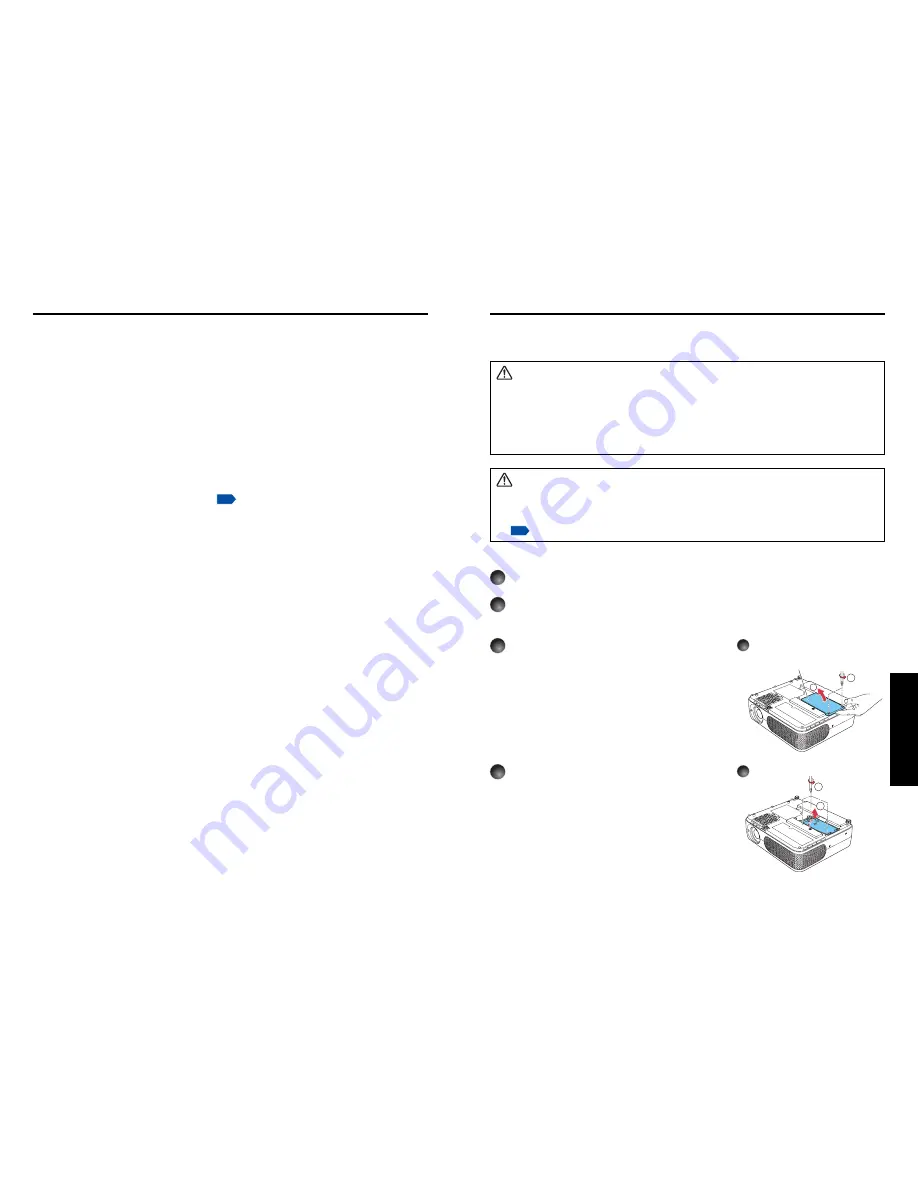
45
Maintenance
44
1
Unplug power cord.
2
Wait until lamp is sufficiently cooled.
Wait for at least 1 hour.
3
Remove the lamp cover.
Loosen the two screws, raise the lamp cover
with your fingers as shown to remove the lamp
cover. Use care to avoid any damage to nails
and/or tip of your finger(s). If you have any
difficulty in removal, you can use a screwdriver
or any other smaller tool for your convenience.
4
Pull out the lamp.
Loosen the three lamp locking screws, pull up the
handle, and remove the lamp.
Lamp cover
2
1
1
2
3
4
A lamp is consumable supplies. If used for extended periods, images will appear dark, and
the lamp could burn out. This is characteristic of a lamp, and is not malfunction. (The lifetime
of the lamp depends on condition of use.) If this happens, replace it with a new one.
WARNING
•
If the projector is mounted on the ceiling, it is recommended to use your Toshiba dealer-
ship when the lamp has to be exchanged.
Uncovering the lamp while the projector is mounted on a ceiling may lead to a danger
of damage from falling pieces of glass if the lamp is broken. Besides, working at high
elevations can also be hazardous. Do not attempt to replace the lamp by yourself.
•
When replacement is required, be sure to use TLPLW11 (sold separately).
CAUTION
• If you have been using the projector, the lamp will be very hot, and may cause burn
injuries. Wait for the lamp to cool (for longer than 1 hour) before replacing it.
• If the lamp should break, please handle with care to avoid injury due to broken pieces
(
p.44
) and contact your dealer for repair service.
Lamp replacement
The product’s light source is a mercury lamp that lights at increased internal pressure. Be sure
to fully understand the following characteristics of the lamp and handle it with extreme care.
• The lamp may burst with a loud noise due to impact or deterioration, or fail to light at
the expiration of its life.
• How long it takes before the lamp bursts or the life expires may vary greatly by lamp.
Some may burst shortly after first use.
• Burst is likely to happen if the lamp is used after the replacement period has elapsed.
• When the lamp bursts, the broken pieces of glass may get inside the product or be
released outside from the openings for ventilation.
• When the lamp bursts, a slight amount of mercury gas enclosed in the lamp along with
glass dust may be released from the openings for ventilation.
■
Immediately replace the lamp when a sign appears on the screen.
• When the replacement time approaches, a message will appear on the screen.
• The risk of burst will increase if the lamp is continuously used without being replaced.
• Frequently check the used hours and prepare spares when the replacement time
approaches. (Refer to “Status display”.
p.43
)
■
When the lamp is broken
• If glass components, including a lamp and a lens, should break, handle the broken
pieces with care to avoid injury and contact your dealer for repair service.
• In the event of lamp burst, unplug the product from the wall outlet, leave and completely
ventilate the room. Then, thoroughly clean the area around the projector and discard
any edible items placed in that area.
• When the lamp bursts, consult a doctor if glass dust or mercury gas gets into your eyes
or you breathe it.
About lamp
Maintenance
Summary of Contents for TLP-WX2200
Page 29: ......







































