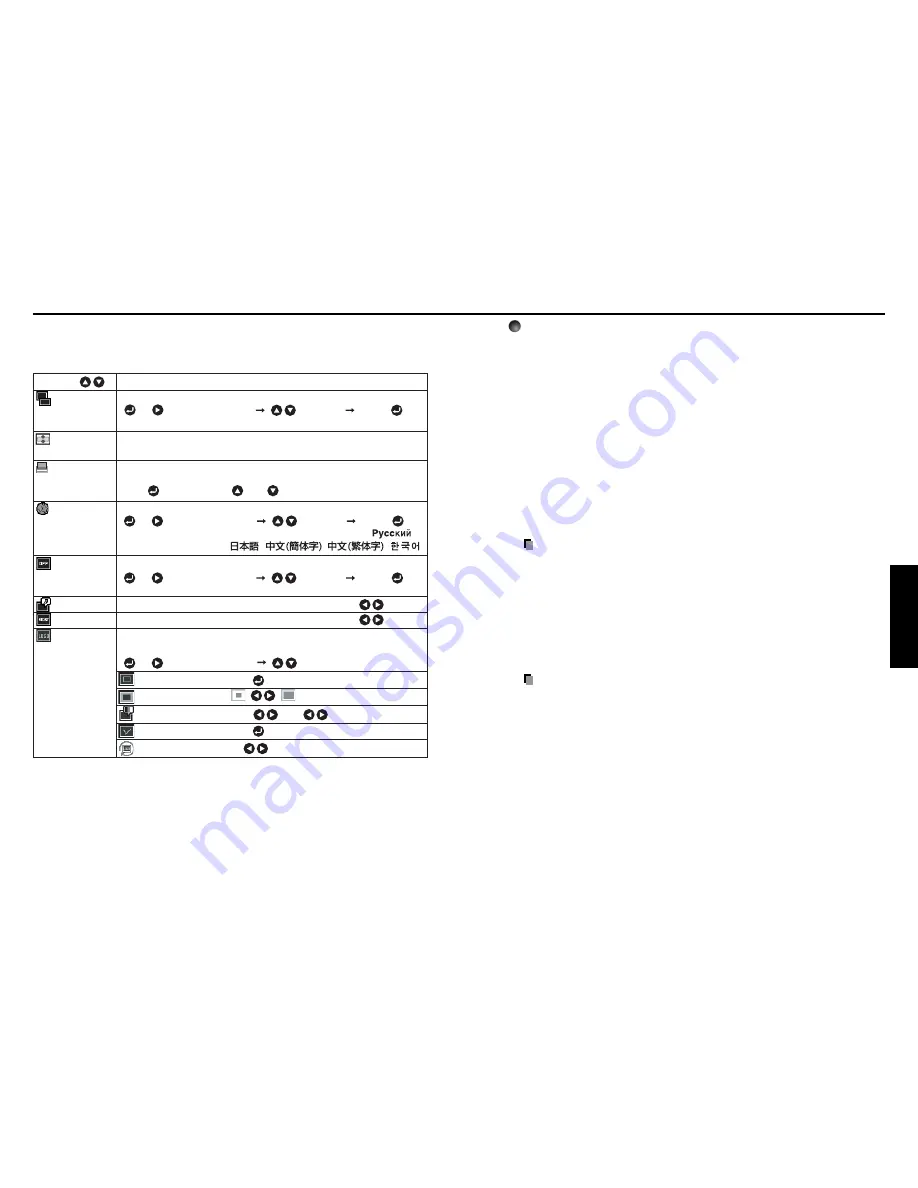
39
Operations
38
Detailed description
[
Screen size
]
•
Normal
: Enlarge an input image to fit the screen without changing the aspect
ratio of video signals.
•
Full
: Displays an input image in 1280
×
800 dot resolution by enlarging it to
fill the entire screen.
•
Thru
: Displays an input image in the native resolution of the video signals.
Thru display is not available for Y/P
B
/P
R
, Video and S-Video-input
images.
The larger image than the screen size will be displayed over the
screen. The input image may appear vertically long with some
frequencies of video signals.
•
4:3 zoom
: Displays an input image with a 4:3 aspect ratio by enlarging it
vertically. The enlarged image will be displayed over the screen.
4:3 zoom display is not available for Computer images.
• For Y/P
B
/P
R
input, screen size setting function is not available for the video
signals with a 16:9 aspect ratio.
Note
• If you use the screen size setting function on commercial video software,
broadcast or cable-broadcasting programs to display images with the varying
aspect ratio except for the purpose of your private viewing and listening, it may
infringe the copyright protected by the copyright laws.
[
Up/down shift
]
Shifts the projected image vertically when [
Screen size
] is [
4:3 zoom
].
[
Blackboard mode
]
Projects the image in colors more like projecting on a screen.
Precaution
• The projected image may differ depending on the type, color, and material of the
blackboard and wall even if the selected color is the same as the projected
screen.
[
Background
]
• TOSHIBA is set for [
Logo
] by factory setting.
• If user’s logo has been registered, it is displayed when [
Logo
] is set for
background.
[
Start-up screen
]
If user’s logo has been registered and this setting is [
On
], the logo is displayed at
start-up.
[
User logo
]
Registers a part of the image that is input from computer, as a stationary picture
and displays it as a logo at start-up and when no signal is input.
Using the menus (Continued)
■
The display setting menu
Use this menu to set screen display-related items.
(The items in gray color cannot be set with the current input selection.)
Language
Up/down
shift
Background
Icon
Blackboard
mode
Start-up screen
User logo
Screen size setting
[ or : Enter setting mode] [ :Selection] [Apply: ]
Normal/Full/Thru/4:3 zoom
Lets the projected image shift vertically when the screen size setting
is 4:3 zoom display (within the range of 1280
×
800).
When projecting on a non-screen surface, select a color in accordance
with the projecting surface.
Press and switch with and .
Off/Green/Black/Brown/Blue/Beige
Select one of the languages below to use for displaying the menu and messages
[ or : Enter setting mode] [ :Selection] [Apply: ]
English/Français/Deutsch/Italiano/Español/Português/ /
Svenska/Türkçe/Polski/ / / /
Screen to display when there is no input signal
[ or : Enter setting mode] [ :Selection] [Apply: ]
Logo
/
Blue
/
None
Display icons as function guides
On Off
Display start-up screen when power is turned on
On Off
Display a logo customized by the user for the start-up screen or when
there is no input signal.
[ or : Enter setting mode] [ : Selection]
Logo registration
Press to display the registration menu.
Display style
Background
Black Blue White
Logo confirmation Press .
Reset logo
Yes No
Description
Item
Screen size
Summary of Contents for TLP-WX2200
Page 29: ......










































