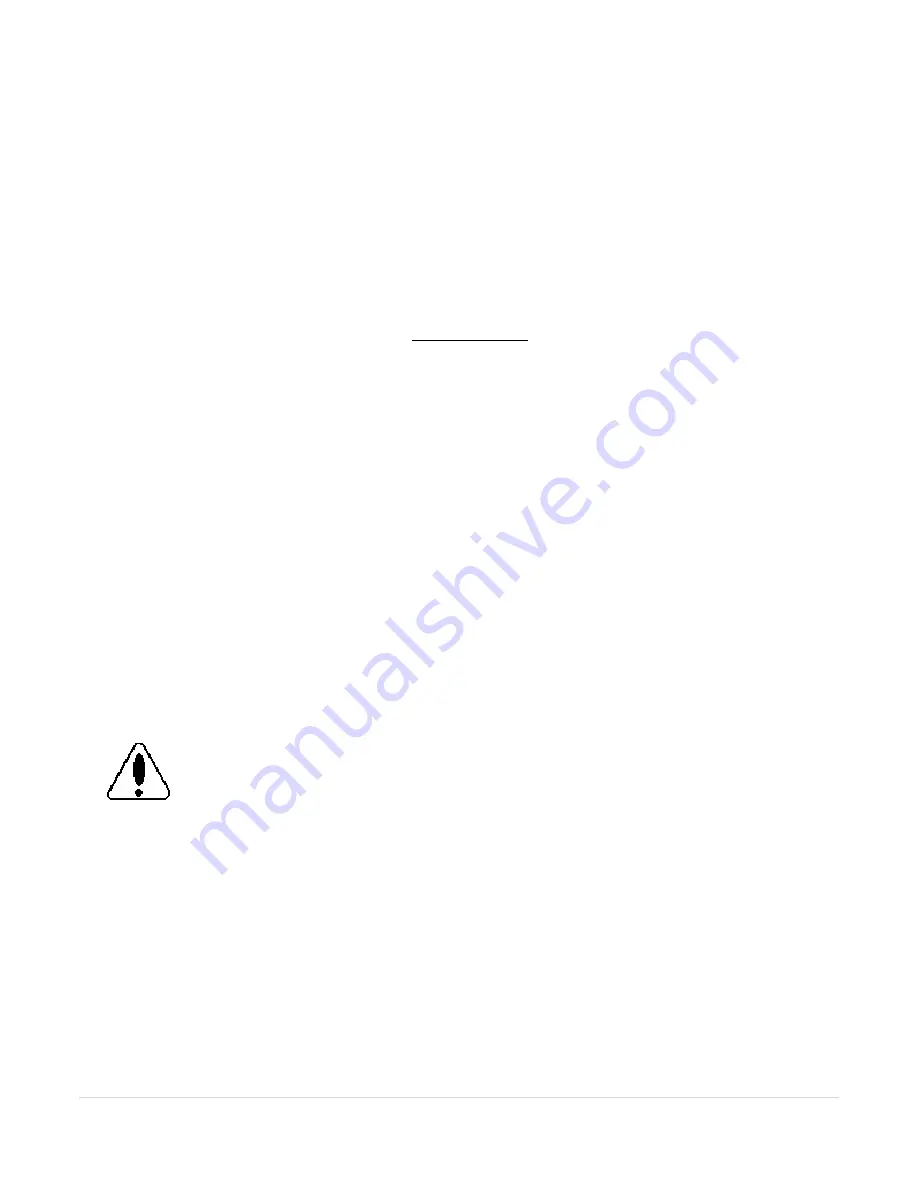
Basic Installation and Operation Guide
TE Series Digital Solid State Soft Starters 18 – 1250A
71 |
P a g e
Appendix 3: Parameter Lock / User Password Instructions
Users are provided with the ability to prevent unauthorized operators
from making changes to the programmed functions.
If you do not need
to take advantage of this feature, do not enter anything into this
function.
The factory default is disabled, and no Password is necessary
to make changes to the program.
When any value other than 0000 is entered into this Function
F070
, the
Parameter Lock is enabled and that number becomes the User
Password. From that point forward, it will be necessary to enter the User
Password in this Function prior to making changes in any programmed
function, including this one. When the Parameter Lock has been
enabled, attempts to alter the program will result in the display reading
[
Err ]
whenever the
[READ/ENTER]
key is pressed.
To alter the program after the Parameter Lock has been enabled, go to
Function
F070
and enter the correct user Password. The display will
read an encoded value representing the existing password. As soon as
you press the first Arrow key, the display will change to
[0000]
and start
showing the actual value of your password entry. When the
[READ/
ENTER]
button is pressed, the display will read
[PASS],
indicating that
the User Password is correct and the system is unlocked. You will have
5 minutes in which to make a change in the program. This 5-minute
window resets whenever any key is pressed, so it floats to give you 5
minutes after the last entry. After 5 minutes of no keypad activity, the
Parameter Lock is reinstated with the current user Password.
Subsequent changes will require re-entering the User Password.
To change the User Password or to disable the Parameter Lock function,
enter the programmed User Password first, and then set Function F070
to 0, disabling the Parameter Lock. If you do not re-enter the Password
or enter a new user password, the Parameter Lock feature will remain
disabled. If you enter a different number into this Function, the new
number becomes your new User Password. Existing passwords are
encoded to “hide” them in the display.
Caution:
DO NOT LOSE YOUR PASSWORD
.
If the password has been lost or forgotten, contact Toshiba for assistance.
Buy: www.ValinOnline.com | Phone 844-385-3099 | Email: [email protected]


























