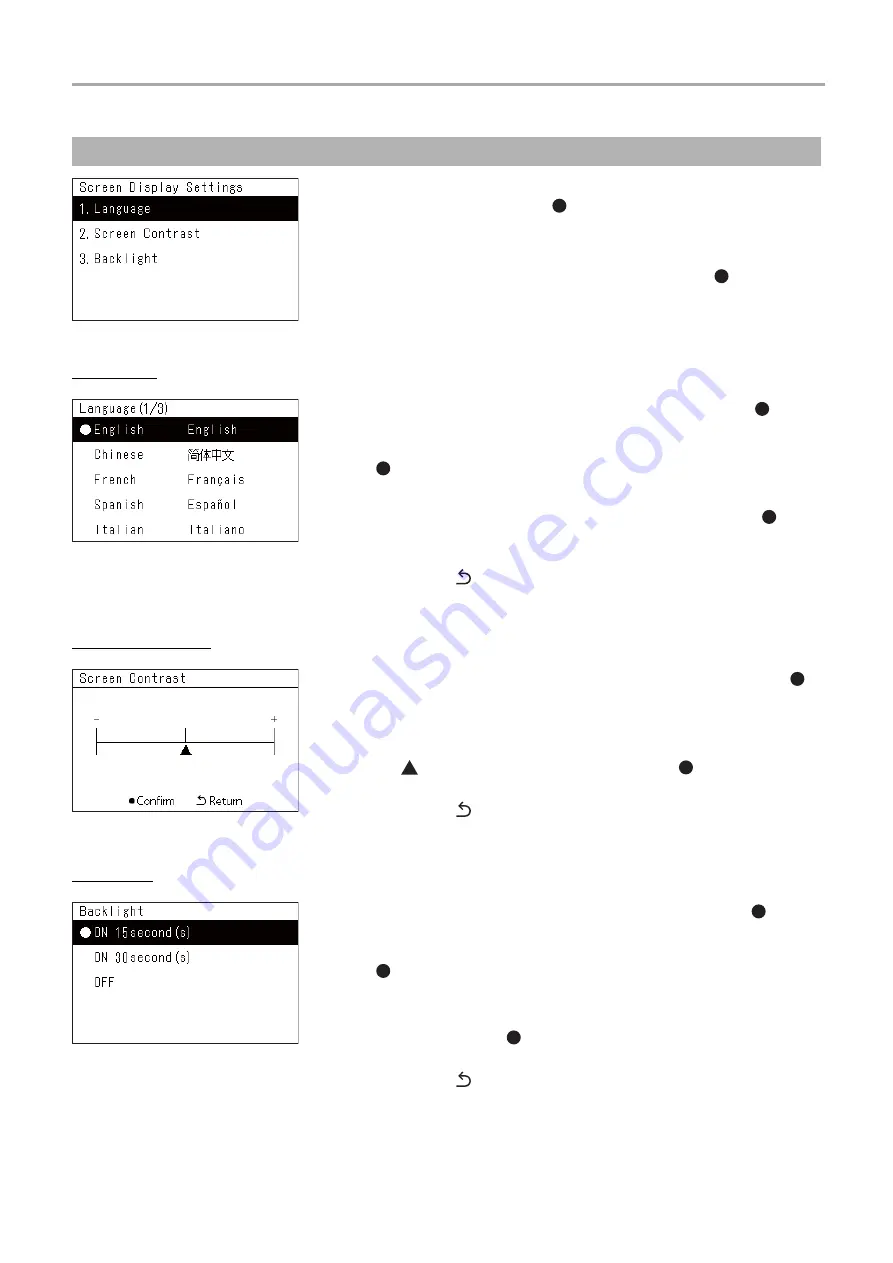
Central remote controller
Owner’s Manual
59
-EN
Language
Screen Contrast
Backlight
Changing the screen display (Screen Display Settings)
1
In the “Settings Menu” screen, select “Screen Display
Settings” and then press [
] (Confirm).
The “Screen Display Settings” screen is displayed.
2
Select an item using [
∧
] and [
∨
], and then press [ ] (Confirm).
The screen corresponding to the selected item is displayed.
1
Select “Language” using [
∧
] and [
∨
], and then press [ ]
(Confirm).
The “Language” screen is displayed.
• “
” indicates the currently set item.
2
Select the language using [
∧
] and [
∨
], and then press [ ]
(Confirm).
The selected language is set.
• If you press [
] (Return), the “Screen Display Settings” screen is
displayed again.
1
Select “Screen Contrast” using [
∧
] and [
∨
], and then press [ ]
(Confirm).
The “Screen Contrast” screen is displayed.
2
Move
using [<] and [>], and then press [
] (Confirm).
The adjusted contrast is set.
• If you press [
] (Return), the “Screen Display Settings” screen is
displayed again.
1
Select “Backlight” using [
∧
] and [
∨
], and then press [ ]
(Confirm).
The “Backlight” screen is displayed.
• “
” indicates the currently set item.
2
Select the duration of the backlight remaining on using [
∧
] and
[
∨
], and then press [ ] (Confirm).
The selected item is set.
• If you press [
] (Return), the “Screen Display Settings” screen is
displayed again.























