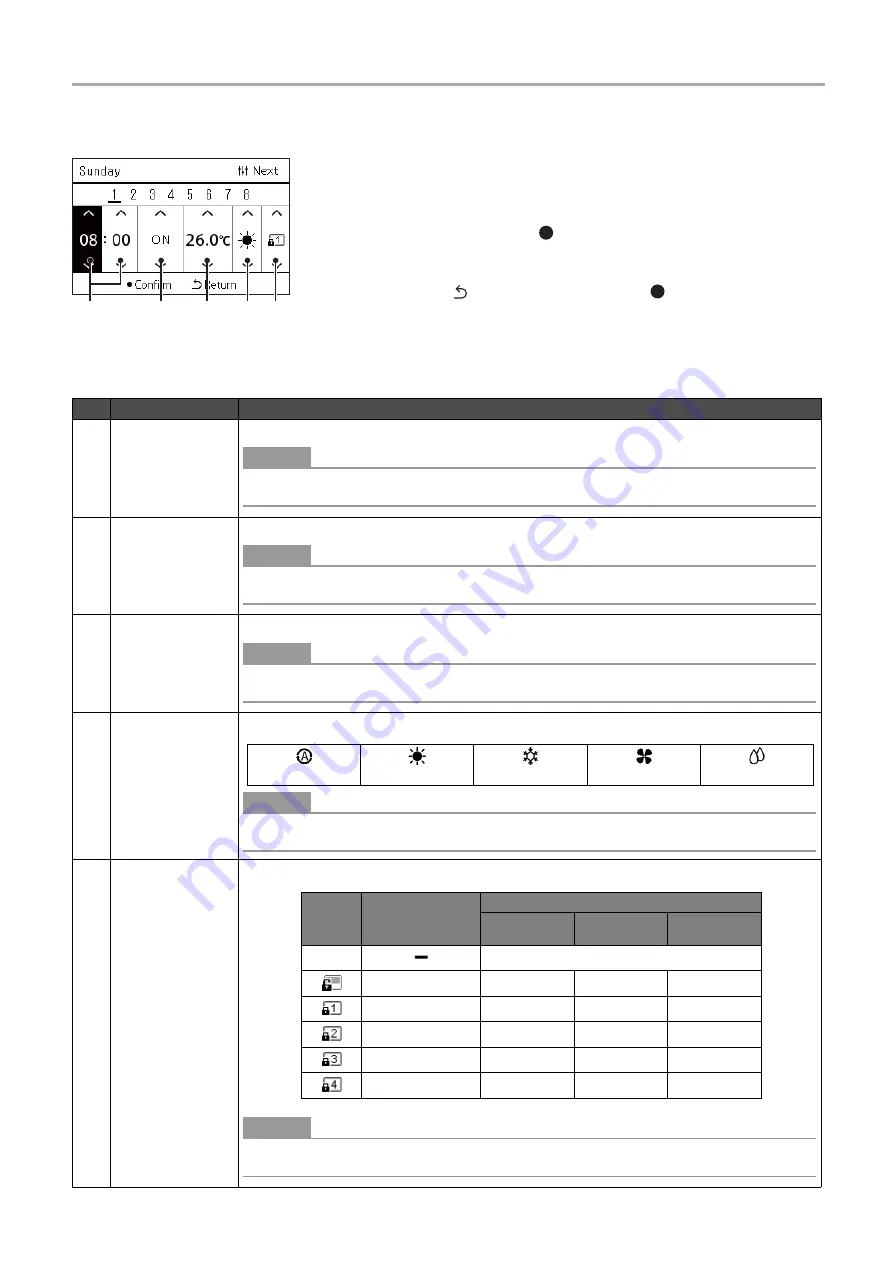
Central remote controller
Owner’s Manual
28
-EN
Setting item list
Schedule editing
9
Move the cursor using [<] and [>], and set the time using [
∧
]
and [
∨
].
10
Select an item using [<] and [>], change the setting using [
∧
]
and [
∨
], and then press [ ] (Confirm).
The “Weekly Schedule” screen is displayed again, with the set
schedule added to the list.
• If you press [
] (Return) without pressing [
] (Confirm), the setting
is cancelled and the screen returns to the state it was in before the
change was made.
• For details of the setting of each item, see “Setting item list”.
4 5
3
2
1
No.
Item
Description
1
Time
Change the time using [
∧
] and [
∨
].
●
NOTE
If the time is not set, you cannot set ON/OFF, set temperature, operation mode, or key lock.
2
ON/OFF
You can change ON/OFF using [
∧
] and [
∨
].
●
NOTE
If you set “--”, the last state is maintained.
3
Set temperature
You can change the set temperature using [
∧
] and [
∨
].
●
NOTE
If you set “--”, the last set temperature is maintained to continue the operation.
4
Operation mode
You can change the operation mode to the following, using [
∧
] and [
∨
].
●
NOTE
The operation modes that cannot be set are not displayed.
5
Key lock
You can change the key lock to the following, using [
∧
] and [
∨
].
●
NOTE
If the Local Control Mode is set, you cannot set key lock.
AUTO
HEAT
COOL
FAN
DRY
Icon
Setting items
Function prohibited for remote control
ON/OFF
Operation
Mode
Set
temperature
--
The last lock state is maintained.
Unlock
-
-
-
Lock 1
○
-
-
Lock 2
○
○
○
Lock 3
-
○
○
Lock 4
-
○
-






























