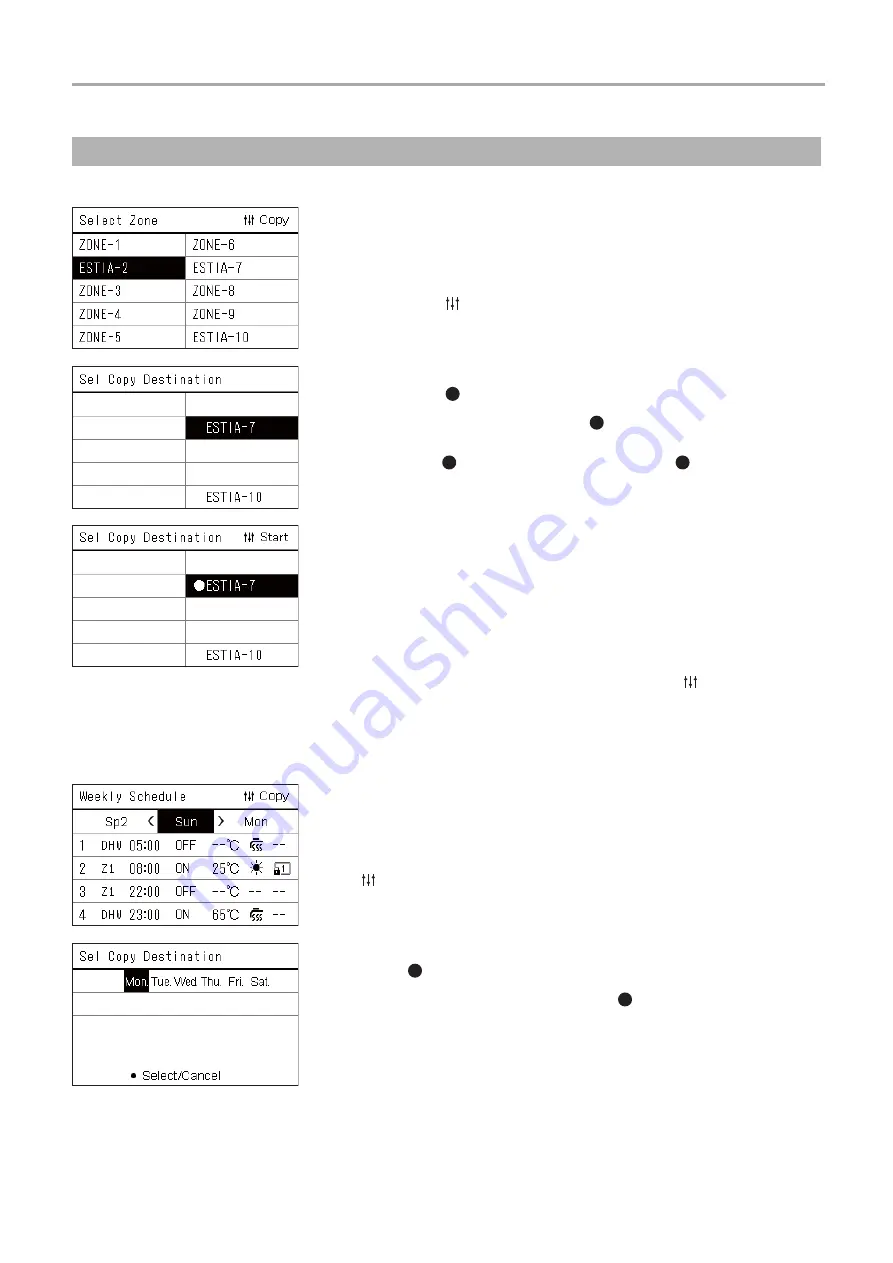
Central remote controller
Owner’s Manual
44
-EN
Copying the Operating Schedule to another zone
Copying the Operating Schedule to another day of the week
Copying the Operating Schedule
1
Display the “Select Zone” screen (Steps 1 to 3 of “Operating
Sch settings” (P.42)).
2
Select the copy source zone using [<], [
∧
], [
∨
], and [>], and
then press [ ] (Control).
The “Sel Copy Destination” screen is displayed.
3
Select the copy destination zone using [<], [
∧
], [
∨
], and [>], and
then press [
] (Confirm).
For the selected copy destination, “
” is displayed to the left of the
zone name.
If you press [
] (Confirm) in the zone in which “
” is displayed, the
selection is cancelled.
• If there is only one zone for which an air conditioner is registered,
you cannot perform the copy operation.
• Only the zones for which an air conditioner is registered are
displayed.
• The copy source zone is not displayed.
• Multiple copy destinations can be selected.
• You cannot copy the schedule set in an air conditioner zone to an
ESTIA zone.
4
After selecting the copy destination, press [ ] (Control).
“Copy Complete” is displayed, and the “Select Zone” screen is
displayed again.
1
Display the “Weekly Schedule” screen (Steps 1 to 7 of
“Operating Sch settings” (P.42)).
2
Select the copy source day using [<] and [>], and then press
[ ] (Control).
The “Sel Copy Destination” screen is displayed.
3
Select the copy destination day using [<] and [>], and then
press [
] (Confirm).
For the selected copy destination day, “
” is displayed below it.
• The copy source day is not displayed.
• Multiple copy destinations can be selected.
• The schedule cannot be copied to a special day.
















































