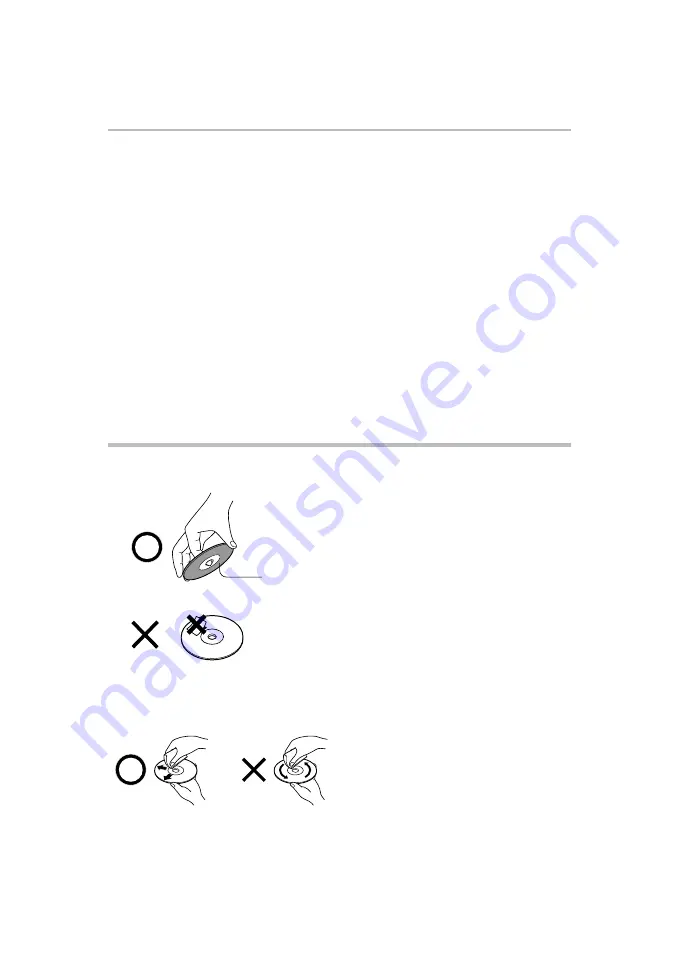
7
NOTES ON DISCS
On Safety
On handling discs
On cleaning discs
On storing discs
On Recycling
Do not handle the AC power cord with wet hands and do
not put your fingers or objects into the unit.
When connecting or disconnecting the AC power cord,
grip the plug and not the cord itself. Pulling the cord may
damage it and create a hazard.
When you are not going to use the unit for a long period of
time, disconnect the AC power cord.
Do not touch the playback side of the disc.
Fingerprints and dust on the disc cause picture and sound
deterioration. Wipe the disc from the center outwards with
a soft cloth. Always keep the disc clean.
Do not store discs in a place subject to direct sunlight or
near heat sources.
Do not store discs in places subject to moisture and dust
such as a bathroom or near a humidifier.
Store discs vertically in a case. Stacking or placing objects
on discs outside of their case may cause warping.
Do not attach paper or tape to discs.
If you cannot wipe off the dust with a soft cloth, wipe the
disc lightly with a slightly moistened soft cloth and finish
with a dry cloth.
Do not use any type of solvent such as thinner, benzine,
commercially available cleaners or antistatic spray for vinyl
LPs. It may damage the disc.
This unit’s packaging materials are recyclable and can be
reused. Please dispose of any materials in accordance with
your local recycling regulations.
Batteries should never be thrown away or incinerated but
disposed of in accordance with your local regulations
concerning chemical wastes.
Playback side
Do not use the Symbio™ Media Box and Blu-ray
Disc™ Player when moisture condensation may
occur.
If you use the unit in such a situation, it may damage discs
and internal parts. Remove the disc, connect the power
cord of the unit to the wall outlet, turn on the unit, and
leave it for two or three hours. After two or three hours,
the unit will have warmed up and evaporated any moisture.
Keep the unit connected to the wall outlet and moisture
condensation will seldom occur.








































