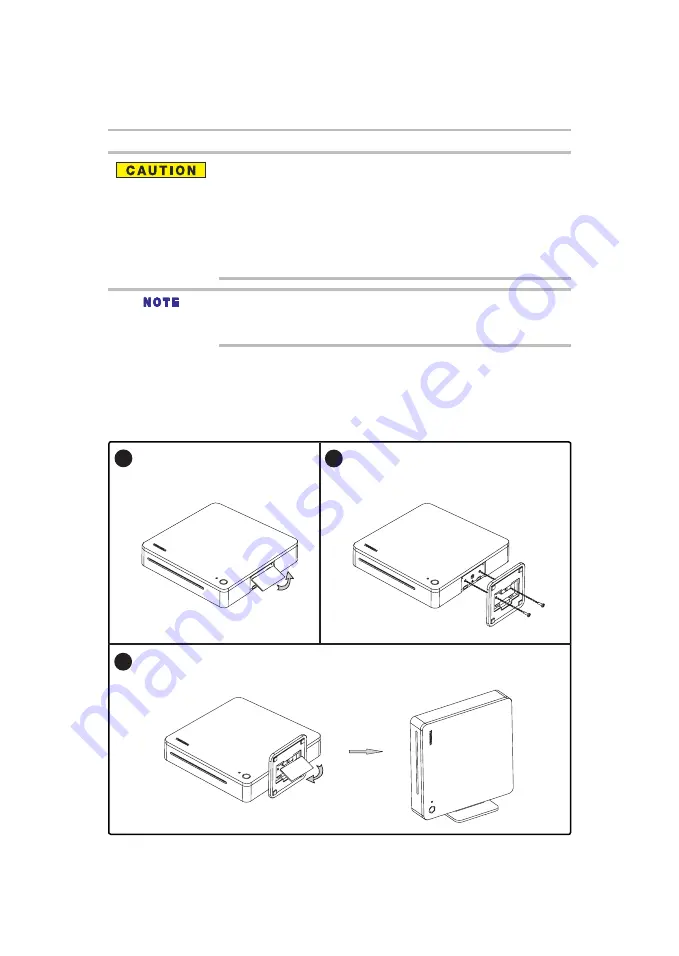
15
Do not expose the remote sensor to a strong light source such as direct sunlight or other
illumination. This can damage the sensor resulting in the inability to operate the player via
the remote control.
Do not drop or expose the remote control to electric shock.
Do not expose the remote control excessively hot or humid places to avoid moisture
condensation.
Do not spill water or place anything wet on the remote control.
Do not open the remote control unit (other than the battery door).
If the remote control is not going to be used for a long period of time, remove the batteries to
avoid damage caused by battery leakage corrosion.
Direct the remote control at the remote sensor of Symbio
TM
Media Box and Blu-ray Disc™
player.
When using the remote control, press the buttons at intervals of approximately 1 second to
ensure the correct mode of operation.
Assembling the Desktop Stand (Optional)
The Desktop Stand comes with the Symbio™ Media Box and Blu-ray Disc
TM
player; you may assemble the
Desktop Stand before all connections.
Insert the two screws that are included with the
player through the holes of the Desktop Stand.
Align the screw holes on the player with the
screws.
Gently tighten the screws with the screwdriver (not supplied). In order to use the cover of the
Desktop Stand slot for the future, please attach it to the bottom of the Desktop Stand. Refer to the
following figure for details.
Open the cover of the Desktop Stand
slot by clicking the slot upwards.
Assembling the Desktop Stand (Optional)
1
2
3






























