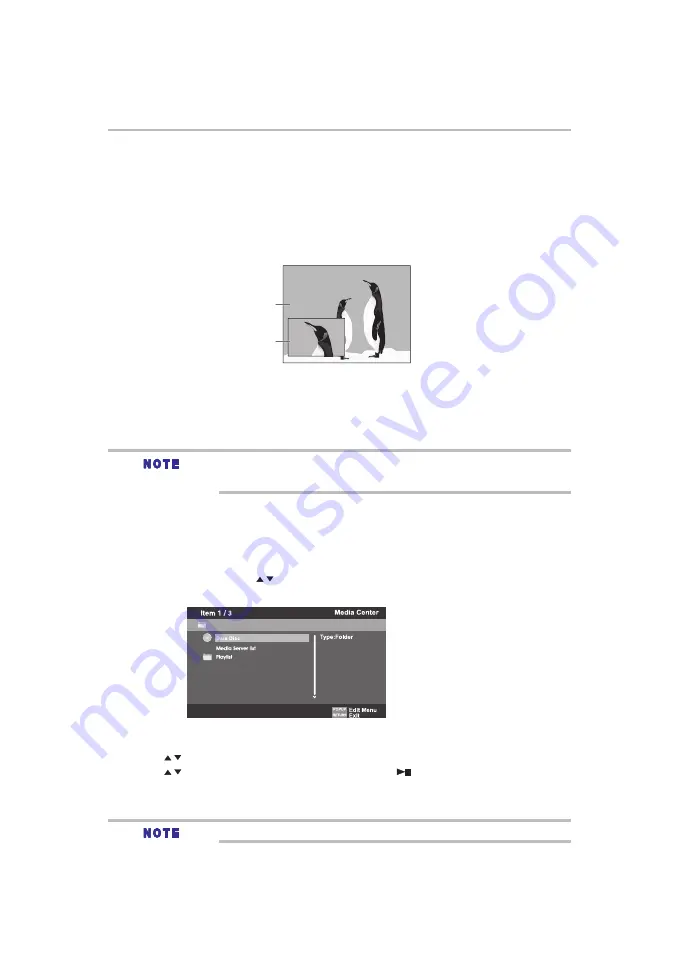
25
Blu-ray Disc™ playback
PIP
Some Blu-ray™ discs have the PIP function enabling you to display the secondary video in the primary video.
You can call up the secondary video by pressing the PIP button when the scene contains the secondary
video. See the documentation that came with the disc for playback instructions.
1
Turn on secondary video by pressing the
PIP
button.
2
Press the
2nd. AUDIO
button to turn on the audio for the secondary video (PIP).
In order to hear the secondary audio, the PIP feature on the disc must be turned on.
3
Press the
PIP
button again to turn off the secondary video.
Primary video
Secondary video
with Secondary
Audio
(Sample Illustration) PIP view function
This function is not available when the primary video is played in Search, Slow-Motion, or Frame-by-Frame
or Fast Forward/ Reverse mode.
To listen to the secondary audio, the digital audio output must be set to “Bitstream”, “Re-encode” or “PCM”.
Otherwise, only the primary audio can be heard.
1
Load a disc or insert a USB device that contains MP3/JPEG/MPEG4 files.
2
On the setup screen, press the / button to select Video, Music, or Photo, and then press
OK
.
The Media Center menu appears on the screen.
You can play MP3/JPEG/MPEG4 files that have been recorded on a disc or a USB device on the player.
3
Press the
/
button to select
Data Disc
or
USB1
, and press
OK
.
4
Press the
/ button to select a file (or folder) and press
OK
or
to start playback.
It should match the selection on the setup screen. (If you selected Video on the setup screen, you also
should select Video here.)
Not all media formats are supported.
Playing MP3/JPEG/MPEG4 files
(Sample Illustration) Media Center menu
Not all the Blu-ray™ discs can support this function. Not all Blu-ray Discs
TM
contain content
supported by the PIP feature.
High Definition PIP (Second Video) is not supported.
















































