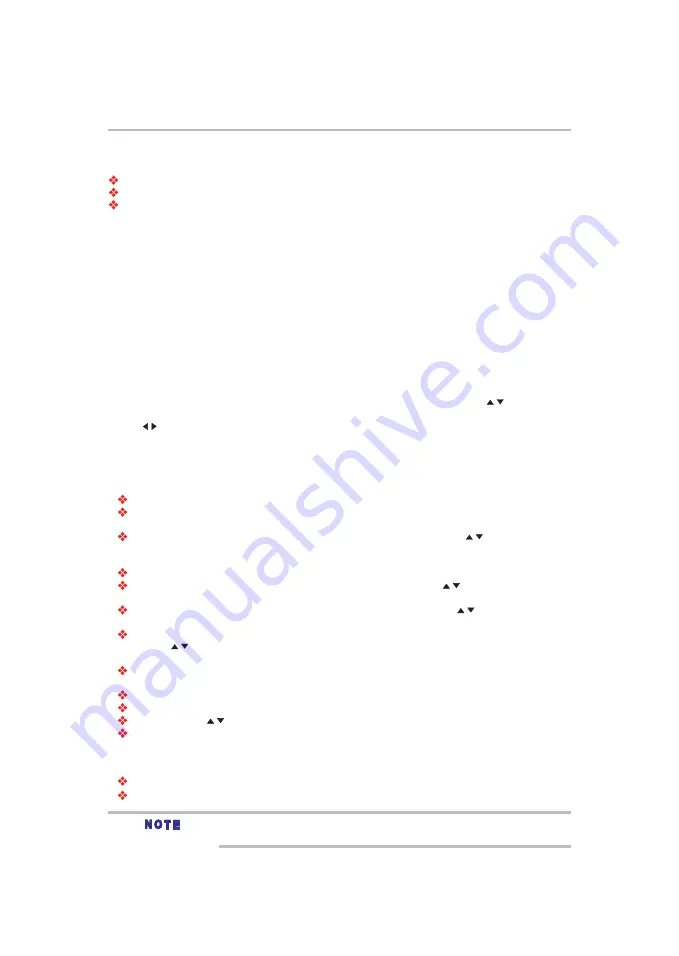
24
Blu-ray Disc™ playback
OSC
Press the
OSC
button to open the On Screen Control menu during playback. In this menu, you can access
the playback-related control options.
The on screen control contains following items:
Title
: The title in current playback/titles in total. Select your desired title to play.
Chapter:
The chapter in the current playback/chapters in total. Select your desired chapter to
playback.
Time:
View the elapsed/remaining playback time of title/chapter. Use the /
button to view: the
elapsed playback time of title, the remaining playback time of title, the elapsed playback time of
chapter, and the remaining playback time of chapter.
Mode:
Selects playback mode among shuffle, random, and normal.
Audio:
The Blu-ray Disc
TM
/DVD disc’s soundtrack language. Use the /
button to view the audio
available in the disc and select your desired Audio type.
Angle:
The angle view of current playback/the angles in total. Use the /
button to select your
desired angle view.
Subtitle:
The Subtitle in current playback.
Use the
/
button to view the subtitles available in the disc and select your desired subtitle type or
turn it off.
Subtitle Style:
When you play the Blu-ray Disc
TM
or DVD disc and if it has an external subtitle, you will
see it in OSC menu.
Secondary Video:
Turns On/Off the secondary video.
Secondary Audio:
Turns On/Off the secondary audio.
Bitrate:
Use the
/
button to select audio or video bitrate.
Still Off:
Closes the Still feature.
For some Blu-ray Disc
TM
or DVD discs, a certain video picture will be frozen as a still picture during the
process of playback to let the user has a better view of certain picture. To continue playback, select Still
Off.
Instant Search:
Instant search 30 seconds forward.
Instant Replay:
Replays the content from 10 seconds before.
The specified operation for each item will vary with disc types. And some items are available only
when the disc is supportable.
DISPLAY
Press the
DISPLAY
button and the screen will display some information about disc, such as: Title number,
Chapter number, Track number, Elapsed Time, Audio, Angle, and Subtitle languages. Press this button again
to turn off the information display.
PIC
During video playback, press the
PIC
button to display the Picture Setting menu. Use the
/
button to select
Brightness, Contrast, Tint, Color, UDE: Detail Enhancement or UDE: Edge Restoration and press OK, then
use the
/
button to make adjustment.
A-B
To play certain sections within the video or song, press the
A-B
button to set the start point. Then, press
the
A-B
button again to set the end point and complete the setting. The selected section will be played
repeatedly.
Press the
A-B
button the third time to cancel this function.
The end point cannot be set until 5 seconds of playback has elapsed from the start point.
Not all Blu-ray
TM
D
iscs support the repeat A-B feature.
REPEAT
Press the
REPEAT
button repeatedly to select different repeat modes.
Blu-ray Disc
TM
: Repeat Chapter and Title.
DVD: Repeat Chapter, Title and All.
CD-DA/JPEG/MP3: Repeat Track and All.






























