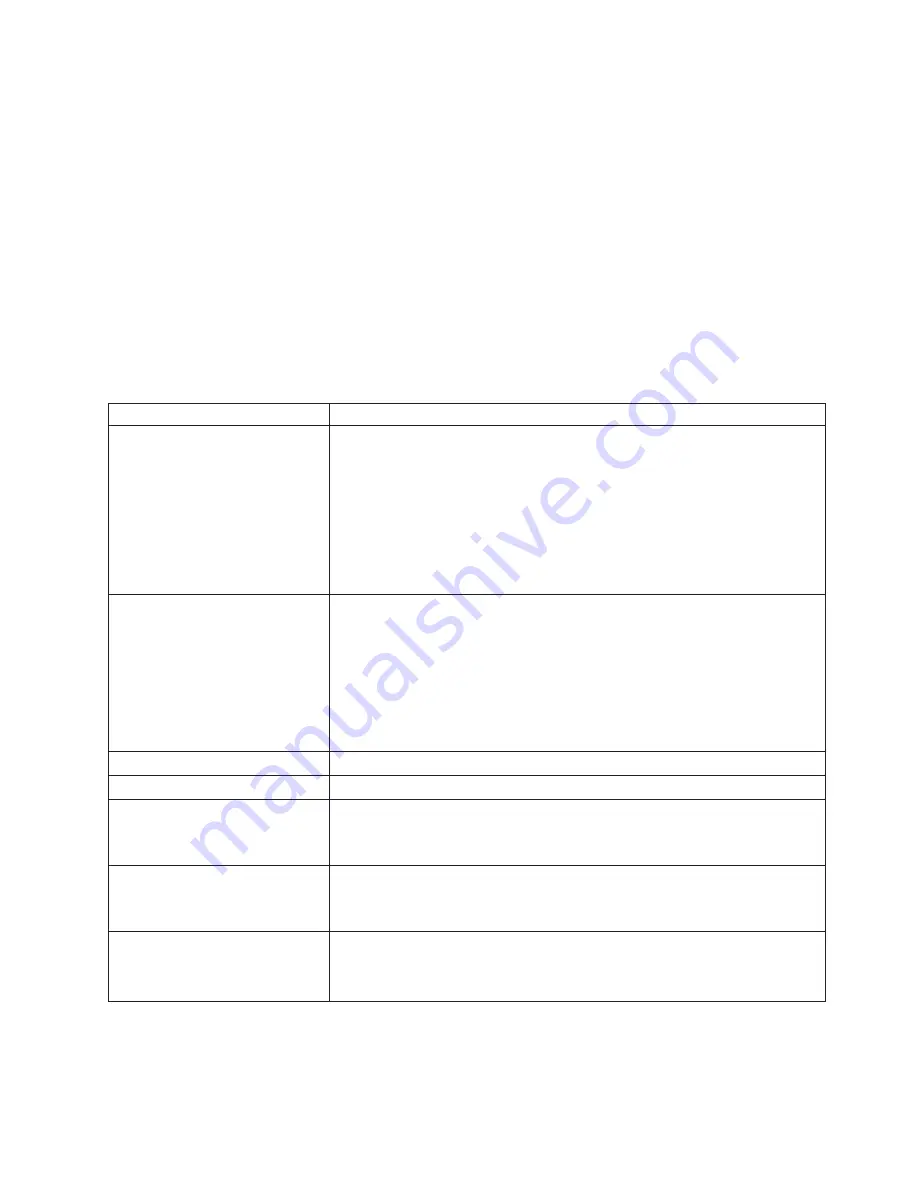
Resetting the printer - offline
1. Press and hold both the customer receipt feed button and the document feed
button to enter offline mode. Release both buttons when the Printer Ready
indicator begins to blink.
2. Open the customer receipt cover, then close it. The printer resets.
Problem determination
Any problems that arise with a SureMark printer are either software errors or
hardware failures. This section contains information to help you determine the
cause of a problem and how to solve it.
If the SureMark printer fails, use Table 3-1 to identify and report the problem. Follow
the procedures described in the table. If you cannot identify and solve the problem,
call your service representative.
Table 3-1. Troubleshooting
If the problem is...
Here's what to do...
Printer ready indicator is OFF.
v
If connected to a terminal using the RS-485 communication port, check that
the terminal is powered ON and cable 7 is connected.
v
If connected to a terminal using an external power supply (RS232 or USB
communications), check that the power supply is plugged into both the printer
and into the AC power outlet.
v
If the printer has an internal power supply (model GR3 - Argentina only),
check to be sure that the printer is plugged into the AC power outlet and that
the power switch (located under the customer receipt print station cover) in
ON.
Printer ready indicator is blinking.
v
Check that the customer receipt station has paper loaded correctly. Close the
cover and push the customer receipt feed button to feed a small amount of
paper.
v
Check that the journal feed station has paper loaded correctly. Close the
cover and push the journal feed button to feed a small amount of paper.
v
Check the document insert station printhead and paper path for any
obstructions.
v
Check that the paper and ribbon covers are closed.
Checks not flipping
Go to “Clearing jams in the check flipper area” on page 2-7.
Checks not reading
Go to “MICR reader read head cleaning” on page 2-10.
Customer receipt station is feeding
paper, but is not printing.
v
Ensure that the paper roll is not upside down. Go to “Receipt paper loading”
on page 2-5.
v
Clean the printhead. See “Thermal printhead cleaning” on page 2-9.
Journal station is feeding paper,
but is not printing.
v
Ensure that the paper roll is not upside down. Go to “Journal paper loading”
on page 2-6.
v
Clean the printhead. See “Thermal printhead cleaning” on page 2-9.
Document insert station is not
printing
v
Check the paper path.
v
Check to see if the ribbon is installed correctly.
v
Change the ribbon, go to “Ribbon loading” on page 2-4.
Chapter 3. Testing and problem analysis
3-7
|
|
|
|
Summary of Contents for SureMark 4610
Page 4: ...iv 4610 SureMark Three Station Printer User s Guide ...
Page 6: ...vi 4610 SureMark Three Station Printer User s Guide ...
Page 12: ...xii 4610 SureMark Three Station Printer User s Guide ...
Page 14: ...xiv 4610 SureMark Three Station Printer User s Guide ...
Page 16: ...xvi 4610 SureMark Three Station Printer User s Guide ...
Page 18: ...xviii 4610 SureMark Three Station Printer User s Guide ...
Page 32: ...1 14 4610 SureMark Three Station Printer User s Guide ...
Page 58: ...Code page 437 Figure B 2 Code Page 437 B 6 4610 SureMark Three Station Printer User s Guide ...
Page 60: ...Code page 860 Figure B 4 Code Page 860 B 8 4610 SureMark Three Station Printer User s Guide ...
Page 61: ...Code page 863 Figure B 5 Code Page 863 Appendix B Technical information B 9 ...
Page 64: ...B 12 4610 SureMark Three Station Printer User s Guide ...
Page 79: ...X XON XOFF 1 7 Index X 3 ...
Page 80: ...X 4 4610 SureMark Three Station Printer User s Guide ...
Page 81: ......
Page 82: ...Printed in USA GA27 4291 05 ...






























