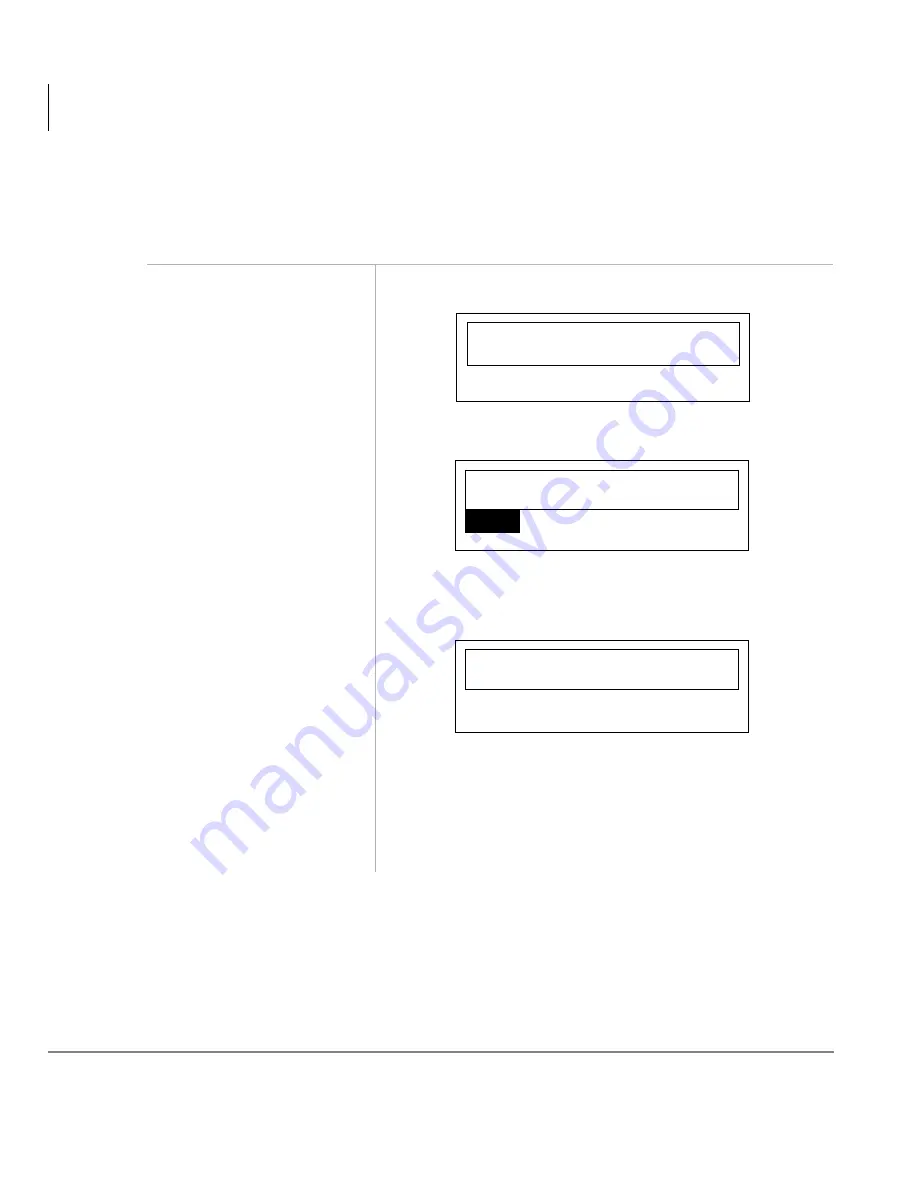
Handset Operation
Switching Cordless and DKT Modes
26
Strata DKT2104-CT Cordless Digital Telephone 5/00
Switching Cordless and DKT Modes
➤
To set the cordless mode
1. Pick up the handset
and press
WDON
.
This message blinks, and you hear dial tone:
This displays:
The DKT displays “CORDLESS MODE.”
2. Press
WDON
again and
return the handset to
the Charger Unit
This displays on the handset and the DKT LCD.
Note
The handset LCD goes blank after a few
seconds.
...or clip it to your
belt.
$ & 4 8 , 5 , 1 *
/ , 1 .
talk
1 2
$ 3 5 : ( '
Summary of Contents for Strata CTX DKT2104-CT
Page 8: ...Contents Chapter 5 Features vi Strata DKT2104 CT Cordless Digital Telephone 5 00 ...
Page 32: ...Installation Install Belt Clip 20 Strata DKT2104 CT Cordless Digital Telephone 5 00 ...
Page 50: ...Handset Operation Conferencing Calls 38 Strata DKT2104 CT Cordless Digital Telephone 5 00 ...
Page 90: ...Features Two Tandem Line Connection 78 Strata DKT2104 CT Cordless Digital Telephone 5 00 ...
Page 104: ...Index V V 92 Strata DKT2104 CT Cordless Digital Telephone 5 00 ...
















































