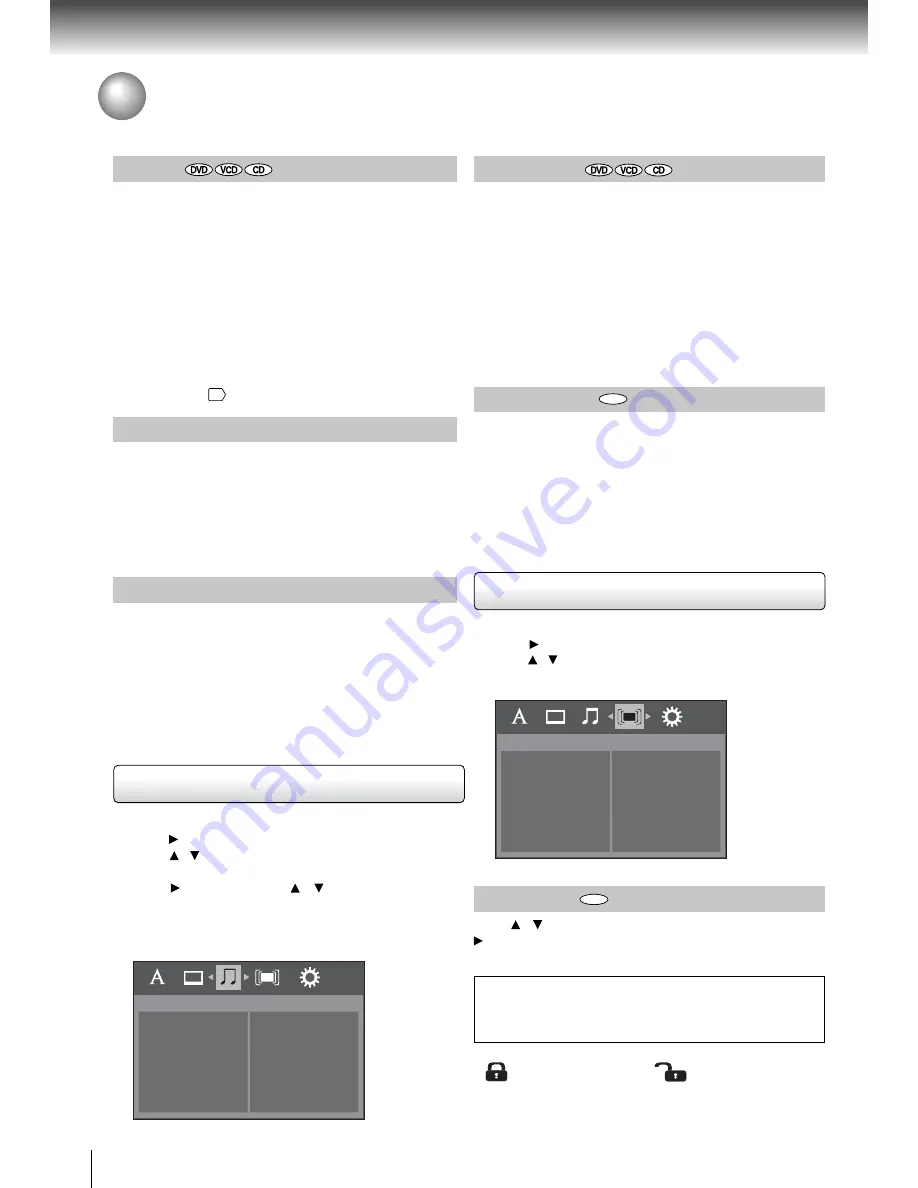
22
Funct
i
on setup
Customizing the Function Settings (continued)
V
i
deo
The v
i
deo output of the DVD player can be selected as
Component, P-
S
can or HDMI
.
Component
:
S
elect
i
f you connect the DVD player to your
TV wh
i
ch has component v
i
deo
i
nputs
.
P-
S
can
:
S
elect
i
f you connect the DVD player to your
TV wh
i
ch has component v
i
deo
i
nputs that
support progress
i
ve scan
.
HDMI
:
H
i
gh Defi n
i
t
i
on Mult
i
med
i
a Interface
.
S
elect
i
f
you connect the DVD player to TV v
i
a HDMI
i
nput
.
N
i
ght Mode
N
i
ght mode
i
s equ
i
valent to Dynam
i
c Range Compress
.
When
i
t
i
s On,
i
t reduces the var
i
at
i
ons between loud and
soft sounds
i
n aud
i
o output
.
You can st
i
ll hear softer sounds
and d
i
alog even
i
n very low volume
.
Note
N
i
ght mode
i
s Dynam
i
c Range Control (DRC) opt
i
on for
analog aud
i
o output
.
Us
i
ng the Aud
i
o setup menu
D
i
g
i
tal out
S
elects the output sound format correspond
i
ng to your
system connect
i
on
.
Off
:
To
d
i
sable D
i
g
i
tal out
.
Raw
:
D
i
sc aud
i
o raw data w
i
ll be output
.
S
elect
“
Raw
”
i
f
your ampl
i
fi er supports
“
DT
S”.
PCM
:
S
elect when connected to a Mult
i
-channel d
i
g
i
tal
stereo ampl
i
fi er
.
The DVD player outputs sound
i
n the
PCM stereo format when you play a DVD recorded
on the Dolby D
i
g
i
tal, MPEG1 or MPEG2 record
i
ng
system
.
HDMI Res
.
(Resolut
i
on)
You can set the HDMI Res
.
(Resolut
i
on) to be Auto, 480p,
720p, 1080
i
or 1080p accord
i
ng to the connected TV
.
JPE
G
Interval
To set the JPEG Interval for sl
i
de show playback
.
S
elect
“
Off
”
to d
i
sable the sl
i
de show feature
.
5 seconds
:
Plays
back
i
mages
i
n the form of a sl
i
de show
at 5 seconds
i
nterval
.
10 seconds
:
Plays back
i
mages
i
n the form of a sl
i
de show
at 10 seconds
i
nterval
.
15 seconds
:
Plays back
i
mages
i
n the form of a sl
i
de show
at 15 seconds
i
nterval
.
1
.
Press
S
ETUP dur
i
ng stop
.
2
.
Press button to select
Aud
i
o
.
3
.
Press / button to select the sett
i
ng
i
tem
:
D
i
g
i
tal out
or N
i
ght Mode
.
4
.
Press button, then use / button to select the
sett
i
ng cho
i
ce on the r
i
ght
.
5
.
Press ENTER button
.
6
.
Press
S
ETUP button to ex
i
t the menu
.
Audio
Digital out
Night Mode
DVD
Notes
•
S
elect the HDMI resolut
i
on accord
i
ng to the performance
of the connected TV
.
•
If the V
i
deo out
i
s not set to
“
HDMI
”
, you cannot select
the
“
HDMI Res
.”.
Note
For the HDMI output, please connect the un
i
t to your TV
v
i
a HDMI cable
14
.
Password
Press / button to select the Password opt
i
on, then press
button
.
Enter your 4-d
i
g
i
t secur
i
ty code and then press the
ENTER button
.
DVD
If you forget the password, you can erase your current
password by press
i
ng number button 8 on the remote
control four t
i
mes, then press ENTER button to confi rm
the sett
i
ng
.
(PASSWORD
:
8888)
The Parental lock
i
s act
i
ve
.
The Parental lock
i
s
NOT act
i
ve
.
1
.
Press
S
ETUP dur
i
ng stop
.
2
.
Press button to select
Rat
i
ng
.
3
.
Press / button to select the sett
i
ng opt
i
on
:
Password or
Rat
i
ng
.
Rating
Password
Rating
Us
i
ng the Rat
i
ng setup menu













































