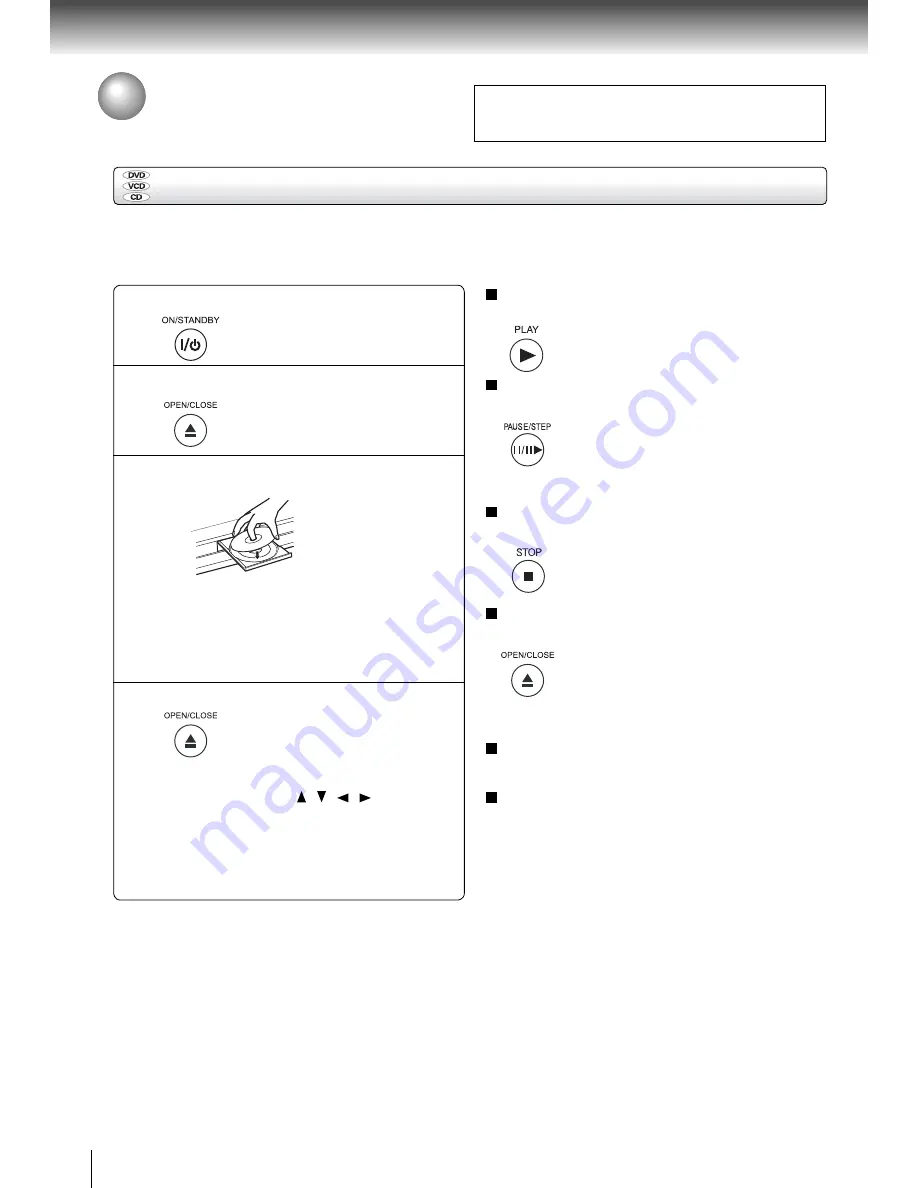
18
B
as
i
c playback
Press the ON/STAND
B
Y button
.
The DVD player turns on
.
Press OPEN/CLOSE
.
The d
i
sc tray opens
.
Place the d
i
sc on the d
i
sc tray
.
W
i
th the playback
s
i
de down
•
There are two d
i
fferent d
i
sc s
i
zes
.
Place the d
i
sc
i
n
the correct gu
i
de on the d
i
sc tray
.
If the d
i
sc
i
s out
of the gu
i
de,
i
t may damage the d
i
sc and cause the
DVD player to malfunct
i
on
.
•
Do not place a d
i
sc wh
i
ch
i
s unplayable
i
n th
i
s DVD
player
.
Press OPEN/CLOSE to close the d
i
sc tray
.
Playback starts
.
Notes
•
Do not move the DVD player dur
i
ng playback
.
Do
i
ng so may
damage the d
i
sc
.
•
Use the OPEN/CLO
S
E button to open and close the d
i
sc
tray
.
Do not push the d
i
sc tray wh
i
le
i
t
i
s mov
i
ng
.
Do
i
ng so
may cause the DVD player to malfunct
i
on
.
•
Do not push up on the d
i
sc tray or put any ob
j
ects other than
d
i
scs on the d
i
sc tray
.
Do
i
ng so may cause the DVD player
to malfunct
i
on
.
•
In many
i
nstances, a menu screen w
i
ll appear after playback
of a mov
i
e
i
s completed
.
Prolonged d
i
splay of an on-screen
menu may damage your telev
i
s
i
on set, permanently etch
i
ng
that
i
mage onto
i
ts screen
.
To avo
i
d th
i
s, be sure to press
the
S
TOP button on your remote control once the mov
i
e
i
s
completed
.
Playing a Disc
Th
i
s sect
i
on shows you the bas
i
cs on how to play a d
i
sc
.
CAUTION
Keep your fi ngers well clear of the d
i
sc tray as
i
t
i
s clos
i
ng
.
Neglect
i
ng to do so may cause ser
i
ous personal
i
n
j
ury
.
Preparat
i
ons
•
When you want to v
i
ew a d
i
sc, turn on the TV and select the v
i
deo
i
nput connected to the DVD player
.
•
When you want to en
j
oy the sound of d
i
scs from the aud
i
o system, turn on the aud
i
o system and select the
i
nput connected to
the DVD player
.
Notes
•
If the d
i
sc tray
i
s hold
i
ng a d
i
sc you have already played,
playback w
i
ll beg
i
n from the locat
i
on where you last
stopped
.
•
S
ome v
i
deo CD are recorded w
i
th P
B
C (Playback Control),
a menu w
i
th recorded contents may appear on the TV
i
f
you have turned the P
B
C on
.
You can make your select
i
on
accord
i
ng to
i
ts P
B
C menu
.
Press the P
B
C button on the
remote control to turn P
B
C on or off anyt
i
me dur
i
ng V
i
deo
CD playback
.
When sw
i
tch
i
ng from P
B
C off to P
B
C on mode,
playback w
i
ll start from the beg
i
nn
i
ng of the d
i
sc
.
To turn on
the menu d
i
splay aga
i
n, press the RETURN button
.
To pause playback (st
i
ll mode)
Press
PAUSE/STEP
dur
i
ng playback
.
To resume normal playback, press the
PLAY button
.
•
The sound
i
s muted dur
i
ng st
i
ll
mode
.
To stop playback
Press
STOP
.
To remove the d
i
sc
Press OPEN/CLO
S
E
.
Remove the d
i
sc after the d
i
sc tray
opens completely
.
B
as
i
c playback
To start playback
i
n the stop mode
Press
PLAY
.
B
e sure to press the OPEN/CLO
S
E
button to close the d
i
sc tray after you
remove the d
i
sc
.
Automat
i
c Power Off funct
i
on
If the DVD player
i
s stopped, or the screen saver
i
s
engaged for approx
i
mately 20 m
i
nutes, the DVD player
w
i
ll automat
i
cally turn
i
tself off
.
If you
i
nsert a DVD that conta
i
ns a top menu, a
menu may appear
.
Use
/ / /
to select the
t
i
tle you want to v
i
ew, then press ENTER to start
playback
.
•
You may need to press the TOP MENU or MENU
button to d
i
splay d
i
sc menu (depend
i
ng on the actual
DVD
.
)
1
2
3
4
To turn the power off
Press
ON/STAND
B
Y
button to turn the un
i
t off
.






























