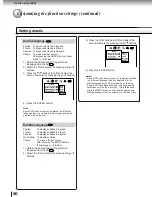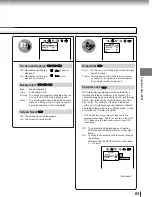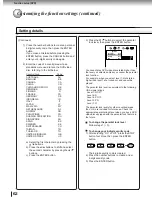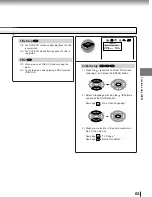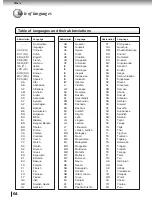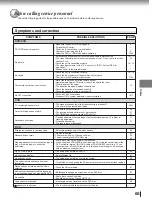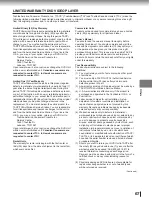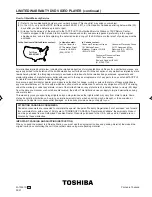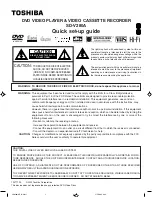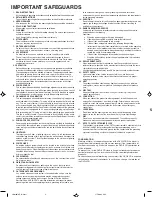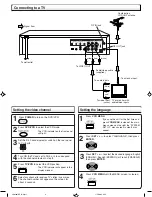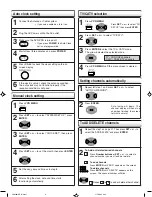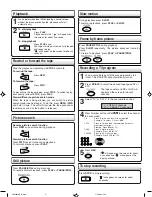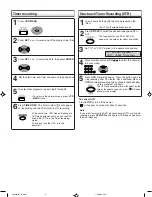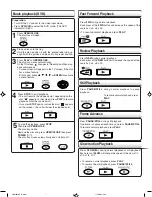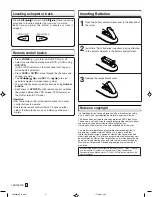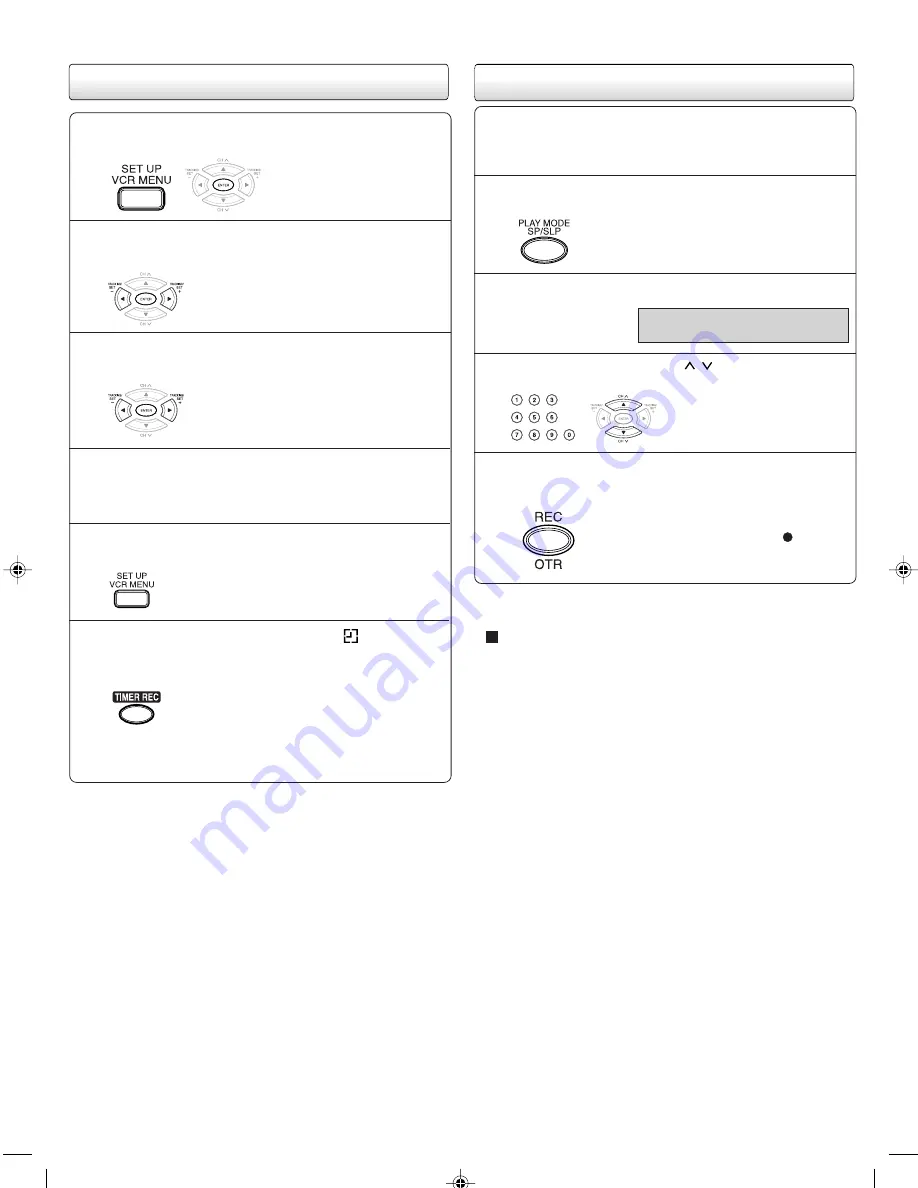
Timer recording
Press
VCR MENU
.
1
Press
SET +
or
–
to select one of the program line, then
2
Press
SET +
or
–
to select the date, then press
ENTER
.
3
Set the start time, end time, channel and tape speed as
4
To enter other programs, repeat step
2
through
4
.
5
Press
TIMER REC
. The timer symbol (
) will appear
on the display and the VCR stands by for recording.
6
•
To return to the normal screen, press
VCR
MENU
twice.
At the same time, VCR mode will change to
DVD mode automatically.You can use DVD
even if the VCR is in the Timer recording
mode.
If you do not use the DVD, turn the
power off.
Note:
If you wish to watch the DVD playback during OTR or standard
recording, press
DVD/VCR
to change to DVD mode and perform
the DVD playback.
One-touch Timer Recording (OTR)
Load a cassette tape with the erase prevention tab
intact.
The VCR will automatically turn on.
Press
SP/SLP
to select the desired tape speed SP or
SLP.
1
2
The tape counter and SP or SLP will
appear on the screen for about 4 seconds.
Set “TV” or “CATV” option to the appropriate position.
Press Number button or
CH /
to select the channel
to be recorded.
Press
OTR
. Recording begins. Press the button again to
stop recording after 30 minutes. Each additional press of
OTR
will increase recording time as shown in the chart below,
up to a maximum of 5 hours.
The OTR and recording time will appear on the
screen for about 4 seconds. And, “ ”will keep
blinking in the display.
3
4
5
TV - VHF/UHF channels
CATV - CABLE TV channels
To cancel OTR
Press
STOP
or turn off the power.
" " will appear on screen for about 4 seconds.
2B01607AE Q Sheet
17/7/2002, 9:32
6