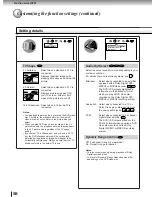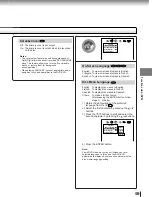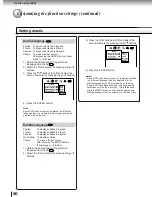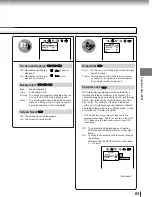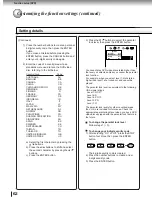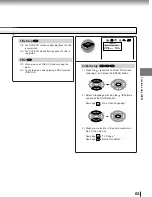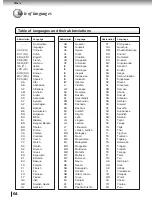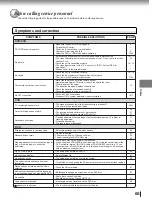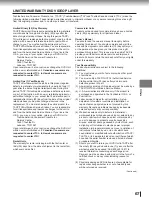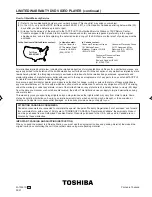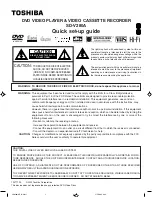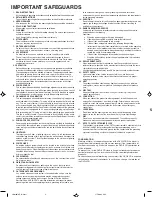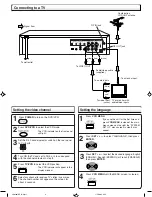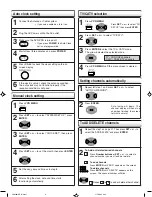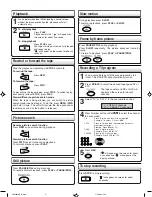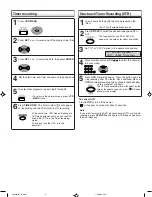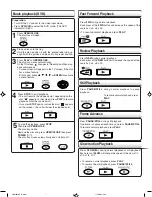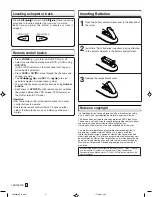Auto clock setting
Manual clock setting
Connect the Antenna or Cable system.
•
If you use a cable box, turn it on.
1
Plug the AC Power cord to the AC outlet.
2
Make sure the DVD/VCR is turned off.
•
If you press
POWER
, the Auto Clock
set is not programmed.
3
Wait at least three minutes and press
POWER
.
4
Press
CALL
to check the clock setting on the on
screen display.
5
If the clock is not set, check the antenna condition.
The auto clock may not function properly if the
reception condition is not good.
6
1
6
2
3
4
Press
SET +
or
–
to select “SYSTEM SET UP”, press
ENTER
.
Press
SET +
or
–
to set the month, then press
ENTER
.
Press
SET +
or
–
to select “CLOCK SET”, then press
ENTER
.
Press
VCR MENU
.
5
Set the day, year and time as in step
4
.
After setting the clock, date and time starts
functioning automatically.
TV/CATV selection
1
2
3
4
TV - VHF/UHF channels
CATV - CABLE TV channels
Press
VCR MENU
.
Press
ENTER
to select the TV or CATV mode.
The arrow indicates the selected mode.
Press
SET +
or
–
to select “TV/CATV”.
Press
VCR MENU
until the menu screen is cleared.
Setting channels automatically
Press
ENTER
.
Repeat left step 1 and press
SET +
or
–
to select
“AUTO CH MEMORY”.
1
2
To ADD/DELETE channels
1
2
Repeat the step 1 on page 27. Then press
SET +
or
–
to
select the “ADD/DELETE” and press
ENTER
.
Press
Number buttons
or
SET +
or
–
to select a
channel number you want to add or delete.
To Add or Delete desired channels
1
To add channels
Press
ENTER
until “ADD” appears on the screen.
To delete channels
Press
ENTER
until “DELETE” appears on the
screen. The channel number will blink.
2
Repeat to to add or delete other channel.
3
Press
SET +
or
–
to select “CH
SET UP”, then press
ENTER
.
Auto tuning will begin. The
channel display will count up
and when finished, the screen
returns to normal.
1
2
2B01607AE Q Sheet
17/7/2002, 9:32
4