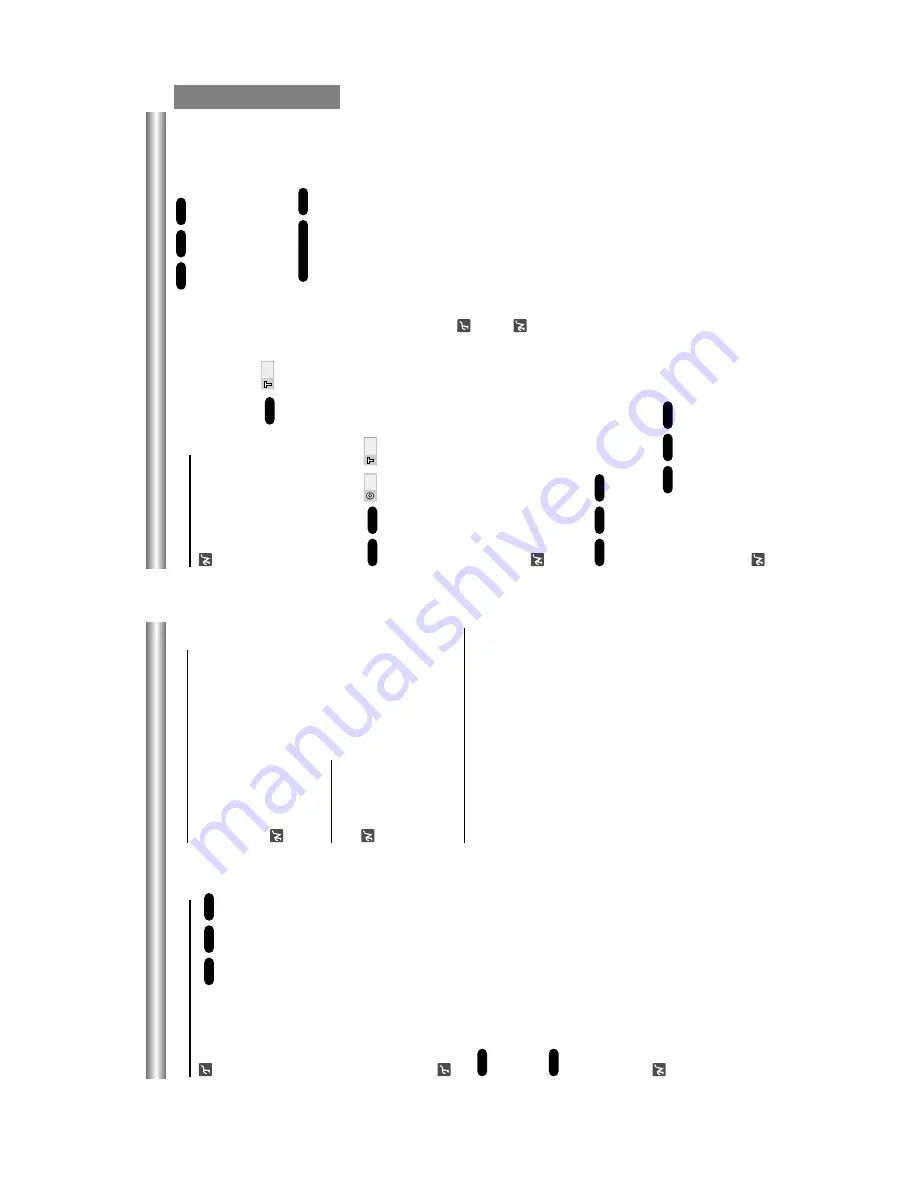
1-24
Operation with DVD and V
ideo CD (Cont
’d)
General Features
Note
Unless stated otherwise, all operations described use
the remote control. Some features may also be
available on the Setup menu.
Moving to another TITLE
When a disc has more than one title, you can move to
another title as follows:
•
Press GUI DISPLA
Y
when playback is stopped.
From the title function, press the appropriate num-
bered button (0-9) to select a title number
.
Moving to another CHAPTER/TRACK
When a title on a disc has more than one chapter or a
disc has more than one track, you can move to another
chapter/track as follows:
•
Press SKIP
.
or
>
briefly during playback to
select the next chapter/track or to return to the begin-
ning of the current chapter/track.
•
Press
.
twice briefly to step back to the previous
chapter/track.
•
T
o
go directly to any chapter during DVD playback,
press GUI DISPLA
Y
.
Then, press
3333
/
4444
to select C
(chapter) (or for a V
ideo CD, select
T
for track).
Then,
enter the chapter/track number using the numbered
buttons (0-9).
Note
For two-digit numbers, press the buttons in rapid
succession.
Still Picture and Frame-by-frame playback
1
Press P
AUSE/STEP
during playback.
The player will now go into P
AUSE mode.
2
Y
ou can advance the picture frame by frame by pressing
P
AUSE/STEP
repeatedly on the remote control.
Slow Motion
1
Press SLOW
t
or
T
during playback.
The player will enter SLOW mode.
2
Use the SLOW
t
or
T
to select the required speed:
t
1/16,
t
1/8,
t
1/4 or
t
1/2 (reverse), or
T
1/16,
T
1/8,
T
1/4 or
T
1/2 (forward).
3
T
o
exit slow motion mode, press PLA
Y
.
Note
Slow motion playback in reverse is not applicable for
V
ideo CD.
Search
1
Press REV
m
or FWD
M
during playback.
The player will now go into SEARCH mode.
2
Press REV
m
or FWD
M
repeatedly to select the
required speed:
m
X2,
m
X4,
m
X16,
m
X100 (back-
ward) or
M
X2,
M
X4,
M
X16,
M
X100 (forward).
With a V
ideo CD, the Search speed changes:
m
X2,
m
X4,
m
X8 (backward) or
M
X2,
M
X4,
M
X8 (for-
ward).
3
T
o
exit SEARCH mode, press PLA
Y
.
Random
1
Press RANDOM during playback or in stop mode.
The unit automatically begins Random Playback and
“RANDOM (1-3)
” appears on the
TV screen.
•
RANDOM1: Plays all the tracks on a single disc in random
order and then stops.
•
RANDOM2: Plays all the tracks on current disc in
random order and then plays all the tracks on each suc-
ceeding disc in random order and then stops.
•
RANDOM3: Plays 2 tracks randomly from a disc and then
plays 2 tracks randomly from a dif
ferent disc until all
tracks on all discs have been played.
2
T
o
return to normal playback, press RANDOM until
“RANDOM
” disappears on the display window
.
T
ips
By pressing SKIP
.
or
>
during Random play-
back, the unit selects another title (track) and resumes
Random playback.
Note
This function only works with DVD Karaoke discs and
video CD without PBC.
VCD1.1
Karaoke DVD
VCD1.1
VCD2.0
DVD
VCD1.1
VCD2.0
DVD
VCD1.1
VCD2.0
DVD
1/3
1/12
VCD1.1
DVD
1/3
DVD
OPERATION
Operation with DVD and V
ideo CD
Playing a DVD and V
ideo CD
Playback Setup
•
T
urn on the
TV and select the video input source con-
nected to the DVD player
.
•
Audio system:
T
urn on the audio system and select
the input source connected to the DVD player
.
1
Press OPEN/CLOSE to open the disc tray
.
2
Load your chosen disc in the tray
, with the label
facing up.
When a double-sided DVD is inserted, make sure
the side you want to play is facing up.
•
Discs can be loaded one at a time by pressing
DISC SKIP
to rotate the carousel.
3
Press OPEN/CLOSE to close the tray
.
READING appears on the
TV screen, and playback
starts automatically
. If playback does not start,
press PLA
Y
.
In some cases, the disc menu might appear
instead.
If a disc menu screen is displayed
The menu screen may be displayed first after loading a
DVD or V
ideo CD which contains a menu.
Use the
1111
2222
3333
4444
buttons to select the title/chapter
and additional selections you want, then press ENTER
to start playback.
Press
T
O
P
MENU or MENU to return to the disc menu
screen.
•
Use the number buttons to select the track you want
to view
.
Press RETURN to return to the disc menu screen.
•
Menu setting and the exact operating procedures for
using the disc menu may dif
fer depending on the disc.
Follow the instructions on each menu screen.
Y
ou also may set PBC to Of
f under setup. See page
14.
Notes
–
If Parental Control is set and the disc is not within the
Rating settings (not authorized), the 4-digit code must
be entered and/or the disc must be authorized (see
“Parental Control
”, on page 15).
–
DVDs may have a region code.
–
Y
our player will not play discs that have a region code
dif
ferent from your player
.
The region code for this
player is 1 (one).
Exchanging discs during playback
•
Press EX-CHANGE on the front panel during play-
back to open the disc tray
.
•
Press DISC SKIP
to rotate the disc trays to the
desired position.
The carousel will move clockwise by
one disc tray
.
•
Exchange the discs and press EX-CHANGE or
OPEN/CLOSE to close the disc tray
.
Note
–
The disc tray which was in the play position can not
be exchanged.
Skipping discs
Press DISC SKIP
during play or when playback is
stopped.
Notes
–
When DISC SKIP
is pressed, the disc trays rotate and
play begins from the beginning of the next disc.
–
If there is no disc on the next disc tray
, the next disc
tray will be selected.
–
When DISC SKIP
is pressed during playback of disc
5, playback of disc 1 will start.
Exchanging the disc and starting playback
1.
Press OPEN/CLOSE during playback or when play-
back is stopped.
Play stops (if pressed during playback), the disc tray opens
and the disc tray that was in the play position comes to the
front.
2.
Exchange the disc in the front.
3.
Press OPEN/CLOSE or PLA
Y
again.
The tray closes and playback begins (with the disc
that was in front).
VCD2.0
DVD
VCD1.1
VCD2.0
DVD
MODEL:SD-3805
Summary of Contents for SD-3805
Page 62: ...3 31 3 32 7 A V CIRCUIT DIAGRAM SD 3805 2805 K615 02 03 19 R14137B ...
Page 66: ...3 39 3 40 PRINTED CIRCUIT DIAGRAMS 1 MAIN P C BOARD LOCATIONGUIDE BOTTOM SIDE TOP SIDE ...
Page 68: ...MEMO MEMO ...
Page 74: ...MEMO ...
Page 76: ...M E M O M E M O ...
Page 83: ...TOSHIBA CORPORATION 1 1 SHIBAURA 1 CHOME MINATO KU TOKYO 105 8001 JAPAN ...






























