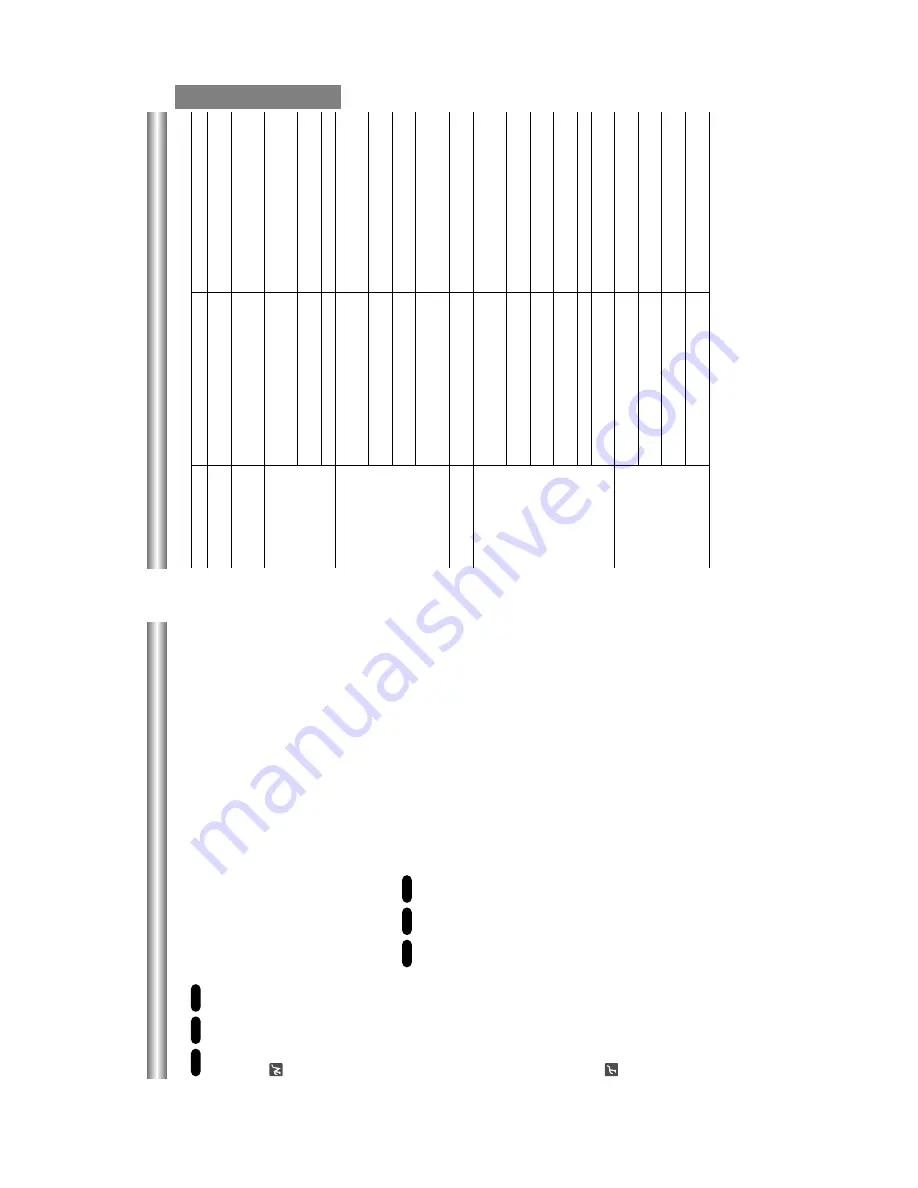
1-13
REFERENCE
T
roubleshooting
Check the following guide for the possible cause of a problem before contacting service.
Symptom
No power
.
The power is on, but
the DVD player does
not work.
No picture.
No sound.
The playback picture is
poor
.
The DVD player does
not start playback.
The remote control
does not work properly
.
Cause
•
The power cord is disconnected.
•
No disc is inserted.
•
The
TV is not set to receive DVD signal
output.
•
The video cable is not connected
securely
.
•
The connected
TV power is turned of
f.
•
The equipment connected with the
audio cable is not set to receive DVD
signal output.
•
The audio cables are not connected
securely
.
•
The power of the equipment connected
with the audio cable is turned of
f.
•
The Digital
Audio Output is set to the
wrong position.
•
The disc is dirty
.
•
No disc is inserted.
•
An unplayable disc is inserted.
•
The disc is placed upside down.
•
The disc is not placed within the guide.
•
The disc is dirty
.
•
The Rating level is set.
•
The remote control is not pointed at the
remote sensor of the DVD player
.
•
The remote control is too far from the
DVD player
.
•
There is an obstacle in the path of the
remote control and the DVD player
.
•
The batteries in the remote control are
exhausted.
Correction
•
Plug the power cord into the wall outlet
securely
.
•
Insert a disc. (Check that the DVD or
,
audio CD indicator in the display
window is lit.)
•
Select the appropriate video input mode
on the
TV so the picture from the DVD
player appears on the
TV screen.
•
Connect the video cable into the jacks
securely
.
•
T
urn on the
TV
.
•
Select the correct input mode of the
audio receiver so you can listen to the
sound from the DVD player
.
•
Connect the audio cable into the jacks
securely
.
•
T
urn on the equipment connected with
the audio cable.
•
Set the Digital
Audio Output to the
correct position, then turn on the DVD
player again by pressing POWER.
•
Clean the disc.
•
Insert a disc. (Check that the DVD, or
audio CD indicator in the DVD display is
lit.)
•
Insert a playable disc. (Check the disc
type, color system and Regional code.)
•
Place the disc with the playback side
down.
•
Place the disc on the disc tray correctly
inside the guide.
•
Clean the disc.
•
Cancel the Rating function or change
the rating level.
•
Point the remote control at the remote
sensor of the DVD player
.
•
Operate the remote control within about
23 ft (7 m).
•
Remove the obstacle.
•
Replace the batteries with new ones.
Additional Information
Last Condition Memory
This player memorizes the last condition for the last
disc you have watched. Settings remain in memory
even if you remove the disc from the player or switch of
f
the player
. If you load a disc that has its settings memo-
rized, the latest stop position is automatically recalled.
Notes
–
Settings are stored in memory for use any time.
–
This player does not memorize settings of a disc if
you switch of
f the player before commencing playback.
Screen Saver
A
screen saver image appears when you leave the DVD
Player in stop mode for about five minutes.
After the Screen Saver has been engaged for about five
minutes, the DVD Player will automatically turn itself of
f.
V
ideo Mode Setting
•
With certain discs, the playback picture may be flick-
ering or Dot Crawl is shown on straight lines.
That
means V
ertical interpolation or De-interlace is not
perfectly matched with the disc. In this case, the
picture quality may be improved by changing the
video mode.
•
T
o
change the video mode, press and hold
GUI DISPLA
Y
about 3 seconds during disc playback.
The new video mode number selected is displayed on
the
TV screen. Check whether the video quality has
improved. If not, repeat the above procedure until pic-
ture quality is improved.
•
V
ideo mode change sequence:
V
ideo1
→
V
ideo2
→
Film
→
Adapt
→
Auto.
•
If you turn of
f the power
, the video mode will return to
initial state (Auto).
Detailed Description of each V
ideo Mode
Auto :
The image material types of the DVD video (film materi-
al or video material) are distinguished by this player based on
the disc information.
V
ideo1 :
Suitable for playing the disc of video material which
has comparatively little motion.
V
ideo2 :
Suitable for playing the disc of video material which
has comparatively more motion.
Film :
Suitable for playing the disc of film material or of video
material recorded by the progressive scan method.
Adapt :
Determines the material type (film or video) during
playback disc, and automatically selects the proper mode.
Suitable for playing a disc comprised of film and video based
content.
Dimmer Function
Y
ou can control the Display Window
’s brightness in
3 steps. Each press of the FL
DIM button modifies the
Display Window
’s brightness in the following order:
Normal
→
Dim
→
Display Of
f
→
Normal
Notes on MP3 Discs
About MP3
•
An MP3 file is audio data compressed by using the
MPEG1 audio layer-3 file-coding scheme. W
e
call
files that have the
“.mp3
” file extension
“MP3 files
”.
•
The player can not read an MP3 file that has a file
extension other than
“.mp3
”.
•
The player can not read a non MP3 encoded file that
has a file extension
“.mp3
”.
MP3 Disc compatibility with this player is limit-
ed as follows:
1.
Sampling Frequency / only at 44.1kHz
2.
Bit rate / within 32 - 320kbps
3.
CD-R physical format should be
“ISO 9660
”
4.
If you record MP3 files using the software which
cannot create a FILE SYSTEM, for example
“Direct-
CD
” etc., it is impossible to playback MP3 files. W
e
recommend that you use
“Easy-CD Creator
”, which
creates an ISO9660 file system.
5.
A
single session disc requires MP3 files in the first
track. If there is no MP3 file in the 1st track, it can-
not playback MP3 files. If you wish to playback MP3
files, format all the data in the disc or use a new
one.
6.
W
e
do not recommend using CD-R
W discs. Please
use finished CD-R discs only
.
7.
File names should be named using 8 letters or less
and must incorporate
“.mp3
” extension
e.g.
“********.MP3
”.
8.
Do not use special letters such as
“_?!><+*}{`[@
]:;\/.,
” etc.
9.
T
otal number of files on the disc should be less than
200.
10.
Use 74 minute CD-R discs (650M), Do not use 80
minute CD-R (700M) software
This DVD player requires discs/recordings to meet
certain technical standards in order to achieve optimal
playback quality
. Pre-recorded DVDs are automatically
set to these standards.
There are many dif
ferent types
of recordable disc formats (including CD-R containing
MP3 files).
That require certain pre-existing conditions
(see above) to insure compatible playback.
Customers should also note that permission is
required in order to download MP3 files and music
from the Internet. T
OSHIBA
cannot grant such
permission. Permission should always be sought
from the copyright owner
.
VCD1.1
VCD2.0
DVD
VCD1.1
CD
DVD
MODEL:SD-K615
Summary of Contents for SD-3805
Page 62: ...3 31 3 32 7 A V CIRCUIT DIAGRAM SD 3805 2805 K615 02 03 19 R14137B ...
Page 66: ...3 39 3 40 PRINTED CIRCUIT DIAGRAMS 1 MAIN P C BOARD LOCATIONGUIDE BOTTOM SIDE TOP SIDE ...
Page 68: ...MEMO MEMO ...
Page 74: ...MEMO ...
Page 76: ...M E M O M E M O ...
Page 83: ...TOSHIBA CORPORATION 1 1 SHIBAURA 1 CHOME MINATO KU TOKYO 105 8001 JAPAN ...















































