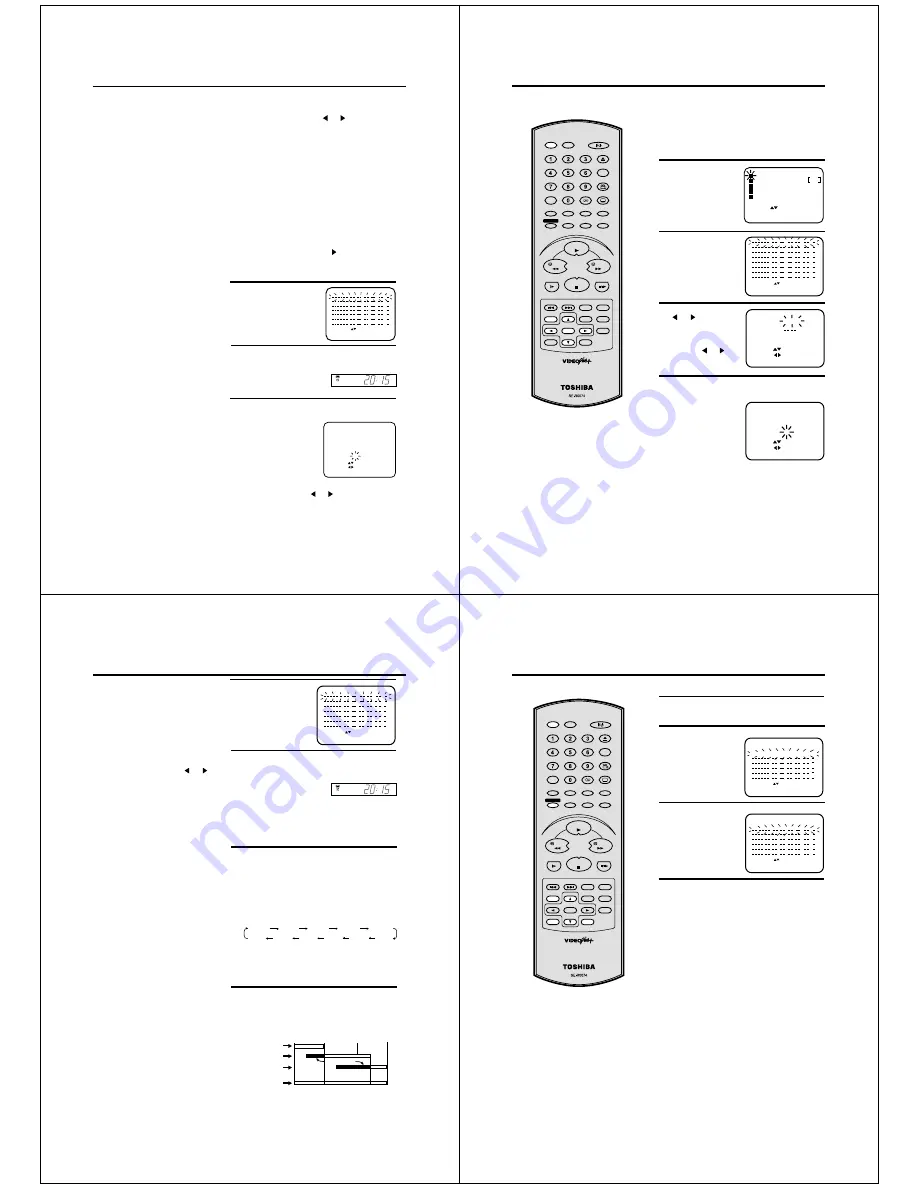
28
TIMER REC SET
DATE
START
END
CH
SPEED
PDC
15 FRI
17:30
18:00
3
LP
ON
SELECT
SET
EXIT
:
:
: MENU
OK : ENTER
• As long as the timer is activated (clock
symbol indicated on the display), you
cannot use the VCR. If you want to use
the VCR, first press TIMER REC to
deactivate the timer.
• Not all TV Stations transmit PDC signal
all of the time, therefore it is advisable to
check before setting PDC to ON, if you
do set PDC to ON and no signal is
received your recording might not take
place at all. To check PDC status,
change to the channel on your DVD/VCR
you wish to record from, if the word
"PDC" appears on the screen for a few
seconds then that channel is
broadcasting PDC and you can set the
feature to ON.
VIDEO Plus+ Recording
The recording end-time will be set by VIDEO Plus+
automatically. However you can extend the recording
end-time manually. The time END must blink.
If it does not blink, then press
▲
or
▼
repeatedly until
the time end blinks. Then press
to extend.
Recording period extension
5
Press ENTER after the
confirmation. Then press
VCR MENU repeatedly until
the TV picture appears. To
enter another programme,
repeat
steps 1 - 5.
If you have selected Daily or Weekly in step 3, then you
can select a recording date again. The date must blink.
If it does not blink, then press
▲
or
▼
repeatedly until
the DATE blinks. Then press
or
repeatedly until
the desired date appears. The following date options are
available:
SUN-SAT: all dates from Sunday to Saturday, or
MON-SAT: only from Monday to Saturday, or
MON-FRI: only from Monday to Friday.
WKL-MON: each Monday, WKL-TUE: each Tuesday
WKL-SUN: each Sunday, etc.
Notes:
6
Although the data is stored in the timer memory, the timer
function is not yet ready for recording. To accomplish this,
activate it by pressing TIMER REC.
If no cassette tape is loaded,
the clock symbol is blinking.
:
:
:
:
:
:
:
:
:
:
SELECT :
/ ENTER
EXIT
:
MENU
15 FRI 17:30 18:00
3
:
:
:
:
SP
To record with the PDC (Programme
Delivery Control) system
The PDC system starts
recording when it picks up
a special signal transmitted
by the broadcaster with the
TV programme – even if
the TV programme starts
early, late or runs on longer
than scheduled. In step 4, press
▼
repeatedly until PDC
OFF flashes, then press
or
to display "ON" for
recording with PDC.
VCR
29
SELECT :
TIMER REC SET
START
DATE
23 FRI
END
SET
EXIT
:
: MENU
CH
SPEED
19:30
3
LP
PDC
OFF
OK : ENTER
21:30
Notes:
• When the power supply is interrupted for
more than 30 minutes, the preset
programme is cleared. In this case, you
have to set the timer again.
• If you want to set the timer with the PDC
function, see "To record with the PDC
system" on page 28.
The built-in timer allows unattended
recording of up to 8 programmes
within 1 month.
Preparation
• Turn on the TV and select the VCR channel on TV.
• Press VCR to select the VCR mode. (The VCR indicator will
light)
• Load a video cassette with the erase prevention tab intact.
Make sure that the time and date are correct.
Example: Timer recording for the 23rd, Friday, on channel 3,
19:30 to 21:30 and LP mode.
1
2
3
4
Set the desired dates with
or
. Then press
▼
to accept them.
Set the Starting time (19:30), ending time (21:30)
channel (3) and tape speed (LP) in the same way as in
step 3.
Press VCR MENU.
Press
▲
or
▼
to select
the TIMER REC SET.
Then press ENTER.
Each line stands for one
programme of the 8
memories. Select one
line with
▲
or
▼
.
Then press ENTER.
• Daily/weekly settings
can be found by
pressing
or
repeatedly (see page
30).
• In case of an error,
press
▲
to go back to
the previous step and
repeat.
Timer Recording Manually
SELECT :
TIMER REC SET
START
DATE 23 FRI
END
EXIT
: MENU
CH
SPEED
:
11:30
1
SP
PDC
OFF
SET
:
:
:
:
:
:
:
:
:
:
:
SELECT :
/ ENTER
EXIT: MENU
:
:
:
:
:
:
SELECT :
CHANNEL SETUP
ENTER
EXIT
: ENTER
: MENU
VCR SETUP
AUTO REPEAT
OFF
SYSTEM SETUP
TIMER REC SET
SLOW
PAUSE/STILL
SET Ð
INDEX Ð SKIP INDEX +
SET UP
VCR MENU
ENTER
CANCEL
VIDEO Plus+
A-B RPT
INSTANT SKIP
ZERO RETURN
TITLE
SET +
CH +
CH Ð
OPEN/CLOSE
ANGLE
COUNTER RESET
AUDIO
AUDIO SELECT
SUBTITLE
ATR
PLAY MODE
SP/LP
DISPLAY
CALL
TIMER REC
CLOCK
COUNTER
DVD
VCR
ZOOM
AUX
TV/VCR
MEMORY
REC/OTR
RETURN
E.A.M
MENU
PLAY
REW
FWD
STOP
30
Timer Recording Manually
5
6
Although the data is stored in the timer, it is not ready for
recording. To start timer recording, press TIMER REC to
turn it on. When no video cassette is loaded, the clock sym-
bol is blinking.
Press ENTER to accept
them. To enter other pro-
grammes, repeat steps 2 to
4, or press VCR MENU
repeatedly until the TV pic-
ture appears.
In case of overlapping Timer programmes
• Do not overlap timer programmes as portions of the
conflicting programmes will be lost. The first recording
time has priority over the next recording time as
shown in the diagram below.
8 : 00
11 : 00
9 : 00
10 : 00
Program 1
Prog.1
Deleted Parts
Non Recorded Portion Parts
Prog.2
Prog.3
Program 2
Program 3
Recording
Control Settings
Notes:
The daily/weekly recording can be
made continuously until the recording is
cancelled or the tape reaches the end.
During timer recording, the automatic
rewinding mechanism does not function.
•
•
When you turn the unit off, the timer will be switched on
automatically. The clock symbol will appear on the display.
If you still want to use the recorder, press TIMER REC
first. Then the clock symbol will disappear from the display.
Weekly (e.g. WKL-TUE: each Tuesday) or daily (e.g.
MON-SAT Monday to Saturday) Timer recording
Follow the procedure for timer recording on the previous
page. In picture/step 3 (when date and day is blinking),
press repeatedly until the desired setting appears
(weekly or daily).
▼
Set other START, END, CH, SPEED as previous pages.
Notes:
• In case of a timer recording from the Scart
socket, proceed as follows: When "CH" is
blinking in picture/step 4, press
or
repeatedly until "LINE" appears.
• If the clock symbol blinks when the timer
recording is completed, the TV programme
has not been completely recorded
because of an insufficient tape supply.
• As long as the timer is activated (clock
symbol indicated on the display), you
cannot use the DVD/VCR. If you want to
use the DVD/VCR, press TIMER REC to
deactivate the timer.
:
:
:
:
:
:
:
:
:
:
:
:
:
:
23 FRI
19
:
30 21
:
30
3 LP
SELECT :
/ ENTER
EXIT
:
MENU
SUN-SAT MON-SAT MON-FRI WKL-THU WKL-WED WKL-TUE
DATE-DAY WKL-FRI WKL-SAT WKL-SUN WKL-MON
VCR
31
Timer Recording Manually
Press
▲
or
▼
to select
the timer programme you
wish to cancel.
Then press CANCEL.
This line is now cancelled.
To cancel a Timer programme.
1
If the Timer has been activated, now press TIMER REC to
deactivate the timer. The clock symbol will disappear. Then
press VCR to change to VCR mode.
3
4
Press VCR MENU (or VIDEO Plus+) button repeatedly
until the TV picture appears.
28 FRI
30 SUN
19:30
12:15
21:00
13:00
3
1
LP
SP
:
:
:
:
:
:
:
:
:
:
SELECT :
/ ENTER
EXIT
:
MENU
:
:
Press VIDEO Plus+ twice.
All the timer programmes
will appear.
To confirm a Timer programme.
28 FRI
30 SUN
30 SUN
19:30
12:15
19:00
21:00
13:00
22:00
3
1
3
LP
SP
LP
:
:
:
:
:
:
:
:
:
:
SELECT :
/ ENTER
CLEAR
EXIT : MENU
:
CANCEL
2
Confirmation/Cancellation of the Timer Recording
SLOW
PAUSE/STILL
SET Ð
INDEX Ð SKIP INDEX +
SET UP
VCR MENU
ENTER
CANCEL
VIDEO Plus+
A-B RPT
INSTANT SKIP
ZERO RETURN
TITLE
SET +
CH +
CH Ð
OPEN/CLOSE
ANGLE
COUNTER RESET
AUDIO
AUDIO SELECT
SUBTITLE
ATR
PLAY MODE
SP/LP
DISPLAY
CALL
TIMER REC
CLOCK
COUNTER
DVD
VCR
ZOOM
AUX
TV/VCR
MEMORY
REC/OTR
RETURN
E.A.M
MENU
PLAY
REW
FWD
STOP
Summary of Contents for SD-22VB
Page 111: ......
























