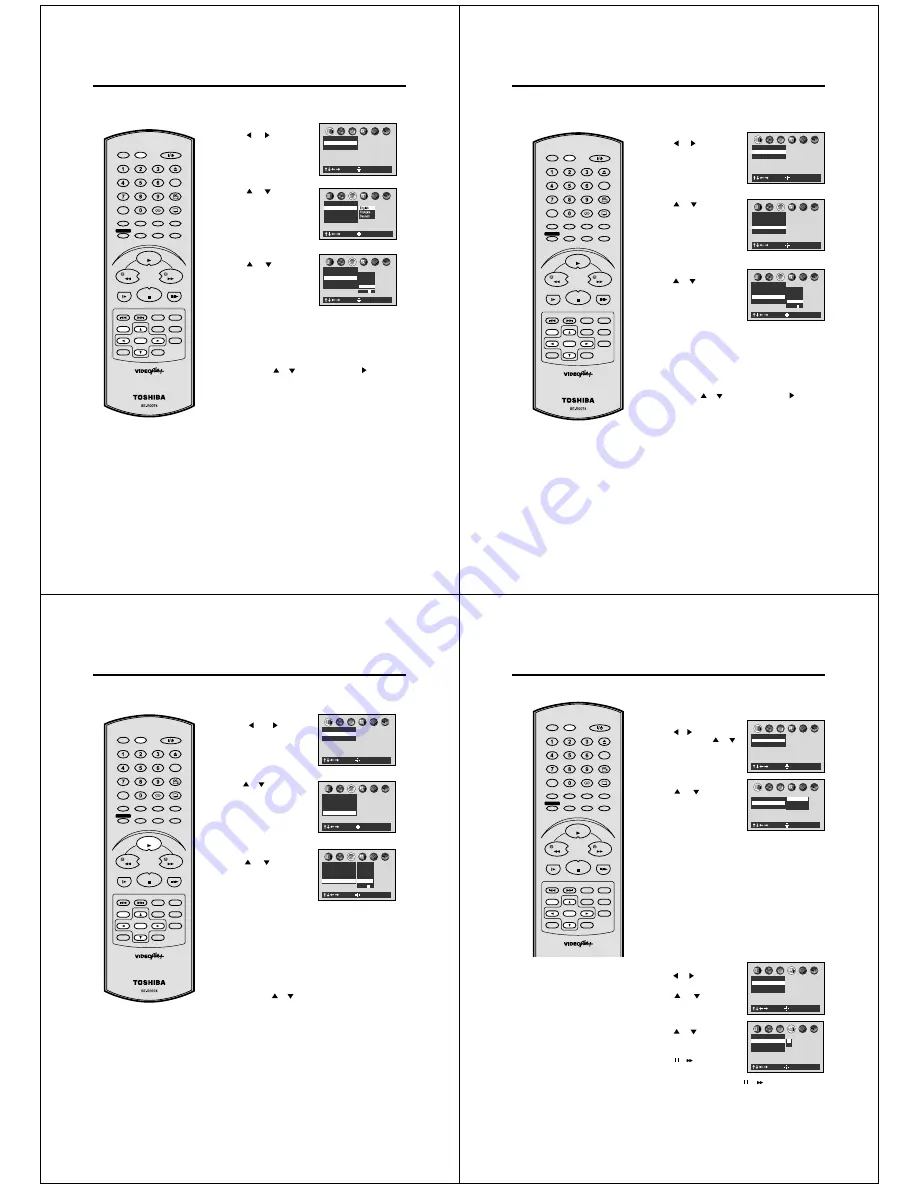
48
AB C
Language
Subtitle Language
ENG
Audio Language
ENG
On-Screen Language ENG
German
Others
Code
D
E
French
: Select
: Enter
Disc Menu Language DE
English
Setting menu language
Press ENTER.
Press
or
to select your
desired language, then press
ENTER.
1
2
3
To make the SETUP screen disappear, press SET UP.
Others:
Other languages can be selected (See the Table of
languages on page 57).
Example:
Set to EN (ENGLISH).
Press
or
to select “E” then press
to move to
the right character. Then select “N” same as above.
Then press ENTER.
English, French, German
The selected language is the first-priority Menu language.
Press
or
to select “Disc
Menu Language”.
4
You can select the language of the
disc menu messages of DVDs.
• Turn ON the TV and set to the video input mode.
• Press DVD to select the DVD mode. (The DVD indicator will light)
Preparation:
Press SET UP in the stop mode.
Press
or
to select “Lan-
guage”.
AB C
: Select
: Enter
Picture
TV Shape 4:3LB
Video Out Select Video
English
Espa ol
Fran ais
AB C
Language
Subtitle Language
ENG
Audio Language
ENG
Disc Menu Language ENG
On-Screen Language ENG
: Select
: Enter
SLOW
PAUSE/STILL
SET Ð
INDEX Ð SKIP INDEX +
SET UP
VCR MENU
ENTER
CANCEL
VIDEO Plus+
A-B RPT
INSTANT SKIP
ZERO RETURN
TITLE
SET +
CH +
CH Ð
OPEN/CLOSE
ANGLE
COUNTER RESET
AUDIO
AUDIO SELECT
SUBTITLE
ATR
PLAY MODE
SP/LP
DISPLAY
CALL
TIMER REC
CLOCK
COUNTER
DVD
VCR
ZOOM
AUX
TV/VCR
MEMORY
REC/OTR
RETURN
E.A.M
MENU
PLAY
REW
FWD
STOP
49
AB C
: Select
: Enter
Picture
TV Shape 4:3LB
Video Out Select Video
AB C
Language
Subtitle Language
ENG
Audio Language DE
Disc Menu Language ENG
On-Screen Language ENG
: Select
: Enter
German
Others
Code
D
E
French
English
AB C
Language
Subtitle Language
ENG
Audio Language
ENG
Disc Menu Language ENG
On-Screen Language ENG
: Select
: Enter
Setting audio soundtrack language
Press ENTER.
Press
or
to select your
desired Audio Language, then
press ENTER.
1
Press SET UP in the stop mode.
Press
or
to select
“Language”.
2
3
To make the SETUP screen disappear, press SET UP.
4
NOTES:
• If the selected language is not re-
corded on the disc, the original lan-
guage will be heard.
• Some DVD discs may be played in a
different language than you selected.
A prior language may be programmed
on the disc.
The same audio soundtrack language
can always be selected by your unit
even if you replace the disc or turn
the power off.
English, French, German
The language you have selected will play if it is recorded on
the disc.
Press
or
to select “Audio
Language”.
• Turn ON the TV and set to the video input mode.
• Press DVD to select the DVD mode. (The DVD indicator will light)
Preparation:
Others:
If you want to select another language, enter the lan-
guage code (See the Table of languages on page 57).
Example:
Set to EN (ENGLISH).
Press
or
to select “E” then press
to move to
the right character. Then select “N” same as above.
Then press ENTER.
SLOW
PAUSE/STILL
SET Ð
INDEX Ð SKIP INDEX +
SET UP
VCR MENU
ENTER
CANCEL
VIDEO Plus+
A-B RPT
INSTANT SKIP
ZERO RETURN
TITLE
SET +
CH +
CH Ð
OPEN/CLOSE
ANGLE
COUNTER RESET
AUDIO
AUDIO SELECT
SUBTITLE
ATR
PLAY MODE
SP/LP
DISPLAY
CALL
TIMER REC
CLOCK
COUNTER
DVD
VCR
ZOOM
AUX
TV/VCR
MEMORY
REC/OTR
RETURN
E.A.M
MENU
PLAY
REW
FWD
STOP
50
AB C
Language
Subtitle Language AA
Audio Language
ENG
Disc Menu Language ENG
On-Screen Language ENG
: Select
: Enter
German
No Subtitle
Others
Code
A
A
French
English
AB C
Language
Subtitle Language
ENG
Audio Language
ENG
Disc Menu Language ENG
On-Screen Language ENG
: Select
: Enter
AB C
: Select
: Enter
Picture
TV Shape 4:3LB
Video Out Select Video
Others:
If you want to select another language, enter the
language code (See the Table of languages on
page 57).
Example: Set to EN (ENGLISH).
Press
or
to select “E” then press PLAY to move
to the right character. Then select “N” same as above.
Then press ENTER.
English, French, German
The subtitle is displayed with the selected language if it is
recorded on the disc.
Setting subtitle language
Press ENTER.
Press
or
to select your
desired language, then press
ENTER.
1
Press SET UP in the stop mode.
Press
or
to select
“Language”.
2
3
To make the SETUP screen disappear, press SET UP.
4
NOTES:
• If the selected language is not recorded
on the disc, the first-priority language is
selected.
• Some DVD discs may be set to display
subtitles in a different language than you
selected. A prior subtitle language may
be programmed on the disc.
The same subtitle language can
always be selected even if you replace
the disc or turn the power off.
Press
or
to select “Subtitle
Language”.
Subtitles do not appear.
No Subtitle:
• Turn ON the TV and set to the video input mode.
• Press DVD to select the DVD mode. (The DVD indicator will light)
Preparation:
SLOW
PAUSE/STILL
SET Ð
INDEX Ð SKIP INDEX +
SET UP
VCR MENU
ENTER
CANCEL
VIDEO Plus+
A-B RPT
INSTANT SKIP
ZERO RETURN
TITLE
SET +
CH +
CH Ð
OPEN/CLOSE
ANGLE
COUNTER RESET
AUDIO
AUDIO SELECT
SUBTITLE
ATR
PLAY MODE
SP/LP
DISPLAY
CALL
TIMER REC
CLOCK
COUNTER
DVD
VCR
ZOOM
AUX
TV/VCR
MEMORY
REC/OTR
RETURN
E.A.M
MENU
PLAY
REW
FWD
STOP
51
AB C
: Select
: Enter
Picture
TV Shape 4:3LB
Video Out Select Video
Setting the aspect ratio of TV screen / Setting on Screen display
Press ENTER.
Press
or
to select your
desired screen type.
1
Press SET UP in the stop mode.
Press
or
to select
“Picture”, then press
or
to select “TV shape”.
2
To make the SETUP screen disappear, press SET UP.
3
NOTES:
• The displayable picture size is preset on
the DVD video disc. Therefore, the
playback picture of some DVD video
discs may not conform to the picture size
you select.
• When you play DVD video discs re-
corded in the 4:3 picture size only, the
playback picture always appears in the
4:3 picture size regardless of the TV
shape setting.
• If you select “16:9 widescreen” and you
own a 4:3 TV set, the DVD playback
picture will be horizontally distorted dur-
ing playback. Images will appear to be
horizontally compressed. Always be
sure that your TV shape conforms to the
actual TV in use.
You can select the aspect ratio for
your TV.
4:3 Letterbox:
Select when a standard 4:3 TV is connected.
Displays theatrical images with masking bars above and below
the picture.
4:3 Normal:
Select when a standard 4:3 TV is connected.
Displays pictures cropped to fill your TV screen. Either or both
sides of the picture are cut off.
16:9 Widescreen:
Select this mode when connecting to a wide-screen TV.
A wide screen picture is displayed full size.
You have the following screen sizes to choose from:
AB C
TV Shape 4:3LB
Picture
Video Out Select Video
: Select
: Enter
16:9 Widescreen
4:3 Normal
4:3 Letterbox
• Turn ON the TV and set to the video input mode.
• Press DVD to select the DVD mode. (The DVD indicator will light)
Preparation:
AB C
Display
Screen Saver
On
Background
Picture
On-Screen Displays On
: Select
: Enter
AB C
Display
Screen Saver
On
Background
Picture
On-Screen Displays Off
On
Off
: Select
: Enter
Press ENTER.
Press
or
to select “On” or
“Off”.
1
2
3
On:
Operational modes (e.g.
“ ”, “
”) appear when you
press the buttons (factory
setting).
Off:
Operational modes (e.g. “ ”, “
”) do not appear when
you press any buttons.
Press
or
to select “On-
Screen Displays”.
Press SET UP in the stop mode.
Press
or
to select “Display”
To make the SETUP screen disappear, press SET UP.
4
Setting on Screen display
Setting the aspect ratio of TV screen
SLOW
PAUSE/STILL
SET Ð
INDEX Ð SKIP INDEX +
SET UP
VCR MENU
ENTER
CANCEL
VIDEO Plus+
A-B RPT
INSTANT SKIP
ZERO RETURN
TITLE
SET +
CH +
CH Ð
OPEN/CLOSE
ANGLE
COUNTER RESET
AUDIO
AUDIO SELECT
SUBTITLE
ATR
PLAY MODE
SP/LP
DISPLAY
CALL
TIMER REC
CLOCK
COUNTER
DVD
VCR
ZOOM
AUX
TV/VCR
MEMORY
REC/OTR
RETURN
E.A.M
MENU
PLAY
REW
FWD
STOP
Summary of Contents for SD-22VB
Page 111: ......





























