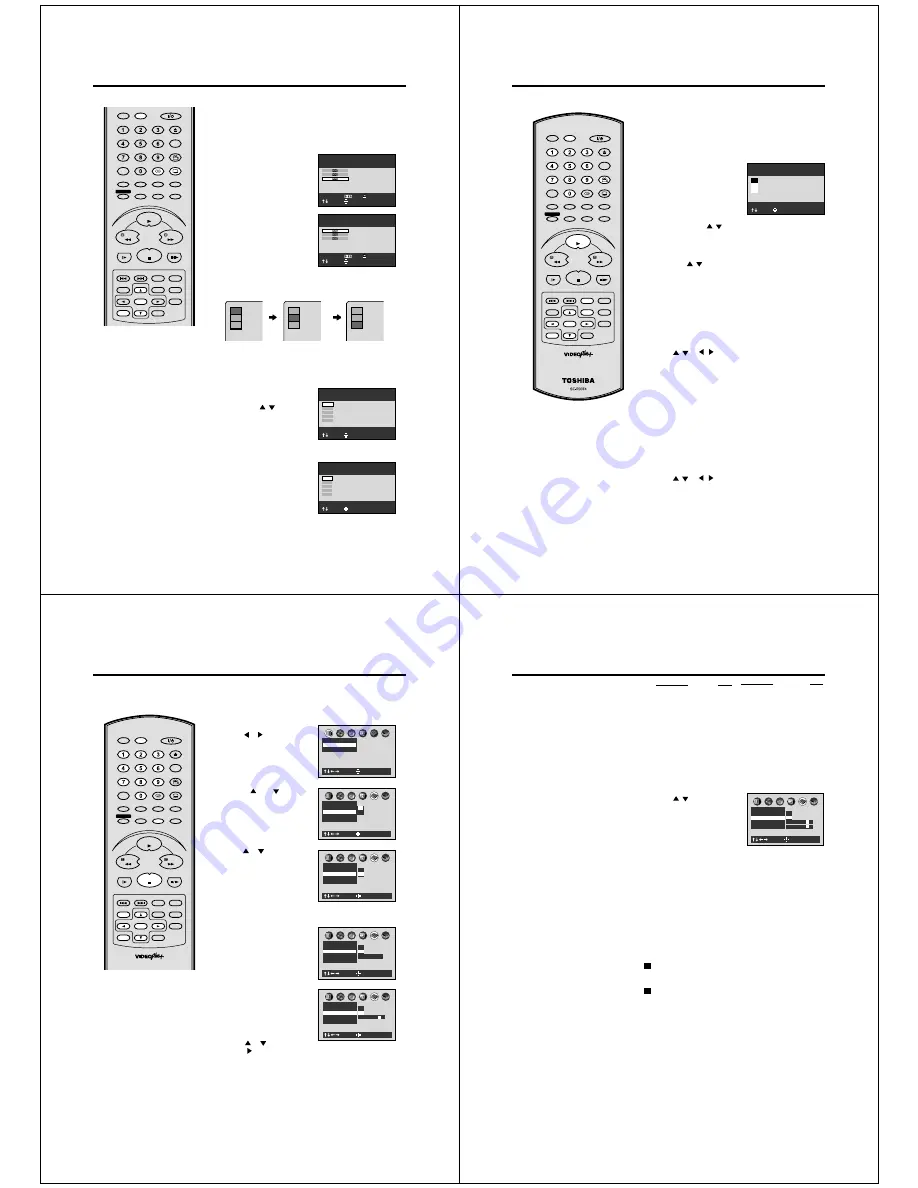
44
: Select
: Return
Audio:ENG1
2CH
2CH
ENG2
5.1CH
FRE1
2CH
ENG1
2CH
: Select
: Return
Audio:FRE1
2CH
2CH
ENG2
5.1CH
FRE1
2CH
ENG1
2CH
Changing soundtrack language / Changing Subtitles language
1
Press AUDIO during playback.
The current soundtrack language
is displayed.
2
Press AUDIO repeatedly until
the desired language is selected.
The on-screen display will disap-
pear after a few seconds.
• To turn off the soundtrack
setting display, press the
CANCEL or ENTER button.
Changing soundtrack language
• Turn ON the TV and set to the video input mode.
• Press DVD to select the DVD mode. (The DVD indicator will light)
Preparation:
You can select the language when you play a multilingual disc.
NOTES:
• If the desired language is not heard after
pressing AUDIO several times, the
language is not recorded on the disc.
• Changing soundtrack or subtitle
language is cancelled when you open the
disc tray or turn the power off. The initial
default language or available language
will be heard and seen if the disc is
played back again.
• Depending on the DVD you may be
unable to turn on, turn off, or change the
subtitles, even if they are recorded on the
disc. While playing the DVD, the subtitle
may change while opening or closing the
disc tray, or while changing the title.
• During some scenes, the subtitles may not
appear immediately after you select “On”.
• The abbreviation of the language
appears instead of the language name.
Refer to the list of languages and their
abbreviations. (See on page 57.)
In case of VIDEO CD playback
Audio type changes as follows each time you press AUDIO.
L.R
L
R
: Select
: Return
Subtitle:- - - Off
GER 1
DUT 1
SV
1
NO 1
Off
: Select
: Return
Subtitle:- - - Off
GER 1
DUT 1
SV
1
NO 1
Off
Press SUBTITLE during
playback.
Then press
/
to select the
desired language.
• To turn off the subtitle setting
display, press the CANCEL
or ENTER button.
• To turn the subtitles off, select
“Off”.
Changing Subtitles language
Press SUBTITLE repeatedly to
turn Subtitles on or off.
You can select the language when playing back a disc recorded
with multi-lingual subtitles.
1
2
L.R
L
R
L.R
L
R
SLOW
PAUSE/STILL
SET Ð
INDEX Ð SKIP INDEX +
SET UP
VCR MENU
ENTER
CANCEL
VIDEO Plus+
A-B RPT
INSTANT SKIP
ZERO RETURN
TITLE
SET +
CH +
CH Ð
OPEN/CLOSE
ANGLE
COUNTER RESET
AUDIO
AUDIO SELECT
SUBTITLE
ATR
PLAY MODE
SP/LP
DISPLAY
CALL
TIMER REC
CLOCK
COUNTER
DVD
VCR
ZOOM
AUX
TV/VCR
MEMORY
REC/OTR
RETURN
E.A.M
MENU
PLAY
REW
FWD
STOP
45
Changing angles / Title selection / DVD menu
Two or more titles are recorded on some discs. If the title menu
is recorded on the disc, you can select the desired title.
1
Press TITLE during playback.
Title menu appears on the screen.
• Press TITLE again to resume playback at the scene
when you pressed TITLE.
2
Press
/
or
/
to select the desired title.
3
Title Selection
Some DVDs allow you to select the disc contents using the
menu.
When you play back these DVDs, you can select the subtitle
language and sound-track language,etc. using the DVD menu.
Press ENTER.
The menu continues to another screen. Repeat steps 2 and 3 to
set the item completely.
1
Press MENU during playback.
The DVD menu appears on the screen.
• Press MENU again to resume playback at
the scene when you pressed MENU.
2
Press
/
or
/
to select the desired item.
3
DVD Menu
NOTE:
Depending on the DVD, you may not
be able to change the angles even if
multi-angles are recorded on the disc,
or you may be unable to select the title,
and a “title menu” may simply be called
a “menu” or “title” in the instructions
supplied with the disc.
• Turn ON the TV and set to the video input mode.
• Press DVD to select the DVD mode. (The DVD indicator will light)
Preparation:
Press ENTER or PLAY.
The playback of the selected title will start.
: Select
: Return
Angle :1
2
3
1
When playing back a disc recorded with multi-angle facility, you
can change the angle that you are viewing the scene from.
1
Press ANGLE during playback.
The current angle will appear.
2
Press ANGLE or
/
repeatedly until the desired angle is
selected.
• To turn off the angle number display, press the CANCEL.
• You can change the camera angle directly by pressing the
number keys corresponding to its angle number instead of
using the
/
buttons.
Changing Angles
SLOW
PAUSE/STILL
SET –
INDEX – SKIP INDEX +
SET UP
VCR MENU
ENTER
CANCEL
VIDEO Plus+
A-B RPT
INSTANT SKIP
ZERO RETURN
TITLE
SET +
CH +
CH –
OPEN/CLOSE
ANGLE
COUNTER RESET
AUDIO
AUDIO SELECT
SUBTITLE
ATR
PLAY MODE
SP/LP
DISPLAY
CALL
TIMER REC
CLOCK
COUNTER
DVD
VCR
ZOOM
AUX
TV/VCR
MEMORY
REC/OTR
RETURN
E.A.M
MENU
PLAY
REW
FWD
STOP
46
AB C
Operation
Title Stop
Off
Parental Lock
Off
PBC
On
Pause/Still
Auto
On
Off
: Select
: Enter
AB C
Operation
Title Stop
Off
Parental Lock
Off
PBC
On
Pause/Still
Auto
On
Off
: Select
: Enter
Parental control
1
Press SET UP in the stop mode.
Press
or
to select “Opera-
tion”.
2
Press
or
to select
“Parental Lock”, then press
ENTER.
3
Press
or
to select Off or On.
4
Press number keys to input a
4-digits security code then
press ENTER.
• If you input a wrong number,
press CANCEL.
• To return to the before step,
press RETURN.
Parental control setting
• Turn ON the TV and set to the video input mode.
• Press DVD to select the DVD mode. (The DVD indicator will light)
Preparation:
Off: The parental lock feature
does not function.
After pressing ENTER,
follow step 4 and 6 below.
On: To activate the parental lock
feature or change the
setting, press ENTER and
follow steps 4-6 below.
Some discs are specified not suitable
for children. Such discs can be
prevented from play back with the
unit.
AB C
: Select
: Enter
Picture
TV Shape 4:3LB
Video Out Select
5
Enter the code of a country/area
whose standards were used to
rate the DVD disc. (See the list
on the page 47)
Example: Set to GB (UNITED
KINGDOM).
Press
or
to select “G” then
press
to move to the right
character. Then select “B” same
as above. Then press ENTER.
NOTES:
If each setup (page 46~55) has been
completed, the unit can always be
worked under the same conditions
(especially with DVD discs).
Each setup will be retained in the
memory if you turn the power off.
Depending on the discs, the unit can-
not limit playback.
Some discs may not be encoded with
specific rating level information though
its disc jacket says "adult". For those
discs, the age restriction will not work.
Do not forget the security code. If you
forget the security code, delete it. (See
step 7 on next page)
•
•
•
•
PBC
On
AB C
Operation
Title Stop
Off
Parental Lock
Off
Pause/Still
Auto
Security Code ----
: Select
: Enter
On
Off
PBC
On
AB C
Operation
Title Stop
Off
Parental Lock
Off
Pause/Still
Auto
On
Off
: Select
: Enter
Area Code
G
B
SLOW
PAUSE/STILL
SET Ð
INDEX Ð SKIP INDEX +
SET UP
VCR MENU
ENTER
CANCEL
VIDEO Plus+
A-B RPT
INSTANT SKIP
ZERO RETURN
TITLE
SET +
CH +
CH Ð
OPEN/CLOSE
ANGLE
COUNTER RESET
AUDIO
AUDIO SELECT
SUBTITLE
ATR
PLAY MODE
SP/LP
DISPLAY
CALL
TIMER REC
CLOCK
COUNTER
DVD
VCR
ZOOM
AUX
TV/VCR
MEMORY
REC/OTR
RETURN
E.A.M
MENU
PLAY
REW
FWD
STOP
47
Parental control
To change the parental lock level
Follow steps 1- 6.
6
Press
/
to select the paren-
tal lock level, then press ENTER.
You cannot play DVD discs rated higher than the level you selected
unless you cancel the parental lock function.
For example, when you select level 7, discs rated higher than level
7 are locked out and cannot be played.
AB C
Operation
Title Stop
Off
Parental Lock
Off
PBC
On
Pause/Still
Auto
On
Off
: Select
: Enter
Level
7
Area Code
G
B
To change your 4-digit security code
1) After selecting “On” or “Off” at step 3 press STOP four times, then
press ENTER.
The 4-digit security code is deleted.
2) Press number keys to create a new 4-digit security code at step 4.
Country/Area
Code
NETHERLANDS
NL
NORWAY
NO
PHILIPPINES
PH
RUSSIAN FEDERATION
RU
SINGAPORE
SG
SPAIN
ES
SWEDEN
SE
SWITZERLAND
CH
TAIWAN
TW
THAILAND
TH
UNITED KINGDOM
GB
UNITED STATES
US
Country/Area
Code
AUSTRALIA
AU
BELGIUM
BE
CANADA
CA
CHINA CN
CHINA HONG KONG
HK
DENMARK
DK
FINLAND
FI
FRANCE
FR
GERMANY
DE
INDONESIA
ID
ITALY
IT
JAPAN
JP
MALAYSIA
MY
7
To make the SETUP screen disappear, press SET UP.
• Level 1: DVD software for adults cannot be played back.
• Level 8: All DVD software can be played back.
• Select from the level 1 to level 8. The limitation will be more severe
as the level number is lower.
Summary of Contents for SD-22VB
Page 111: ......




























