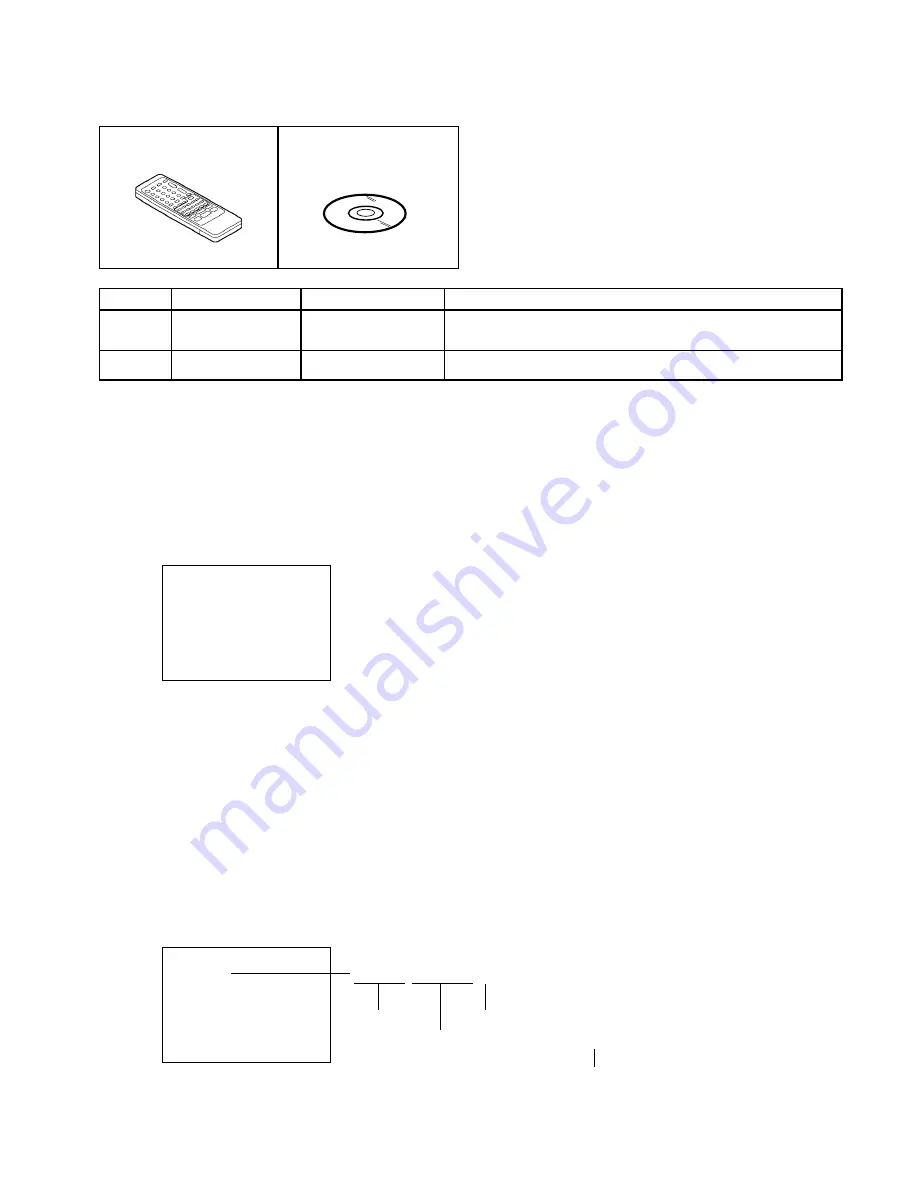
JG155B Remote control JIG
SERVICING FIXTURES AND TOOLS
Ref. No.
JG155B
JG176
Part No.
APJG155B00
APJG176031
Parts Name
Remote control JIG
Up-Date Disc
Remarks
Check for the Firmware version
Up-Date of the Firmware
Up-Date of the Firmware
JG176 Up-Date Disc
C-1
Turn on the power.
Confirm that the “No Disc” will be appeared on the screen.
Open the DVD tray.
Place the Up-Date Disc and close the tray. (Refer to SERVICING FIXTURE AND TOOLS)
The reading will start and the Fig. 1 screen will appear.
Select the "Start" with right ( ) key of the normal remote control, then press the ENTER key.
The data reading will start.
At this time, the horizontal noise lines may appear. But no problem.
After the finishing of the data reading, the tray will open automatically and power it off.
Remove the Up-Date Disc.
After the write, set to the initializing of shipping.
Turn on the power, then press the "FACTORY INITIALIZE" key on the remote control JIG (JG155B) for more than 1 second.
Press the channel (7) key on the normal remote control. If the "Complete" appears on the TV monitor, power it off.
CHECK FOR THE FIRMWARE VERSION
Turn on the power, then press "CHECK SUM" key on the remote control JIG (JG155B) for more than 1 second.
Firmware version will be displayed on the top left of the screen.
Turn off the power
RE-WRITE FOR DVD FIRMWARE
1.
2.
3.
4.
5.
6.
7.
8.
9.
10.
∆
Firmware upgrade
Cancel Start
Fig. 1
No Disc
DAL31085
Fig. 2
D A L 3 1 0 8 5
Fixed
Release date (Example: 2003.1.8)
Released times on the same date
A = October
B = November
C = December
When the changed version displays, the Re-write will be completed.
















































