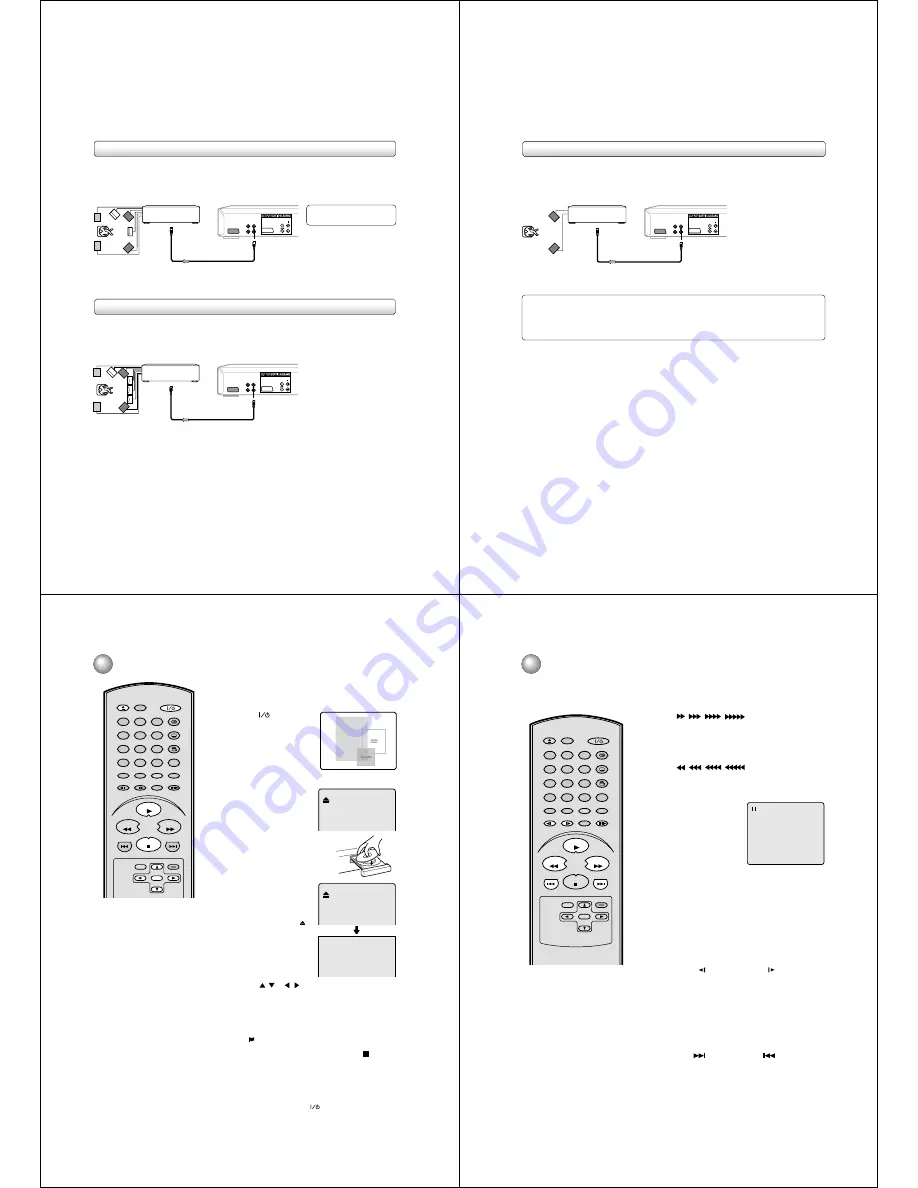
16
A/V-RGB-Composite
DIGITAL AUDIO
A/V-RGB-Composite
DIGITAL AUDIO
Connecting to an amplifier equipped with an MPEG2 audio decoder
MPEG2 sound
You can enjoy motion picture and live concert DVD video discs with dynamic realistic sound by connecting an amplifier equipped with
an MPEG2 audio decoder or MPEG2 audio processor.
Amplifier equipped with
an MPEG2 audio decoder
Connecting to an amplifier equipped with a DTS decoder
Digital Theater Systems (DTS)
DTS is a high quality surround technology used in theatres and now available for home use, on DVD video discs or audio CDs.
If you have a DTS decoder or processor, you can obtain the full benefit of 5.1 channel DTS encoded sound tracks on DVD video discs
or audio CDs.
“DTS” and “DTS Digital Surround” are
trademarks of Digital Theater Systems,
Inc.
Amplifier equipped with
a DTS decoder
• Use DVD video discs or audio CDs
encoded via the DTS recording
system.
• Use DVD video discs encoded via
the MPEG 2 recording system.
75
Ω
coaxial cable
To COAXIAL
type digital
audio input
75
Ω
coaxial cable
To COAXIAL
type digital
audio input
17
A/V-RGB-Composite
DIGITAL AUDIO
Warning
When playing DTS-encoded discs (DVD video discs and audio CDs), excessive noise may be output from the analog stereo
jacks. To avoid possible damage to the audio system, you should take proper precautions when the ANALOG AUDIO OUT
(L/R) jacks of the DVD video player are connected to an amplification system. To enjoy DTS Digital Surround™ playback, an
external 5.1 channel DTS Digital Surround™ decoder system must be connected to the BITSTREAM/PCM AUDIO OUT
jack of the DVD video player.
2 channel digital stereo
You can enjoy the dynamic sound of 2 channel digital stereo by connecting an amplifier equipped with a digital audio input and
speaker system (right and left front speakers).
Notes:
• DO NOT connect the BITSTREAM/PCM AUDIO OUT jack of the DVD video player to the AC-3 RF input of a Dolby Digital
Receiver. This input on your A/V Receiver is reserved for Laserdisc use only and is incompatible with the BITSTREAM/PCM
AUDIO OUT jack of the DVD video player.
• Connect the BITSTREAM/PCM AUDIO OUT jack of the DVD video player to the “COAXIAL” input of a Receiver or
Processor.
• Refer to the owner’s manual of the connected equipment as well.
• When you connect the DVD video player to other equipment, be sure to turn off the power and unplug all of the equipment
from the wall outlet before making any connections.
• The output sound of the DVD video player has a wide dynamic range. Be sure to adjust the receiver’s volume to a moderate
listening level. Otherwise, the speakers may be damaged by a sudden high volume sound.
• Turn off the amplifier before you connect or disconnect the DVD video player’s power cord. If you leave the amplifier power
on, the speakers may be damaged.
Amplifier equipped with
a digital audio input
Connecting to an amplifier equipped with a digital audio input
75
Ω
coaxial cable
To COAXIAL
type digital
audio input
18
7
Reading
Press PLAY or OPEN/
CLOSE on the unit or on
the remote control.
The disc tray closes
automatically.
The TV-screen display,
changes to “Reading” and
then playback commences.
• A menu screen will
appear on the TV
screen, if the disc has a
menu feature.
2
Press OPEN/CLOSE on
the unit or on the remote
control. The disc tray will
open.
3
Place a disc onto the tray.
Hold the disc, position it with
the printed label side up, align
it with the guides, and place it
in its proper position.
4
Press
/
or
/
to select desired title.
5
Press ENTER or PLAY.
• Title is selected and play commences.
6
Press STOP to end playback.
• The unit memorizes the stop location, depending on the disc.
“
” appears on the screen. Press PLAY to resume playback
(from the stopped location).
• If you press STOP again or unload the disc (“ ” appears
on the screen.), the unit will clear the stopped location
from its memory.
8
To stop playback, press STOP.
Then press OPEN/CLOSE on the unit or on the remote control.
The disc tray opens.
Remove the disc and press OPEN/CLOSE on the unit or on the
remote control then press
(ON/STANDBY).
The disc tray closes automatically and unit turns off.
Notes:
• If a non-compatible disc is loaded,
“Incorrect Disc”, “Region Code Error” or
“Parental Error” will appear on the TV
screen according to the type of loaded
disc. In this case, check your disc again
(see pages 8 and 30).
• Some discs may take a minute or so to
start playback.
• When you insert a disc with the label
facing downwards (ie. the wrong way up)
and press PLAY or OPEN/CLOSE on the
unit, “Reading” will appear on the display
and then “Incorrect Disc” will be displayed.
• Some playback functions of DVDs may be
intentionally fixed by software producers.
This unit plays DVDs in accordance with
the design intent of the software producers.
Some playback features may not be
available. Also refer to the instructions
supplied with the DVD.
• When playing DTS-encoded Audio CDs,
excessive noise will be heard from the
analogue stereo outputs. To avoid possible
damage to the audio system, take proper
precautions when the analogue stereo
outputs of the DVD player are connected
to an amplification system.
Playback procedure
Preparation:
• Turn ON the TV and select to the corresponding video input.
• When using an amplifier, switch on the amplifier.
1
Press
(ON/STANDBY)
on the unit or on the remote
control to turn on the unit.
The ON/STANDBY indicator
will light up.
“Reading” display will
change to “No Disc”.
(If DVD disc has already
loaded, playback will start
automatically.)
welcome
No Disc
SKIP
DISPLAY
OPEN/CLOSE
SUBTITLE
AUDIO
SEARCH
(JUMP)
ENTER
CLEAR
(CANCEL)
SETUP
A - B RPT
MARKER
PLAY MODE
ANGLE
PAUSE/STEP
ZOOM
SLOW
RETURN
TOP MENU
PLAY
STOP
REV
FWD
0
T
8
7
9
6
5
4
3
2
1
SKIP
MENU
19
Press FWD during normal playback.
Each press of the FWD button will increase the speed of the
search
,
,
,
.
• To resume normal playback, press PLAY.
Fast forward playback
Press REV during normal playback.
Each press of the REV button will increase the speed of the
search
,
,
,
.
• To resume normal playback, press PLAY.
Review playback
Press PAUSE/STEP during
normal playback to pause
playback.
To resume normal playback,
press PLAY.
Still playback
To resume normal playback, press PLAY.
Press PAUSE/STEP during still playback.
One frame is advanced each time you press PAUSE/STEP.
Frame advance
Press SLOW(
) Reverse or SLOW(
) Forward during
normal playback or still playback.
Each press of SLOW will change the speed of the slow x1/2,
x1/4, x1/6, x1/7.
Note:
The VIDEO CD can not play Reverse Slow.
• To resume normal playback, press PLAY.
• To resume the still playback, press PAUSE/STEP.
Slow-motion playback
Locating a chapter or track
The unit is capable of displaying a still
video image or On Screen Display image
on your television indefinitely. If you leave
a still video image or On screen display
image displayed on your TV for an
extended period of time, you risk
permanent damage to your television
screen. Projection televisions are
particularly susceptible. If you must
display a still image for a prolonged
time, reduce the contrast and brightness
of your set.
This, however, will not insure damage
will not occur to your screen always
exercise caution when displaying still
images.
Press SKIP(
) Forward or SKIP(
) Reverse during
playback to locate a chapter that you want to watch.
Each time you press the button, a chapter or track is
skipped.
Note:
Note: there may be a slight delay
between you pressing the button and
the function activating.
Special playback
SKIP
DISPLAY
OPEN/CLOSE
SUBTITLE
AUDIO
SEARCH
(JUMP)
ENTER
CLEAR
(CANCEL)
SETUP
A - B RPT
MARKER
PLAY MODE
ANGLE
PAUSE/STEP
ZOOM
SLOW
RETURN
TOP MENU
PLAY
STOP
REV
FWD
0
T
8
7
9
6
5
4
3
2
1
SKIP
MENU






























