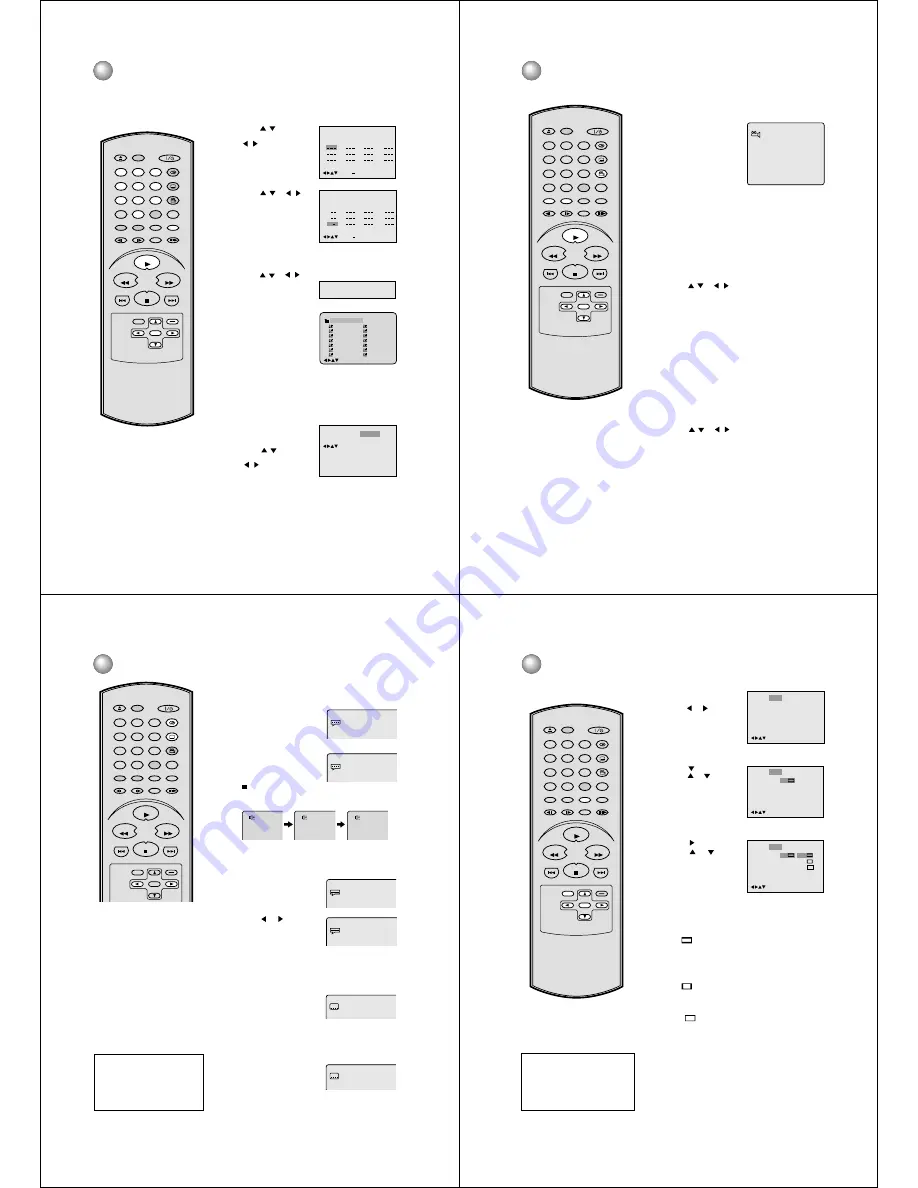
24
1
2
Press
/
to select
“Play Mode”, then press
/
or ENTER to
select “Program”.
3
Press
/
or
/
to
select the programming
position. Use Numbered
buttons (0-9) to input the
Track numbers.
• To programme others,
repeat Step 3.
• If you input a wrong
number, press CLEAR
(CANCEL).
4
Press
/
or
/
to
select “Program Playback”
and press ENTER.
The programes in the
order you selected will
start playback.
To return to normal
playback, select Play
Mode: “Off”.
• To cancel programme
play, select “Clear” and
press ENTER in step3.
• The programme is
cancelled when you
open the disc tray or
turn the power off.
You can arrange the playback order
of tracks on the disc.
Random playback
1
Press PLAY MODE while
in stop mode.
2
Press
/
to select
“Play Mode”, then press
/
or ENTER to
select “Random”.
Press PLAY MODE in the stop mode.
Programme playback
Programme playback/Random playback (CD/VCD)
3
Press PLAY.
• To cancel Random playback, select “Off” in step 2.
CD/VCD
MP3 CD
Repeat
1
2
3
4
5
6
7
8
9
10
11
12
Clear
Program Playback
Play Mode
: Program
: Off
/Enter/0 9/Clear/Play Mode
Program Playback
2 3
5
8
11
3 11
6
9
12
1 9
4
7
10
Repeat
: Off
Play Mode
: Program
/Enter/0 9/Clear/Play Mode
Clear
Repeat
Play Mode
: Random
: Off
/Enter/Play Mode
01:27
03:51
Track 11/18
Program Playback
SKIP
DISPLAY
OPEN/CLOSE
SUBTITLE
AUDIO
SEARCH
(JUMP)
ENTER
CLEAR
(CANCEL)
SETUP
A - B RPT
MARKER
PLAY MODE
ANGLE
PAUSE/STEP
ZOOM
SLOW
RETURN
TOP MENU
PLAY
STOP
REV
FWD
0
T
8
7
9
6
5
4
3
2
1
SKIP
MENU
1
6/14 01:28
/0-9/Enter/Play Mode
2
3
4
5
Japan
CD-R
Bay Bridge
CLOSE MY EYES
DIVE TO BLUE
Honey
8
9
10
11
12
flower
Lies and Truth-
winter fall
Rain
Strawberry
6
BLUE EYES
13 Welcome party
7
Blurry Eyes
14 Thailand
Pops
Program Playback
25
1/9
When playing back a disc recorded with multiple camera
angles, you can change the angle that you are viewing.
1
Press ANGLE during
playback.
2
Press ANGLE repeatedly until the desired angle is
selected.
Changing angles
Two or more titles may be recorded on some discs. If a
title menu is recorded on the disc, you can select the
desired title.
Press ENTER or PLAY.
The playback of the selected title will start.
1
Press TOP MENU during playback.
Title menu appears on the screen.
2
Press
/
or
/
to select the desired title.
3
Title selection
Some DVDs allow you to select the disc contents via the
disc menu.
When you play back these DVDs, you can select the
subtitle language and sound-track language, etc. from
the MENU.
1
Press MENU during playback.
The DVD menu appears on the screen.
• Press MENU again to resume playback at the scene
when you pressed MENU.
2
Press
/
or
/
to select the desired item.
3
Press ENTER.
The menu continues to another screen. Repeat steps 2
and 3 to set the item completely.
DVD menu
Notes:
Depending on the DVD, you may not
be able to change the angles even if
multi-angles are recorded on the DVD.
Depending on the DVD, you may not
be able to select the title. On some
DVD’s a “title menu” may simply be
called a “menu” or “top menu” in the
instructions supplied with the disc.
•
•
The current angle will
appear.
Changing angles/Title selection/DVD menu
SKIP
DISPLAY
OPEN/CLOSE
SUBTITLE
AUDIO
SEARCH
(JUMP)
ENTER
CLEAR
(CANCEL)
SETUP
A - B RPT
MARKER
PLAY MODE
ANGLE
PAUSE/STEP
ZOOM
SLOW
RETURN
TOP MENU
PLAY
STOP
REV
FWD
0
T
8
7
9
6
5
4
3
2
1
SKIP
MENU
26
Spatializer Off
1/8 Eng Dolby Digital
1/8 Eng Dolby Digital
Spatializer On
Setting the Spatializer
You can enjoy virtual surround sound effects from your
stereo TV, on stereo system.
1
Press AUDIO during
playback. “Spatializer Off”
will appear.
2
Press
or
to select the
“Spatializer On”.
•
•
•
•
You can select a desired language from a multilingual disc.
1
Press AUDIO during
playback.
The current soundtrack
language will appear.
2
Notes:
If the desired language is not heard after
pressing the button several times, the
soundtrack language is not recorded on
the disc.
A selected soundtrack language may be
cancelled when you open the disc tray or
turn the power off. The initial default
language or available language will be
heard if the disc is played back again.
Depending on the DVD, you may not be
able to change subtitles, or to turn
subtitles on or off.
While playing a DVD, the subtitle may
change when: -you open or close the
disc tray.
In some cases, a selected subtitle
language may not be changed
immediately.
During MP3 playback, the “SPATIALIZER
VIRTUAL SURROUND” feature is not
effective.
•
•
Press AUDIO repeatedly
until the desired language
is selected.
Changing soundtrack language
Changing soundtrack language/Setting the Spatializer/Subtitles
Subtitles
Turning the Subtitles On and Off
When playing back a disc recorded with subtitles, you
can turn the subtitles on or off.
Press SUBTITLE during
playback until “Off” appears.
Changing the subtitle language
You can select the language when playing back a disc
recorded with multilingual subtitles.
Off
2/8 Fra Dolby Digital
Spatializer Off
1/8 Eng Dolby Digital
Spatializer Off
1
Press SUBTITLE repeatedly
during playback until
yourdesired language
appears.
2
The on-screen display will disappear after a few
seconds.
1/8 Eng
In case of VIDEO CD playback
Audio type changes as follows each time you press AUDIO.
LR
Spatializer Off
L
Spatializer Off
R
Spatializer Off
Spatializer
®
3-Dimensional Sound
Processing provided by Desper Products.
Inc.
Certain audio features of this product
manufactured under a license from Desper
Products, Inc., Spatializer
®
and the circle-
in-square device are trademarks owned by
Desper Products, Inc.
SKIP
DISPLAY
OPEN/CLOSE
SUBTITLE
AUDIO
SEARCH
(JUMP)
ENTER
CLEAR
(CANCEL)
SETUP
A - B RPT
MARKER
PLAY MODE
ANGLE
PAUSE/STEP
ZOOM
SLOW
RETURN
TOP MENU
PLAY
STOP
REV
FWD
0
T
8
7
9
6
5
4
3
2
1
SKIP
MENU
27
/Enter/Setup/Return
Language Picture
Parental Other
Sound
Press
or ENTER.
Press
or
to select
your desired screen type,
then press ENTER.
3
To exit the SETUP menu, press SETUP or RETURN.
4
Note:
If the DVD disc is not formatted in the
pan & scan style, it will display a
letterboxed picture.
When each setup function (P.27~37)
has been completed, the unit can
always be operated under the same
conditions (especially with DVD
discs).
Each setup command will be
retained in the memory even if you
turn the power off.
You can select an aspect ratio
appropriate to your TV.
4:3
LETTERBOX
Select this mode when connecting to a conventional TV.
When playing back a wide screen-DVD disc, it displays
the wide picture with black bands at the top and bottom of
screen.
4:3
PAN SCAN (Conventional mode)
Displays the wide picture on the whole screen with left and
right edges automatically cut off.
16:9
WIDE SCREEN
Select this mode when connecting to a wide-screen TV.
A wide screen picture is displayed full size.
You have the following screen sizes to choose from:
1
Press SETUP while in
stop mode.
Press
or
to select
“Picture”.
2
Press
or ENTER, then
press
or
to select
“Tv Screen”.
Setting the aspect ratio of TV screen
Tv Screen
Display
4:3
4:3
4:3
16:9
/Enter/Setup/Return
Language Picture
Parental Other
Sound
On
Tv Screen
Display
4:3
/Enter/Setup/Return
Language Picture
Parental Other
Sound
On
SKIP
DISPLAY
OPEN/CLOSE
SUBTITLE
AUDIO
SEARCH
(JUMP)
ENTER
CLEAR
(CANCEL)
SETUP
A - B RPT
MARKER
PLAY MODE
ANGLE
PAUSE/STEP
ZOOM
SLOW
RETURN
TOP MENU
PLAY
STOP
REV
FWD
0
T
8
7
9
6
5
4
3
2
1
SKIP
MENU






























