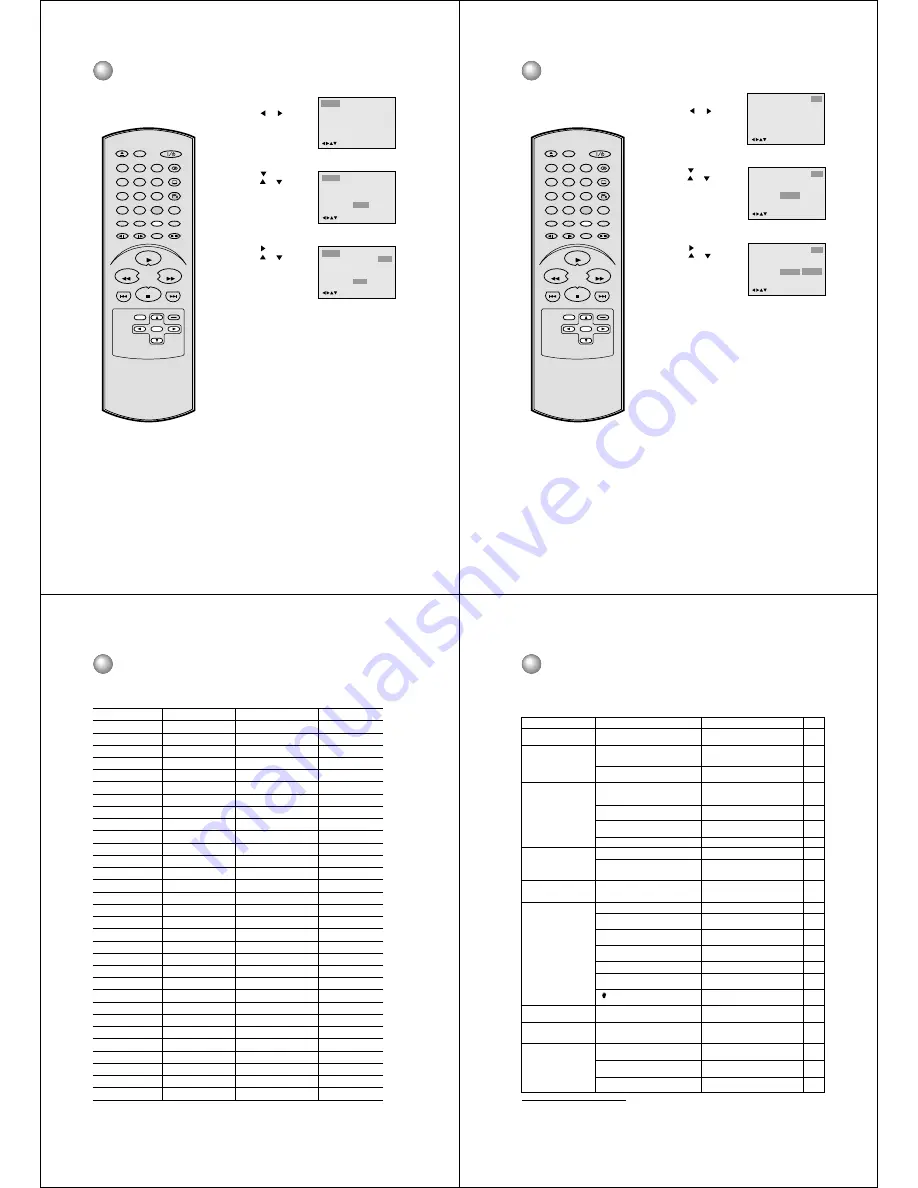
36
/Enter/Setup/Return
Language Picture
Parental Other
Sound
Press
or ENTER.
Press
or
to select
your desired Audio
Language, then press
ENTER.
1
Press SETUP while in
stop mode.
Press
or
to select
“Language”.
2
3
To exit the SETUP screen, press SETUP or RETURN
while the SETUP screen is displayed.
4
Note:
If the selected language is not recorded
on the disc, the original language will be
heard.
The same audio soundtrack language
can always be selected by your unit
even if you replace the disc or turn the
power off.
• English, Francais, Espanol, Deutsch, Italiano:
The language you have selected will play if it is
recorded on the disc.
• Other: If you want to select another language,
enter the language code (See the Language Code List
on page 38).
• Original: The unit will select the first priority language
of each disc.
Press
or ENTER, then
press
or
to select
“Audio”.
Setting audio soundtrack language
Language Picture
Parental Other
Sound
Menu
Subtitle
Audio
English
Automatic
English
/Enter/Setup/Return
Language Picture
Parental Other
Sound
Menu
Subtitle
Audio
English
Automatic
English
English
Francais
Espanol
Deutsch
Italiano
Other
/Enter/Setup/Return
Original
SKIP
DISPLAY
OPEN/CLOSE
SUBTITLE
AUDIO
SEARCH
(JUMP)
ENTER
CLEAR
(CANCEL)
SETUP
A - B RPT
MARKER
PLAY MODE
ANGLE
PAUSE/STEP
ZOOM
SLOW
RETURN
TOP MENU
PLAY
STOP
REV
FWD
0
T
8
7
9
6
5
4
3
2
1
SKIP
MENU
37
DVD picture signal selection
Notes:
• Picture Signal Selection is only
available for connecting with a 21 pin
Scart Cable.
• Depending on your TV, NTSC disc
may not playback correctly in colour.
In this case, it is recommended to
select the Picture Signal RGB on
step 3.
• Only use RGB setting if your TV is
RGB compatible.
You can select the output signal of
DVD playback picture to the TV
screen as an RGB signal or a
COMPOSITE signal.
Press
or ENTER.
Press
or
to select
the desired picture signal,
“RGB” or “Composite”,
then press ENTER.
1
2
3
To exit the SETUP screen, press SETUP or RETURN
while the SETUP screen is displayed.
4
Press
or ENTER, then
press
or
to select
“Output”.
Press SETUP in the
stop mode.
Press
or
to select
“Other”.
Language
OSD Language
English
Output
Composite
Other
/Enter/Setup/Return
Picture
Parental
Sound
Language
Other
/Enter/Setup/Return
Picture
Parental
Sound
Language
OSD Language
English
Output
Composite
RGB
Composite
Other
/Enter/Setup/Return
Picture
Parental
Sound
SKIP
DISPLAY
OPEN/CLOSE
SUBTITLE
AUDIO
SEARCH
(JUMP)
ENTER
CLEAR
(CANCEL)
SETUP
A - B RPT
MARKER
PLAY MODE
ANGLE
PAUSE/STEP
ZOOM
SLOW
RETURN
TOP MENU
PLAY
STOP
REV
FWD
0
T
8
7
9
6
5
4
3
2
1
SKIP
MENU
38
Enter the appropriate code number for the initial settings “Menu”, “Subtitle” and/or “Audio” (see pages 34-
36).
Abkhazian
1112
Fiji
1620
Lingala
2224
Singhalese 2919
Afar
1111
Finnish
1619
Lithuanian
2230
Slovak
2921
Afrikaans
1116
French
1628
Macedonian
2321
Slovenian
2922
Albanian
2927
Frisian
1635
Malagasy
2317
Somali
2925
Amharic
1123
Galician
1722
Malay
2329
Spanish
1529
Arabic
1128
Georgian
2111
Malayalam
2322
Sundanese 2931
Armenian
1835
German
1415
Maltese
2330
Swahili
2933
Assamese
1129
Greek
1522
Maori
2319
Swedish
2932
Aymara
1135
Greenlandic
2122
Marathi
2328
Tagalog
3022
Azerbaijani
1136
Guarani
1724
Moldavian
2325
Tajik
3017
Bashkir
1211
Gujarati
1731
Mongolian
2324
Tamil
3011
Basque
1531
Hausa
1811
Nauru
2411
Tatar
3030
Bengali; Bangla 1224
Hebrew
1933
Nepali
2415
Telugu
3015
Bhutani
1436
Hindi
1819
Norwegian
2425
Thai
3018
Bihari
1218
Hungarian
1831
Oriya
2528
Tibetan
1225
Breton
1228
Icelandic
1929
Panjabi
2611
Tigrinya
3019
Bulgarian
1217
Indonesian
1924
Pashto, Pushto
2629
Tonga
3025
Burmese
2335
Interlingua
1911
Persian
1611
Turkish
3028
Byelorussian
1215
Irish
1711
Polish
2622
Turkmen
3021
Cambodian
2123
Italian
1930
Portuguese
2630
Twi
3033
Catalan
1311
Japanese
2011
Quechua
2731
Ukrainian
3121
Chinese
3618
Javanese
2033
Rhaeto-Romance
2823
Urdu
3128
Corsican
1325
Kannada
2124
Romanian
2825
Uzbek
3136
Croatian
1828
Kashmiri
2129
Russian
2831
Vietnamese 3219
Czech
1329
Kazakh
2121
Samoan
2923
Volapük
3225
Danish
1411
Kirghiz
2135
Sanskrit
2911
Welsh
1335
Dutch
2422
Korean
2125
Scots Gaelic
1714
Wolof
3325
English
1524
Kurdish
2131
Serbian
2928
Xhosa
3418
Esperanto
1525
Laothian
2225
Serbo-Croatian
2918
Yiddish
2019
Estonian
1530
Latin
2211
Shona
2924
Yoruba
3525
Faroese
1625
Latvian, Lettish 2232
Sindhi
2914
Zulu
3631
Language Name Code Language Name Code
Language Name Code Language Name Code
Language code list
39
Symptoms and correction
Symptom
No power.
No picture.
No sound.
The playback picture has
occasional distortion.
Brightness is unstable or
noises are present in the
playback pictures.
The DVD video player does
not start playback.
Playback does not follow the
course of the disc’s programme.
Buttons do not work.
The remote control does not
work properly.
Cause
• The power plug is disconnected.
• The TV is not set to receive DVD signal
output.
• The video cable is not connected securely.
• The equipment connected with the audio
cable is not set to receive DVD signal
output.
• The audio cable is not connected securely.
• The audio receiver or TV is turned off.
• The unit is in the special playback mode.
• The disc is dirty.
• It is in fast forward or fast reverse
playback.
• The effect of copy protection.
• No disc is inserted.
• An unplayable disc is inserted.
• The disc is placed upside down.
• The disc is not placed within the guide.
• The disc is dirty.
• The parental lock function is set.
•
appears on the screen.
• It is in the mode of repeat playback,
programme playback, etc.
• Power supply fluctuations or other
abnormalities such as static electricity may
interrupt correct operations.
Correction
• Connect the power plug securely into the
wall outlet.
• Select the appropriate video input mode
on the TV so the picture from the DVD
video player appears on the TV screen.
• Connect the video cable securely into the
appropriate jacks.
• Select the correct input mode of the
audio receiver so you can listen to the
sound from the DVD video player.
• Connect the audio cable securely into
the appropriate jacks.
• Turn on the equipment connected with
the audio cable.
• Resume the normal playback.
• Eject the disc and clean it.
• Sometimes a small amount of picture
distortion may appear. This is not a
malfunction.
• Connect the DVD video player directly to
the TV. Avoid connecting the DVD video
player to a VTR or TV/VTR combination.
• Insert a disc.
• Insert a playable disc. (Check the disc
type and colour system.)
• Place the disc with the playback side
down.
• Place the disc correctly inside the guide
on the disc tray.
• Clean the disc.
• Cancel the parental lock function or
change the parental lock level.
• The function is prohibited with the unit or
the disc.
• These operations may prevent a proper
progress of the contents.
• Turn the power on or off with ON/
STANDBY. Or disconnect the power plug
and insert it into the wall outlet again.
• Point the remote control at the remote
sensor of the DVD video player.
• Operate the remote control within about
7 m.
• Replace the batteries with new ones.
Check the following guide for the possible cause of a problem before contacting service.
• The remote control is not pointed at the
remote sensor of the DVD video player.
• The remote control is too far from the
DVD video player.
• The batteries in the remote control are
exhausted.
14~17
18
–
18
Page
14
–
19
7
–
14
18
8
18
18
7
31
8
–
–
13
13
13
Contact for technical assistance
If you are still having problem, please contact the Toshiba helpline on 0115 976 6958.
Before calling service personnel






























