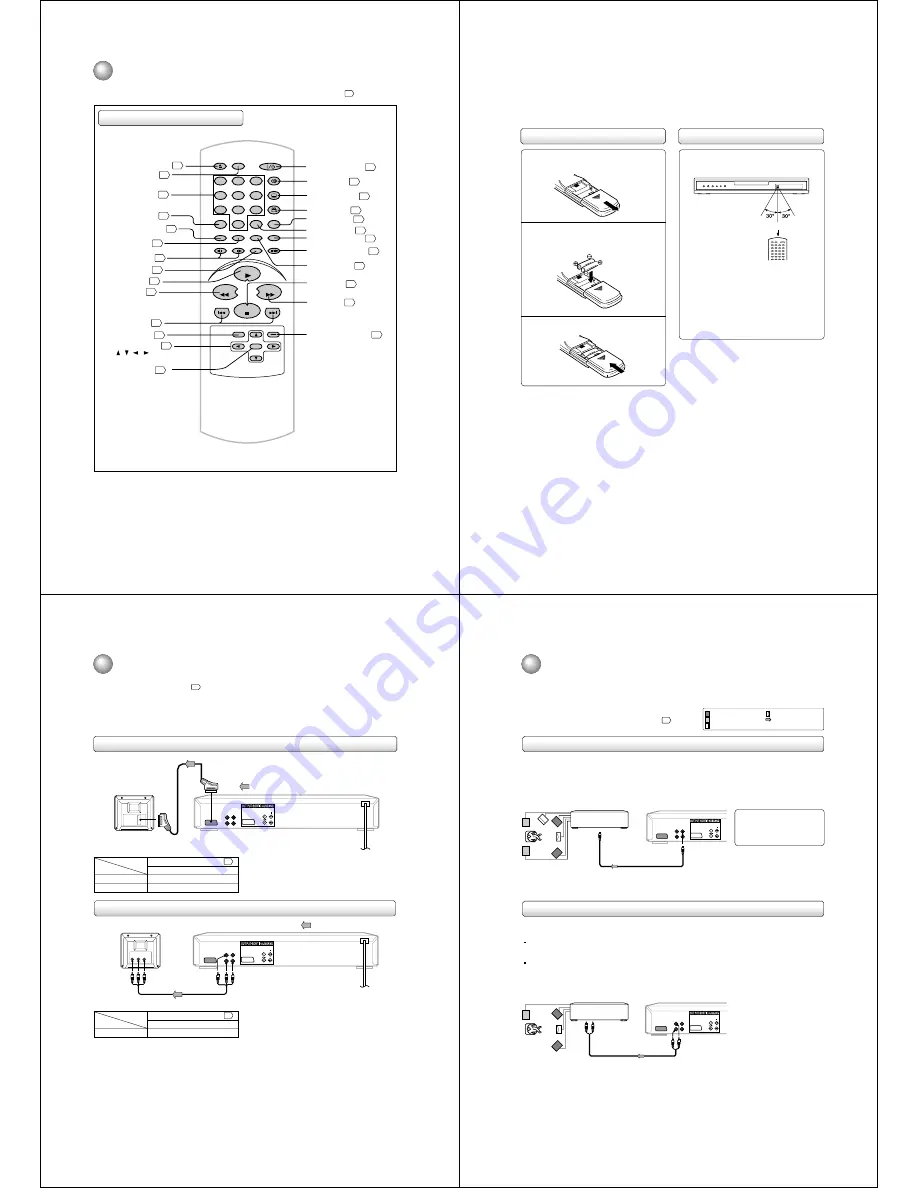
12
The instructions in this manual describe the functions on the remote control. See the page in
for details.
Remote control
Identification of controls
(continued)
SKIP
DISPLAY
OPEN/CLOSE
SUBTITLE
AUDIO
SEARCH
(JUMP)
ENTER
CLEAR
(CANCEL)
SETUP
A - B RPT
MARKER
PLAY MODE
ANGLE
PAUSE/STEP
ZOOM
SLOW
RETURN
TOP MENU
PLAY
STOP
REV
FWD
0
T
8
7
9
6
5
4
3
2
1
SKIP
MENU
OPEN/CLOSE button
18
PAUSE/STEP button
19
SETUP button
27
ENTER button
18
ANGLE button
25
26
SUBTITLE button
23
PLAY MODE button
TOP MENU button
25
MENU button
25
CLEAR (CANCEL) button
21
REV button
SEARCH button
21
SLOW buttons
19
PLAY button
18
19
FWD button
19
18
STOP button
RETURN button
27
SKIP buttons
19
A-B RPT button
ON/STANBY button
18
AUDIO button
22
Direction buttons
( / / / )
18
Number buttons
20
DISPLAY button
28
23
ZOOM button
21
MARKER button
22
13
Slide the battery compartment cover in the
direction of the arrow.
Install two “R03” batteries (supplied), paying
attention to the polarity diagram in the battery
compartment.
Replace the compartment cover.
Notes on batteries
Improper use of batteries may cause battery leakage and
corrosion. To operate the remote control correctly, follow the
instructions below.
• Do not insert batteries into the remote control in the wrong
direction.
• Do not charge, heat, open, or short-circuit the batteries.
Do not throw batteries into a fire.
• Do not leave dead or exhausted batteries in the remote
control.
• Do not use different types of batteries together, or mix old
and new batteries.
• If you do not use the remote control for a long period of
time, remove the batteries to avoid possible damage from
battery corrosion.
• If the remote control does not function correctly or if the
operating range becomes reduced, replace all batteries
with new ones.
• If battery leakage occurs, wipe the battery liquid from the
battery compartment, then insert new batteries.
1
Operating with the remote control
Point the remote control at the remote
sensor and press the buttons.
Distance: About 7 m from the front of the remote
sensor
Angle:
About 30
°
in each direction of the front of
the remote sensor
* Do not expose the remote sensor of the DVD video
player to a strong light source such as direct
sunlight or other illumination. If you do so, you may
not be able to operate the DVD video player via the
remote control.
Notes on the remote control
• Direct the remote control at the remote sensor of the DVD
video player.
• Do not drop or give the remote control a shock.
• Do not leave the remote control near an extremely hot or
humid place.
• Do not spill water or put anything wet on the remote
control.
• Do not open the remote control.
• When using the remote control, press the button at
intervals of about 1 second to ensure the correct mode of
operation.
2
3
Loading batteries
Within about 7 m
14
Connecting to a TV
Connect the DVD video player to your TV.
For details of output sound, see
37
.
Connecting to a TV (Using the SCART socket)
Connect the DVD video player directly to your TV. If you connect the DVD video player to a VTR, TV/VTR combination
or video selector, the playback picture may be distorted as DVD video discs are copy protected.
TV
Normal TV
RGB monitor
See ÒDVD picture signal selectionÓ
.
37
ÒOutputÓ
ÒCompositeÓ
ÒRGBÓ
On-screen
display
• Normal TV
• RGB monitor
• Make the following setting.
Notes:
• Refer to the owner’s manual of the connected equipment as well.
• When you connect the DVD video player to other equipment, be sure to turn off the power and unplug all of the equipment from
the wall outlet before making any connections.
• If you place the DVD video player near a tuner or radio, the radio broadcast sound might be distorted. In this case, place the
DVD video player away from the tuner and radio.
• The output sound of the DVD video player has a wide dynamic range. Be sure to adjust the receiver’s volume to a moderate
listening level. Otherwise, the speakers may be damaged by a sudden high volume sound.
• Turn off the amplifier before you connect or disconnect the DVD video player’s power cord. If you leave the amplifier power on,
the speakers may be damaged.
• If your television set has one audio input, connect the DVD video player to a Y cable adapter (not supplied) and then connect
to your TV.
ÒOutputÓ
No need to set.
TV
Normal TV
See ÒDVD picture signal selectionÓ
.
37
On-screen
display
• Make the following setting.
Connecting to a TV (Using the phono type jacks)
A/V-RGB-Composite
DIGITAL AUDIO
To AV
Signal flow
To SCART input
SCART cable
A/V-RGB-Composite
DIGITAL AUDIO
Normal TV
Signal flow
To ANALOG AUDIO
OUT (R:red, L:white)
To VIDEO OUT
(yellow)
Audio/video cable
To audio
input
To video input
(yellow)
15
A/V-RGB-Composite
DIGITAL AUDIO
A/V-RGB-Composite
DIGITAL AUDIO
: Front speaker
: Rear speaker
: Sub woofer
: Centre speaker
: Signal flow
Connecting to an amplifier equipped with a Dolby Digital decoder
Connecting to an amplifier equipped with Dolby Pro Logic Surround
Dolby Pro Logic Surround
You can enjoy the dynamic realistic sound of Dolby Pro Logic Surround by connecting an amplifier and speaker system (right and left
front speakers, a centre speaker, and one or two rear speakers).
With an amplifier equipped with Dolby Digital
Connect the equipment the same way as described in “Connecting to an amplifier equipped with a Dolby Digital decoder.” Refer to
that amplifier’s owner’s manual and set the amplifier so you can enjoy Dolby Pro Logic Surround sound.
With an amplifier not equipped with Dolby Digital
Connect the equipment as follows.
Manufactured under license from Dolby
Laboratories. “Dolby” “Pro Logic” and
the double-D symbol are trademarks of
Dolby Laboratories. Confidential
unpublished works. ©1992-1997 Dolby
Laboratories. All rights reserved.
* Connect one or two rear speakers.
The output sound from the rear
speakers will be monaural even if you
connect two rear speakers.
Dolby Digital
Dolby Digital is the surround sound technology used in theatres showing the latest movies, and is now available to reproduce this
realistic effect in the home. You can enjoy motion picture and live concert DVD video discs with this dynamic realistic sound by
connecting the DVD video player to a 6 channel amplifier equipped with a Dolby Digital decoder or Dolby Digital processor. If you
have a Dolby Pro Logic Surround decoder, you will obtain the full benefit of Pro Logic from the same DVD movies that provide full
5.1 channel Dolby Digital soundtracks, as well as from titles with the Dolby Surround mark.
Amplifier equipped with a
Dolby Digital decoder
75
Ω
coaxial cable
To COAXIAL
type digital
audio input
Amplifier equipped with
Dolby Pro Logic Surround
To audio input
Audio cable
*
To ANALOG
AUDIO OUT
Connecting to optional equipment
You can enjoy high quality dynamic sounds by connecting the DVD video player to optional audio equipment.
• For connection to your TV, see “Connecting to a TV”
14
.
• This section uses the following reference marks.
• Use DVD video discs encoded via
the Dolby Digital recording system.
















































