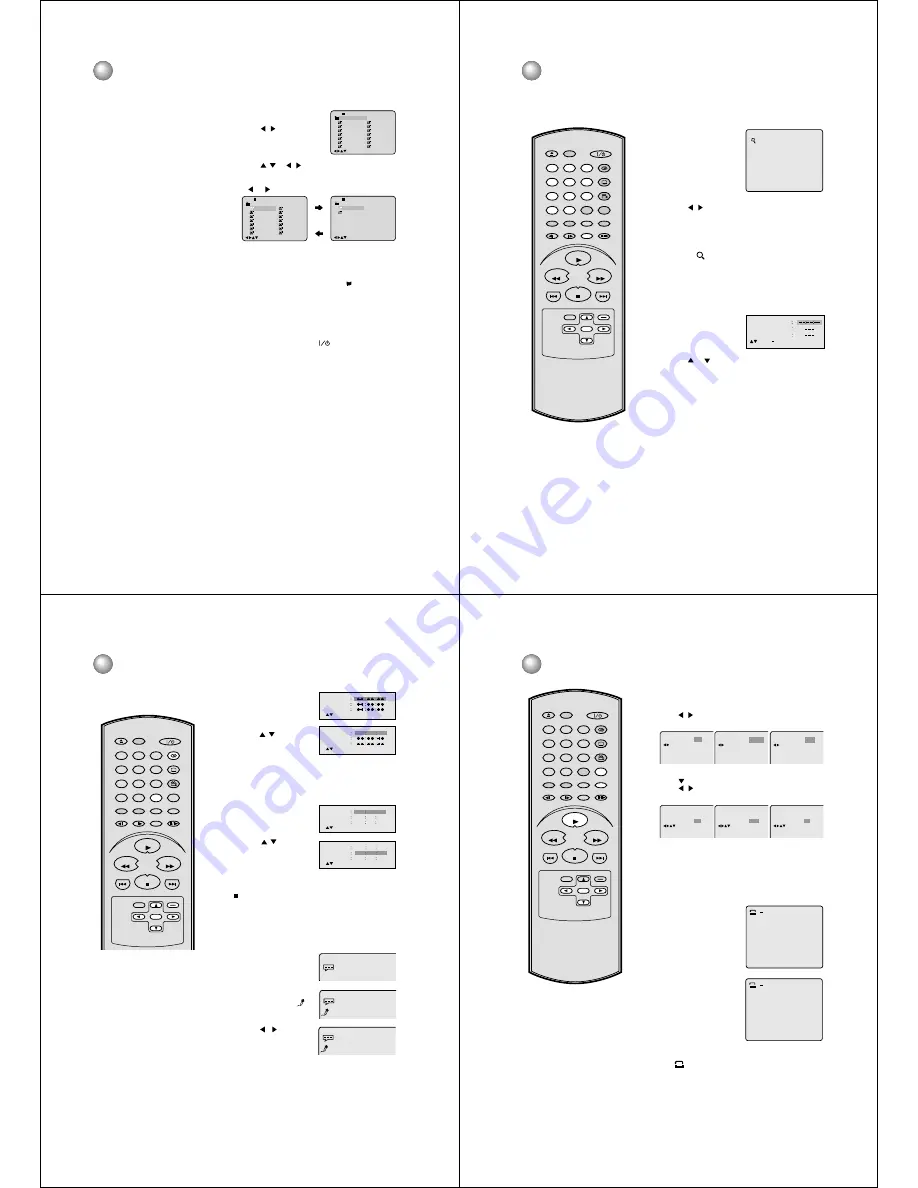
20
4
3
1
2
5
This player can play back the MP3-data which
has been recorded on CD-R or CD-RW. To
produce the MP3-data, you need a Windows-PC
with CD-ROM drive and a MP3-encoding
Software (not sup-plied).
The Apple-HFS-System can not be played.
MP3 CD information
Limitations on MP3 CD playback
• MP3 CD is the disc that is standardized by
ISO9660, its file name must include 3-digits
extension letters, “mp3”.
• MP3 CD must be correspond to the ISO
standardized files.
• This unit can read 200 files per disc. If one
directory has more than 200 files, it reads up
to 200 files, the remaining files will be omitted.
• The unit is able to recognize up to a maximum
of 50 directories per disc.
• MP3 CDs cannot be used for playback for the
purpose of recording.
• If the CD has both audio tracks and MP3 files,
only audio tracks are played.
• It may take more than one minute for this unit
to read MP3 files depending on its structure.
• Music recorded by “Joliet Recording
Specification” can be played back, the file
name is displayed (within 16 letters) on the
screen. Long file names will be condensed.
• The music files recorded by “Hierarchical File
System” (HFS) cannot be played.
Limitations on display
• The maximum number for display is 16 letters.
Available letters for display are the following:
capital or small alphabets of Athrough Z,
numbers of 0 through 9, and _ (under score).
• Other letters than those above are replaced in
hyphen.
Notes on MP3 files
To play back MP3 CD in the recorded order,
1. Use MP3 software that records data
alphabetically or numerically.
2. Name each file including two-digit or three-
digit number (e.g. “01” “02” or “001” “002”).
3. Refrain from making too many sub-folders.
CAUTION:
• Some MP3 CDs can not be played back
depending on the recording conditions.
• The CD-R/RW that has no music data or non-
MP3 files can not be played back.
/0-9/Enter/Play Mode
1
-/72
2
3
4
5
Japan
CD-R
Bay Bridge
CLOSE MY EYES
DIVE TO BLUE
Honey
8
9
10
11
12
flower
Lies and Truth-
winter fall
Rain
Strawberry
6
BLUE EYES
13
Welcome party
7
Blurry Eyes
14
Thailand
Pops
--:--
/0-9/Enter/Play Mode
15
-/72
16
Mother
CD-R
Hold Your Last
Pops
--:--
1
-/72 --:--
/0-9/Enter/Play Mode
2
3
4
5
Japan
CD-R
Bay Bridge
CLOSE MY EYES
DIVE TO BLUE
Honey
8
9
10
11
12
flower
Lies and Truth-
winter fall
Rain
Strawberry
6
BLUE EYES
13
Welcome party
7
Blurry Eyes
14
Thailand
Pops
MP3 playback
Place a disc on which MP3 files have been recorded
onto the tray.
A MP3 menu screen will
appear on the TV screen.
Press
/
or ENTER to
select folder.
Press
/
or
/
or Number buttons(0-9) to select
the desired track.
• In case the folder includes more than 15 tracks, press
or
to display next track list.
Press ENTER.
The selected track starts playing back.
Press STOP to end playback.
• The unit records the stopped point. “
” appears on
the screen. Press PLAY to resume playback (from
the scene point).
• If you press STOP again or unload the disc, the unit
will clear the stopped point.
Then press OPEN/CLOSE.
The disc tray opens.
Remove the disc and press
(ON/STANDBY).
The disc tray closes automatically and DVD turns off.
Notes:
• During MP3-Playback, you can not use SEARCH, A-B
Repeat functions.
• You can use Repeat (Track or All), Random functions
and Program playback for MP3 CD Playback (see
pages 23 and 24).
6
21
Notes:
• You can select Pause, Slow or
Search playback from the zoom mode.
• Some discs may not respond to the
zoom feature.
This unit will allow you to zoom in on an image. You can
then make selections by switching the position of the
zoom point on the frame.
In the zoom mode press ZOOM repeatedly to return to a
1:1 view (
Off).
1
Press ZOOM during
playback.
The centre part of the
image will be zoomed.
2
3
Zooming
Use the title, chapter and time recorded on the disc to
locate the desired playback point.
Press Number buttons (0-9) to change the number.
• If you input a wrong number, press CLEAR (CANCEL).
• Refer to the package supplied with the disc to check the
numbers.
1
Press SEARCH (JUMP)
during playback.
3
Locating desired scene
Press ENTER.
• Playback starts.
• When you change the title, playback starts from
Chapter 1 of the selected title.
• Some discs may not be compatible with the above
operation.
4
Press
/
to view a different part of the frame.
You may move the frame from the centre position to
LEFT or RIGHT direction.
2
Press
or
to select the “Time”, “Title” or “Chapter”.
Zooming/Locating desired scene
Jump
Time
Title
Chapter
/Enter/0 9/Clear/Jump
SKIP
DISPLAY
OPEN/CLOSE
SUBTITLE
AUDIO
SEARCH
(JUMP)
ENTER
CLEAR
(CANCEL)
SETUP
A - B RPT
MARKER
PLAY MODE
ANGLE
PAUSE/STEP
ZOOM
SLOW
RETURN
TOP MENU
PLAY
STOP
REV
FWD
0
T
8
7
9
6
5
4
3
2
1
SKIP
MENU
22
SKIP
DISPLAY
OPEN/CLOSE
SUBTITLE
AUDIO
SEARCH
(JUMP)
ENTER
CLEAR
(CANCEL)
SETUP
A - B RPT
MARKER
PLAY MODE
ANGLE
PAUSE/STEP
ZOOM
SLOW
RETURN
TOP MENU
PLAY
STOP
REV
FWD
0
T
8
7
9
6
5
4
3
2
1
SKIP
MENU
Marking desired scenes/Karaoke playback
The unit stores the points that you
want to watch again up to 3 points.
You can resume playback from each
scene.
Notes:
Some discs may not work with the
marking operation.
The marking is canceled when you
open the disc tray or turn the power off.
Some subtitles recorded around the
marker may fail to appear.
The vocal output feature is used
during playback of Dolby Digital
(multi-channel) recorded DVD
KARAOKE discs. This feature allows
you to turn off vocal audio tracks, or
restore them for background
accompaniment.
When playing KARAOKE, connect
appropriate audio equipment such
as an amplifier to the DVD.
•
•
•
•
•
1
Press MARKER during
playback.
2
Select the blank Marker
using
/
.
Then press ENTER at the
desired scene.
3
Press MARKER to remove this display.
Marking the scenes
1
Press MARKER during
playback or stop mode.
Returning to the scenes
2
Press
/
to select the
Marker 1-3.
3
Press ENTER.
Playback starts from the marked scene.
To cancel the mark
Press CLEAR (CANCEL) in step 2.
• To remove this display, press MARKER.
You can turn the vocal on or off recorded on the DVD
KARAOKE.
1
During DVD KARAOKE
disc playback, press
AUDIO.
2
Press
▲
or
▼
until the
KARAOKE symbol (
)
appears.
3
Press
/
to select “On”
or “Off”.
Karaoke playback
On: The primary vocal is
output when it is
recorded on the disc.
Off: The primary vocal is
not output.
Marker 2
Marker 1
Marker 3
/Enter/Clear/Marker
Marker 2
Marker 1
Marker 3
/Enter/Clear/Marker
27
00
54
Marker 2
Marker 1
Marker 3
/Enter/Clear/Marker
27
16
08
54
25
31
00
01
02
Marker 2
Marker 1
Marker 3
/Enter/Clear/Marker
27
16
08
54
25
31
00
01
02
1/8 Eng Dolby Digital
Spatializer Off
1/8 Eng Dolby Digital
On
1/8 Eng Dolby Digital
Off
• Repeat this procedure to set the other 2 scenes.
23
Press
/
or ENTER once or twice to select “Chapter” or
“Title”.
Notes:
Some discs may not be compatible
with the repeat operation.
In A-B Repeat mode, subtitles near the
A or B locations may not be displayed.
You can not set the A-B Repeat for the
scenes that include multiple angles.
You may not be able to set A-B Repeat,
during certain on the scenes of the DVD.
A-B Repeat does not work with an
interactive DVD, MP3 CD and Video
CD with PBC.
Press PLAY MODE during playback or stop mode.
Press PLAY MODE again to exit the On Screen Display.
Press PLAY to start Repeat playback.
To resume normal playback, select Repeat “Off”.
Title, Chapter and Track Repeat playback
A-B repeat playback allows you to repeat material
between two selected points.
To resume normal playback press A-B RPT again.
“
Off
” appears on the screen.
1
Press A-B RPT during
playback.
The start point is se-
lected.
2
Press A-B RPT again.
The end point is selected.
Playback starts at the
point that you selected.
Playback stops at the end
point, and resumes again
at point A.
A-B Repeat playback
DVD
Audio/MP3/CD
•
•
•
•
•
Press
to select “Repeat”.
Press
/
or ENTER once or twice to select “Track” or
“All”.
A
A B
Play Mode
Off
Repeat
Off
/Enter/Play Mode
:
:
Track
Play Mode
Off
Repeat
:
:
/Enter/Play Mode
Repeat
Play Mode
Off
All
:
:
/Enter/Play Mode
Repeat
/Enter/Play Mode
Off
:
Chapter
:
Repeat
/Enter/Play Mode
Repeat
Title
:
/Enter/Play Mode
Repeat playback
SKIP
DISPLAY
OPEN/CLOSE
SUBTITLE
AUDIO
SEARCH
(JUMP)
ENTER
CLEAR
(CANCEL)
SETUP
A - B RPT
MARKER
PLAY MODE
ANGLE
PAUSE/STEP
ZOOM
SLOW
RETURN
TOP MENU
PLAY
STOP
REV
FWD
0
T
8
7
9
6
5
4
3
2
1
SKIP
MENU






























