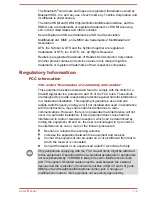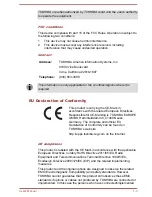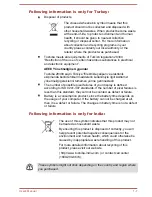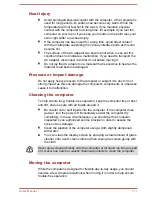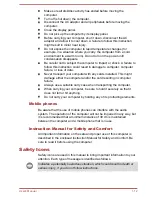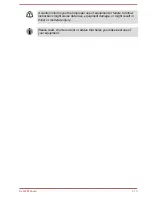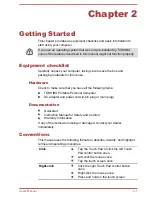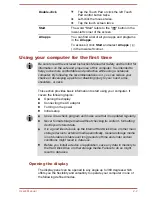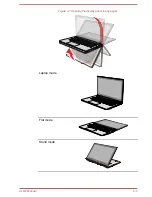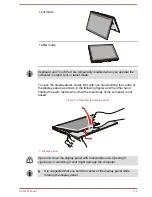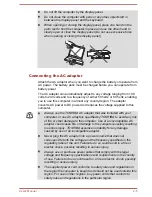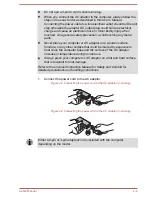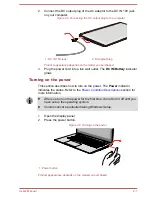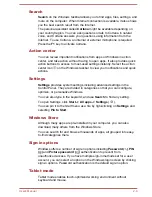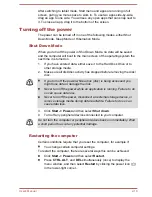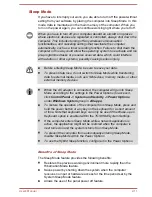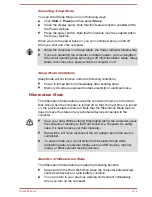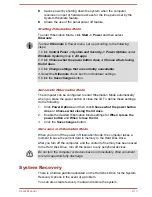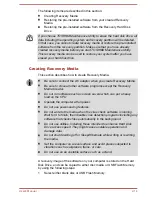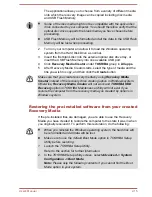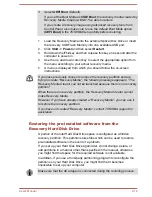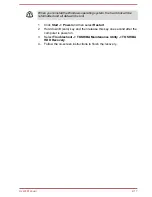Double-click
Tap the Touch Pad or click the left Touch
Pad control button twice.
Left-click the mouse twice.
Tap the touch screen twice.
Start
The word "Start" refers to the " " button in the
lower-left corner of the screen.
All apps
You can find a list of all your apps and programs
in the
All apps
.
To access it, click
Start
and select
All apps
(
) in the lower-left corner.
Using your computer for the first time
Be sure to read the enclosed Instruction Manual for Safety and Comfort for
information on the safe and proper use of this computer. It is intended to
help you be more comfortable and productive while using a notebook
computer. By following the recommendations in it, you can reduce your
chance of developing a painful or disabling injury to your hand, arms,
shoulders, or neck.
This section provides basic information to start using your computer. It
covers the following topics:
Opening the display
Connecting the AC adaptor
Turning on the power
Initial setup
Use a virus-check program and make sure that it is updated regularly.
Never format storage media without checking its content - formatting
destroys all stored data.
It is a good idea to back up the internal Hard Disk Drive or other main
storage device to external media periodically. General storage media
is not durable or stable over long periods of time and under certain
conditions might result in data loss.
Before you install a device or application, save any data in memory to
the Hard Disk Drive or other storage media. Failure to do so might
result in data loss.
Opening the display
The display panel can be opened to any angle up to 360 degrees which
offers you the flexibility and versatility to operate your computer in one of
the following defined modes.
User's Manual
2-2