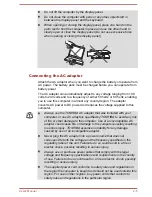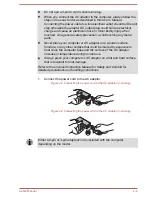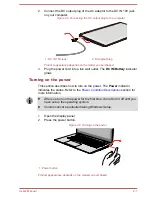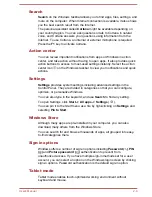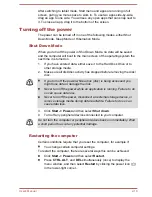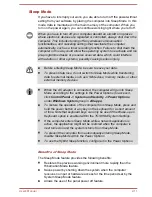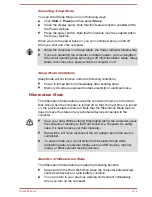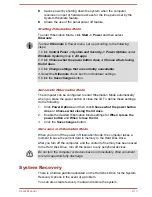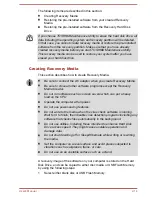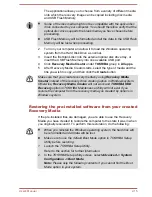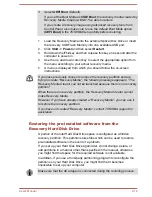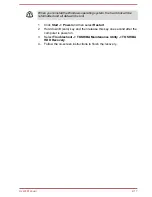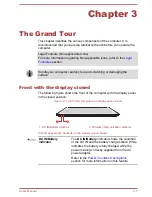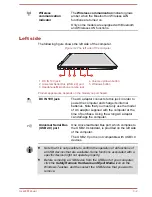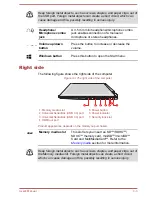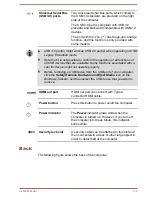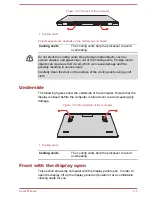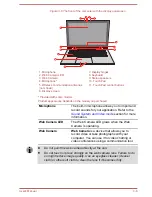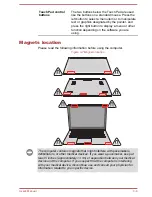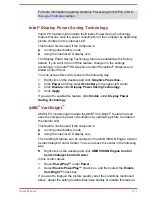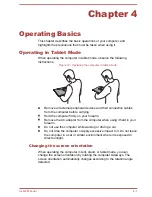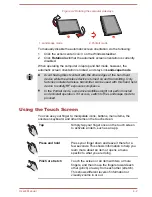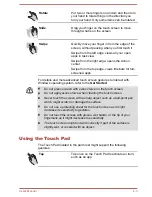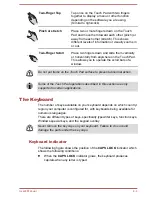Wireless
communication
indicator
The
Wireless communication
indicator glows
amber when the Bluetooth or Wireless LAN
functions are turned on.
Only some models are equipped with Bluetooth
and Wireless LAN functions.
Left side
The following figure shows the left side of the computer.
Figure 3-2 The left side of the computer
1
4
5
2
3
1. DC IN 19V jack
4. Volume up/down button
2. Universal Serial Bus (USB 2.0) port
5. Windows button
3. Headphone/Microphone combo jack
Product appearance depends on the model you purchased.
DC IN 19V jack
The AC adaptor connects to this jack in order to
power the computer and charge its internal
batteries. Note that you must only use the model
of AC adaptor supplied with the computer at the
time of purchase. Using the wrong AC adaptor
can damage the computer.
Universal Serial Bus
(USB 2.0) port
One Universal Serial Bus port, which complies to
the USB 2.0 standard, is provided on the left side
of the computer.
The USB 2.0 port is not compatible with USB 3.0
devices.
Note that it is not possible to confirm the operation of all functions of
all USB devices that are available. Some functions associated with a
specific device might not operate properly.
Before removing a USB device from the USB port of your computer,
click the Safely Remove Hardware and Eject Media icon on the
Windows Taskbar, and then select the USB device that you want to
remove.
User's Manual
3-2