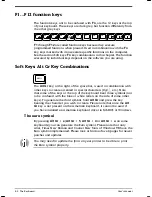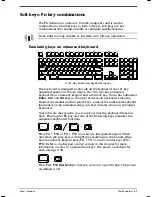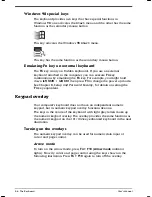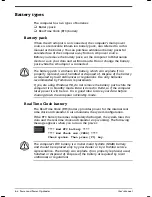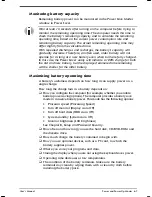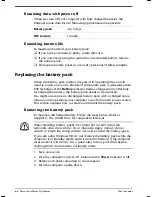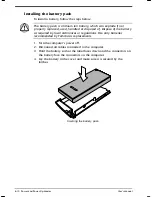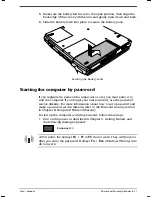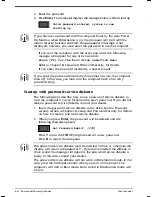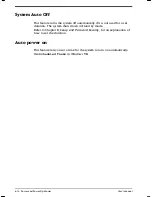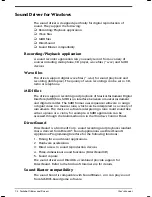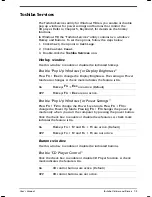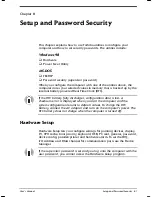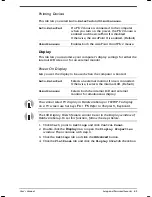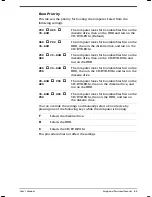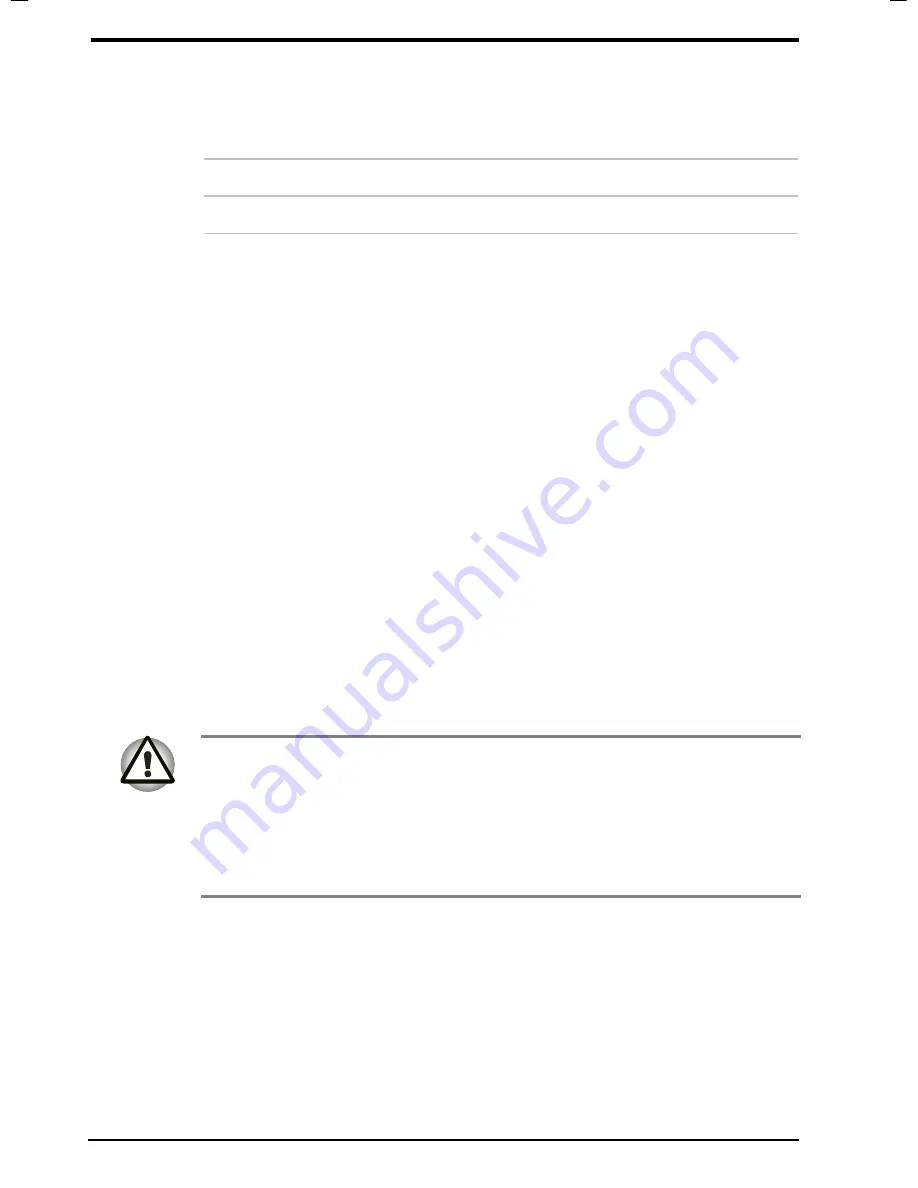
6-8 Power and Power-Up Modes
User's Manual
Satellite 2610/2650 User's Manual – 06CHAP.DOC – ENGLISH – Printed on 19/09/99 as 06_261UK
Retaining data with power off
When you turn off your computer with fully charged batteries, the
batteries retain data for the following approximate time periods:
Battery pack
4 to 5 days
RTC battery
1 month
Extending battery life
To maximise the life of your battery pack:
If you have extra battery packs, rotate their use.
If you will not be using the system for an extended period, remove
the battery pack.
Store spare battery packs in a cool dry place out of direct sunlight.
Replacing the battery pack
When the battery pack reaches the end of its operating life you will
need to install a new one. The life of the battery pack is generally about
500 recharges. If the
Battery
indicator flashes orange shortly after fully
recharging the battery, the battery pack needs to be replaced.
You might also replace a discharged battery pack with a charged spare
when you are operating your computer away from an AC power source.
This section explains how to remove and install the battery pack.
Removing the battery pack
To replace a discharged battery, follow the steps below. Refer to
Chapter 2,
The Grand Tour
, for component locations.
When handling battery packs, be careful not to short circuit the
terminals. Also do not drop, hit or otherwise apply impact; do not
scratch or break the casing and do not twist or bend the battery pack.
If you are using Windows 98, do not remove the battery pack while the
computer is in
Standby mode
. Data is stored in RAM, so if the computer
loses power it will be lost. It is a good idea to save your data before
shutting down the computer in Standby mode.
1. Save your work.
2. Turn the computer’s power off. Make sure the
Power
indicator is off.
3. Remove all cables connected to the computer.
4. Turn the computer upside down.
Summary of Contents for SATELLITE 2610 Series
Page 1: ...User s Manual i 2610 2650 Series Portable Personal Computer User s Manual ...
Page 4: ...iv User s Manual ...
Page 175: ...User s Manual Keyboard Layouts D 1 Appendix D Keyboard Layouts Belgian Canadian ...
Page 176: ...D 2 Keyboard Layouts User s Manual Danish French German ...
Page 177: ...User s Manual Keyboard Layouts D 3 Italian Norwegian Polish ...
Page 178: ...D 4 Keyboard Layouts User s Manual Portuguese Spanish Swedish ...
Page 179: ...User s Manual Keyboard Layouts D 5 Swiss German UK English US English ...