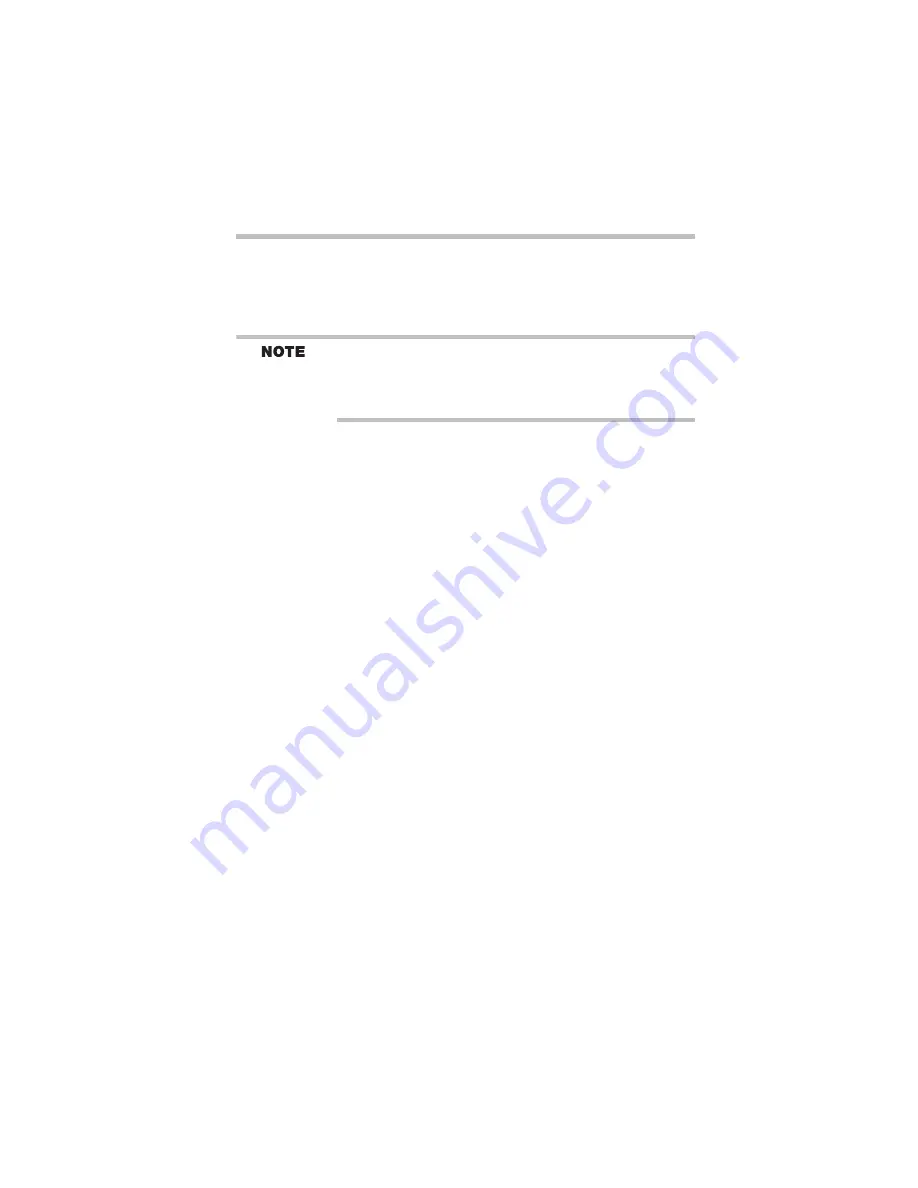
13
Using the DVD-ROM or Multifunction drive
RG 5.375 x 8.375 ver 2.3.2
❖
To move the cursor to the right side of the page, slide
your finger across the TouchPad from left to right.
❖
To move it to the left side, slide your finger from right to
left.
Because the TouchPad is much smaller than the display screen,
moving your cursor across the screen often means having to move
your finger several times across the TouchPad in the preferred
direction.
Once you’ve positioned your cursor, you can either click it
into place by double-tapping the TouchPad or clicking the
control buttons. Refer to the electronic user guide for more
information about using the TouchPad.
Primary and secondary control buttons
When you want to click or choose an item, use the TouchPad
to move the pointer/cursor to the item. Once the pointer/
cursor is positioned, you can click it into place by either
double-tapping the TouchPad or clicking the control buttons.
The control buttons are adjacent to the TouchPad and are used
like the buttons on a mouse. The primary control button is the
left one and corresponds to the left mouse button. To double-
click, press the primary button twice in rapid succession.
The function of the secondary button depends on the program
you are using. It usually corresponds to the right mouse
button. Check your program’s documentation to find whether
it uses the secondary mouse button.
Using the DVD-ROM or Multifunction drive
Optical storage has become the preferred medium for software,
music, and video. Digital versatile discs (DVDs) provide a
significant increase in data storage and support features that are
not available on any other video platform. These features include
wide-screen movies, multiple language tracks, digital surround
sound, multiple camera angles, and interactive menus.
For these reasons, your computer may come with a DVD-ROM
drive or Multifunction drive.














































