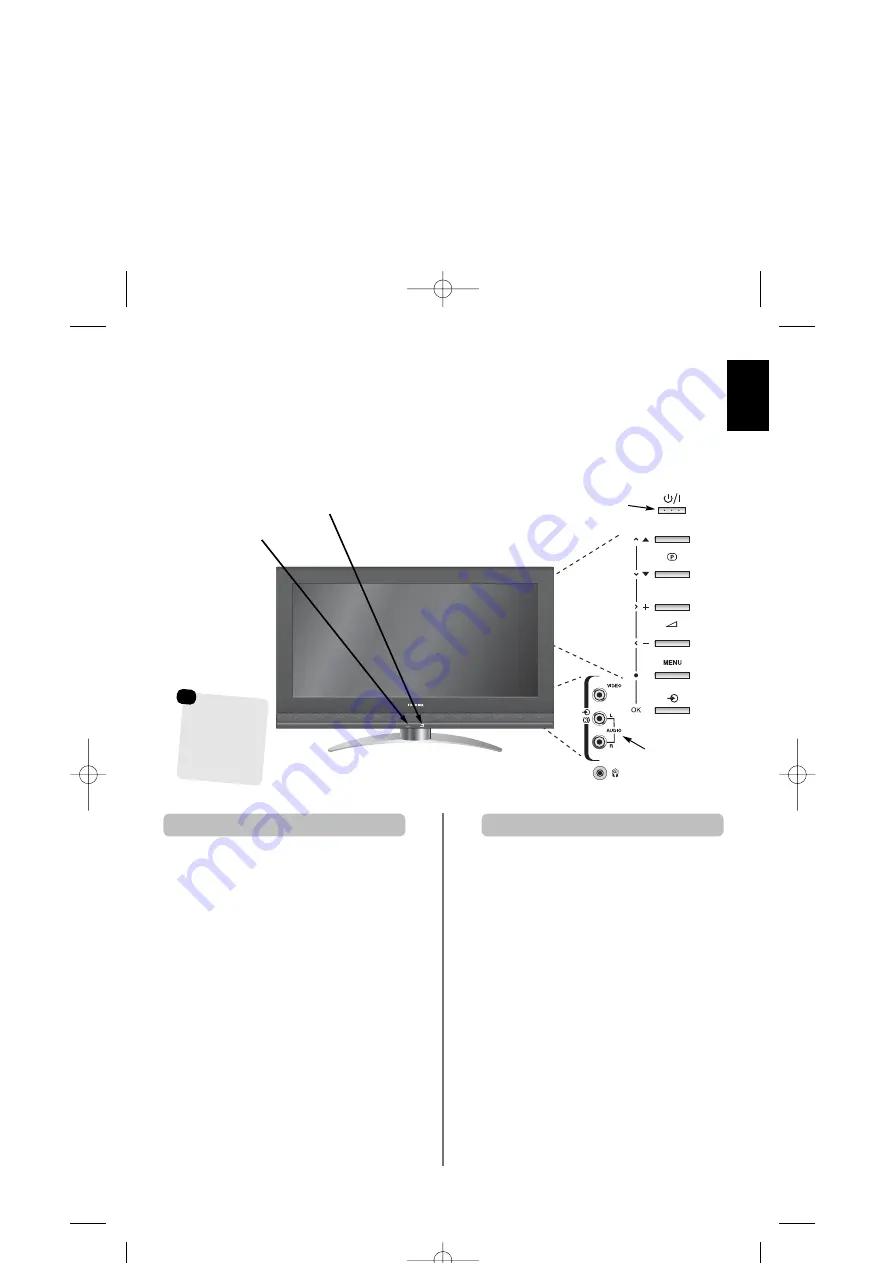
English
9
Controls and input connections
If the RED LED is unlit check that the mains plug is
connected to the power supply. If the picture does not
appear press
i
on the remote control, it may take a
few moments.
To put the television into Standby press
i
on the remote
control. To view the television press
i
again. The picture
may take a few seconds to appear.
To set up the television you will now need to use the
on-screen menus. Press the
MENU
button on the
remote control to see the menus.
The menu bar at the top of the screens will show five
different topics shown in symbols. As each symbol is
selected by pressing
z
or
x
on the navigation ring on
the remote control, its respective options will appear
below.
To use the options, press
e
on the navigation ring to
move down through them and
OK
,
z
or
x
to select the
required choice. Follow the on-screen instructions. The
functions of each menu are described in detail
throughout the manual.
A wide variety of external equipment can be connected to the input sockets on the side of the television.
Whilst all the necessary adjustments and controls for the television are made using the remote control, the
buttons on the television may be used for some functions.
To alter the volume press
–
j
+
.
To alter the programme position press
e
e
F
f
f
.
Press
MENU
and
S
,
R
,
P
or
Q
to control the sound
and picture options.
Press
MENU
to finish.
When connecting sound equipment to
EXT3
, connect
the audio output of the equipment to the phono sockets
on the television.
To select the Input, press
B
until the display shows
EXT3
as described on
page 23.
The television will
automatically sense the type of signal.
Please always refer to the owner’s manual of the
equipment to be connected for full details.
Please note:
Inserting the headphone plug will mute the
sound from all speakers.
Switching on
Using the controls and connections
Standby
GREEN LED – On timer
RED LED – Standby
GREEN LED – Power on
INPUT 3
(EXT3)
Input 3
(side) will take
priority over
EXT3 (back) if
both connections
are used at the
same time.
C3000P Eng OM 26/1/07 4:48 pm Page 9
Summary of Contents for Regza C3000 Series
Page 1: ...C3000 X3000 Series TOSHIBA C3000P Euro OM Cov 26 1 07 4 32 pm Page 1 ...
Page 2: ...C3000P Eng OM 26 1 07 4 50 pm Page 34 ...
Page 29: ...English 29 Notes For your own records C3000P Eng OM 26 1 07 4 48 pm Page 29 ...
Page 30: ...English 30 Notes For your own records C3000P Eng OM 26 1 07 4 48 pm Page 30 ...
Page 33: ...C3000P Eng OM 26 1 07 4 50 pm Page 33 ...
Page 34: ...C3000P Eng OM 26 1 07 4 50 pm Page 34 ...
Page 62: ...Français 30 Notes A conserver C3000P Fre Euro OM 26 1 07 4 51 pm Page 30 ...
Page 65: ...C3000P Eng OM 26 1 07 4 50 pm Page 33 ...
Page 66: ...C3000P Eng OM 26 1 07 4 50 pm Page 34 ...
Page 97: ...C3000P Eng OM 26 1 07 4 50 pm Page 33 ...
Page 98: ...C3000P Eng OM 26 1 07 4 50 pm Page 34 ...
Page 126: ...Español 30 Notas Para sus anotaciones C3000P Span Euro OM 26 1 07 4 58 pm Page 30 ...
Page 129: ...C3000P Eng OM 26 1 07 4 50 pm Page 33 ...
Page 130: ...C3000P Eng OM 26 1 07 4 50 pm Page 34 ...
Page 158: ...Italiano 30 Note Per riferimento futuro C3000P Ital Euro OM 26 1 07 5 01 pm Page 30 ...
Page 161: ...C3000P Eng OM 26 1 07 4 50 pm Page 33 ...
Page 162: ...C3000P Eng OM 26 1 07 4 50 pm Page 34 ...
Page 190: ...Português 30 Notas Para sua informação futura C3000P Port Euro OM 26 1 07 5 04 pm Page 30 ...
Page 193: ...Note C3000P Eng Euro OM 26 1 07 5 33 pm Page 30 ...
Page 194: ...Note C3000P Eng Euro OM 26 1 07 5 33 pm Page 30 ...
























