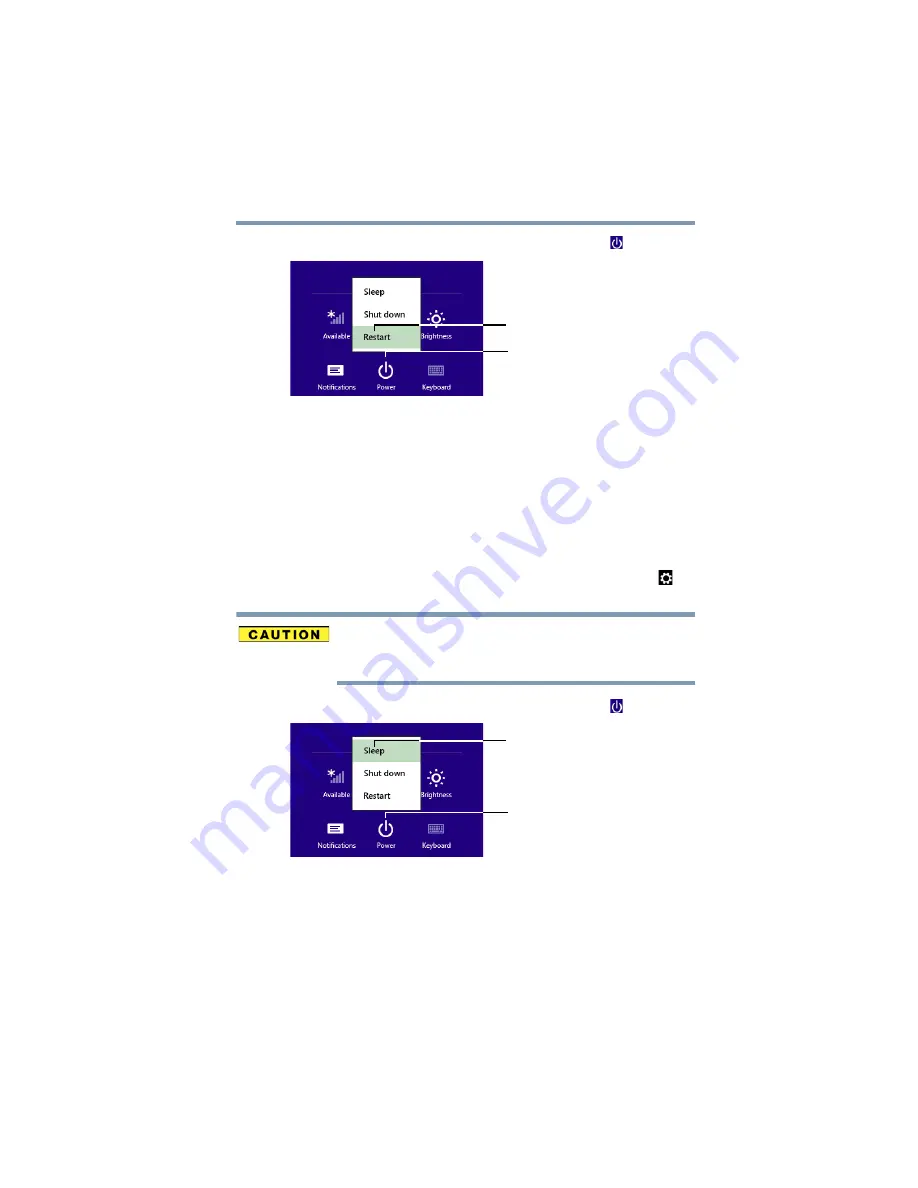
45
Getting Started
To place your computer in Sleep mode
3
In the lower right of the screen click the
Power
(
) icon.
(Sample Image) Restart
4
Highlight
Restart
, and then click the
Restart
option.
The computer closes all open applications, and restarts the
operating system.
To place your computer in Sleep mode
1
From the Start or Desktop screen, move your pointer over the
upper or lower right corner of the screen.
2
When the Windows
®
Charms appear, click the
Settings
(
)
Charm.
If you power down using the Sleep command and the battery
discharges fully, your unsaved information will be lost. Be sure to
save your work first.
3
In the lower right of the screen click the
Power
(
) icon.
(Sample Image) Sleep mode
4
Highlight
Sleep
, and then click the
Sleep
option.
Sleep mode saves the current state of the computer to memory
so that, when you restart the computer, you can continue
working from where you left off.
Restart option
Power
Sleep option
Power
















































