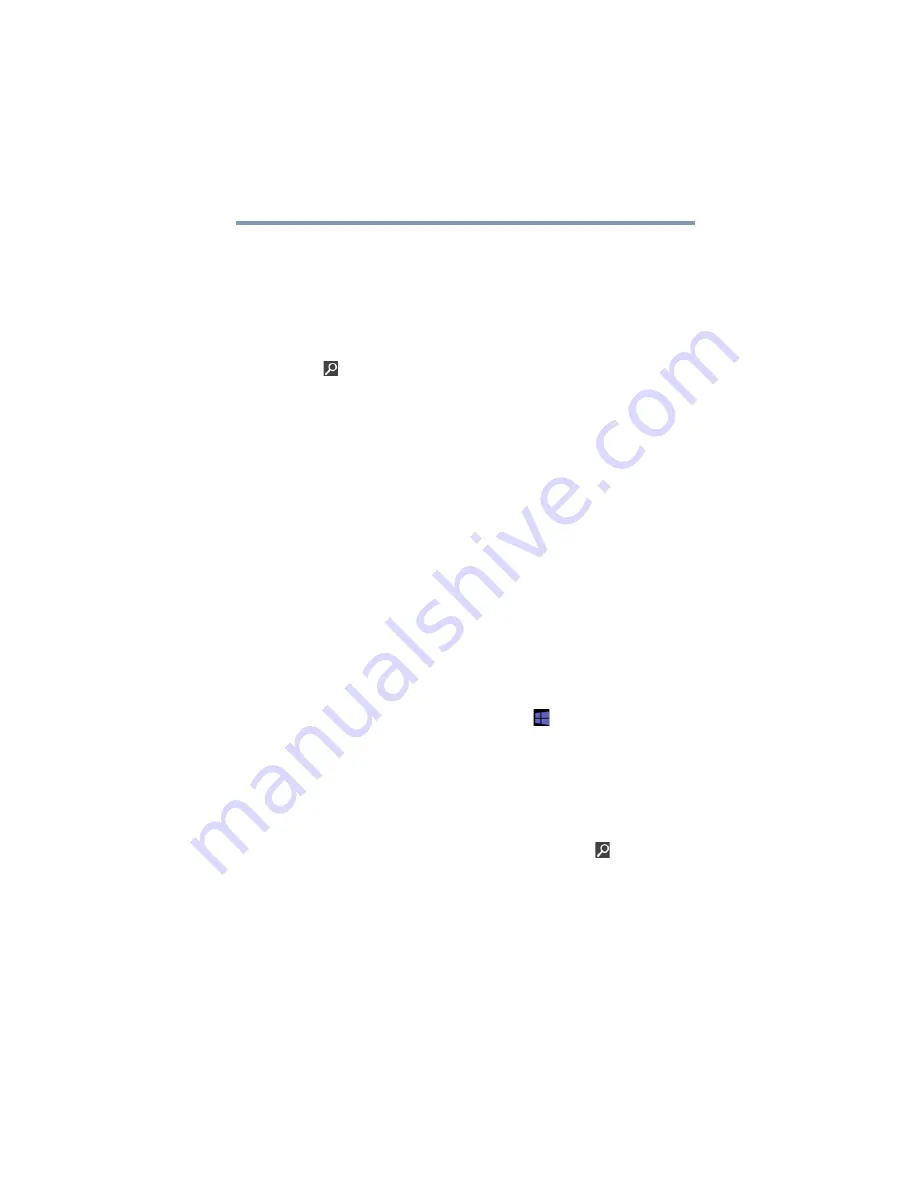
77
Learning the Basics
Mouse properties
Mouse properties
Mouse properties allow you to change your pointing device or
mouse settings.
To access Mouse properties:
1
Move your pointer over the upper or lower right corner of the
screen. When the Windows
®
Charms appear click the
Search
(
) Charm, click
Settings
and, in the Search field, type
Mouse
. In the list that appears, click your selection.
The Mouse Properties screen appears.
You may change some of the settings in the following
categories:
❖
Buttons
❖
Pointers
❖
Pointer Options
You may see additional categories depending on your
particular pointing device.
2
Adjust the settings as desired, and then click
OK
.
Starting an app
To Start an app on the Start screen, move your pointer over the
appropriate tile and click to open.
To Start an app from the Desktop, move your pointer over the upper
or lower right corner of the screen. When the Windows
®
Charms
slide out from the right, click the
Start
(
) Charm.
Starting an app from the Start screen
To Start an app on the Start screen, move your pointer over the
appropriate tile and click to open.
To Start an app using the Search function, move your pointer over
the upper or lower right corner of the screen. When the Windows
®
Charms slide out from the right, click the
Search
(
) Charm. The
apps screen appears with the available system apps to choose from
or you can enter your search in the search field.
















































