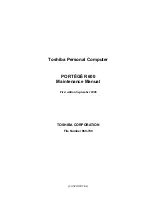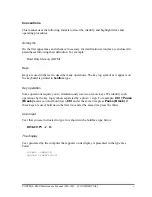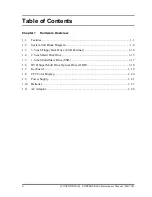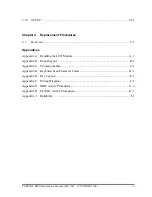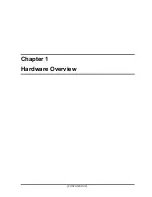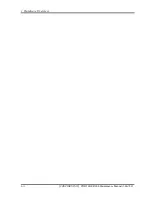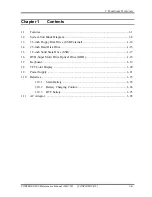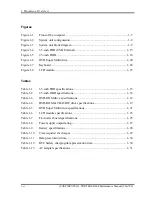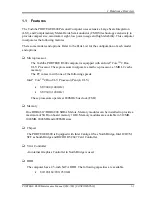Summary of Contents for R600 S4202 - Portege - Core 2 Duo 1.4 GHz
Page 10: ...x CONFIDENTIAL PORTEGE R600 Maintenance Manual 960 709 ...
Page 11: ... CONFIDENTIAL Chapter 1 Hardware Overview ...
Page 12: ...1 Hardware Overview 1 ii CONFIDENTIAL PORTEGE R600 Maintenance Manual 960 709 ...
Page 41: ... CONFIDENTIAL Chapter 2 Troubleshooting Procedures ...
Page 42: ...Troubleshooting Procedures 2 ii CONFIDENTIAL PORTEGE R600 Maintenance Manual 960 709 2 ...
Page 46: ...Troubleshooting Procedures 2 vi CONFIDENTIAL PORTEGE R600 Maintenance Manual 960 709 ...
Page 119: ... CONFIDENTIAL Chapter 3 Tests and Diagnostics ...
Page 120: ...Tests and Diagnostics 3 ii CONFIDENTIAL PORTEGE R600 Maintenance Manual 960 709 3 ...
Page 124: ...Tests and Diagnostics 3 vi CONFIDENTIAL PORTEGE R600 Maintenance Manual 960 709 ...
Page 208: ...3 Tests and Diagnostics 3 32 SETUP 3 84 CONFIDENTIAL PORTEGE R600 Maintenance Manual 960 709 ...
Page 223: ...Chapter 4 Replacement Procedures CONFIDENTIAL ...
Page 224: ...4 Replacement Procedures 4 ii CONFIDENTIAL PORTÉGÉ R600 Maintenance Manual 960 709 ...
Page 228: ...4 Replacement Procedures 4 vi CONFIDENTIAL PORTÉGÉ R600 Maintenance Manual 960 709 ...
Page 316: ...4 Replacement Procedures 4 28 Hinge 4 88 CONFIDENTIAL PORTÉGÉ R600 Maintenance Manual 960 709 ...
Page 317: ... CONFIDENTIAL Appendices ...
Page 318: ...Appendices App ii CONFIDENTIAL PORTEGE R600 Maintenance Manual 960 709 ...
Page 328: ...Appendices App xii CONFIDENTIAL PORTEGE R600 Maintenance Manual 960 709 ...
Page 352: ...Appendices Appendix B Board Layout B 18 CONFIDENTIAL PORTEGE R600 Maintenance Manual 960 709 ...
Page 410: ...Appendices Appendix I Reliability I 2 CONFIDENTIAL PORTEGE R600 Maintenance Manual 960 709 ...