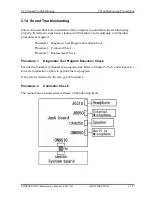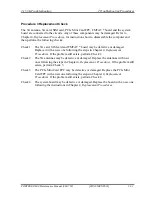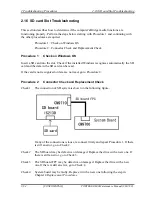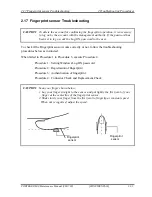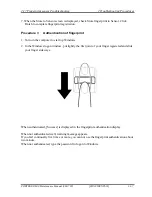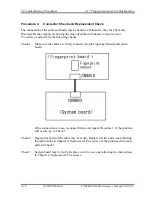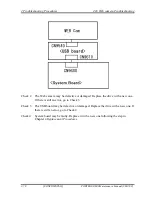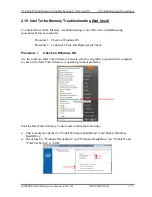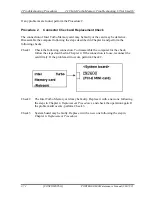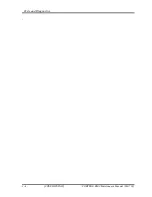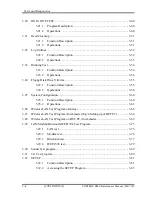2 Troubleshooting Procedures
2.17 Fingerprint sensor Troubleshooting
2-66
[CONFIDENTIAL]
PORTEGE R600 Maintenance Manual (960-709)
Procedure 1
Setting Windows Log-ON password
1. Open [User Account] from [Control Panel].
2. Click [User Account].
3. Click the icon of the account (user’s name) that you want to set the password.
4. Click “Create Account”.
5. Type a password in “Type a new password”.
6. Press
Tab
key.
7. Type the password again.
8. Click “Create Password” button.
9. When “Do you want to make your files and folders private” appears in [Computer
administrator], click [Yes, Make Private].
Procedure 2
Registration of fingerprint
1. To run this program, click Start -> All Programs -> TrueSuite Access Manager ->
TrueSuite Access Manager ->.
2. The Verify screen will be displayed, enter the Windows logon password and click the Next
button.
3. On the User's Fingers screen click the box above the finger you wish to register. If any of
the previously enrolled fingerprints is selected again, the latest information will be enrolled
and any previous information over-written.
4. The Fingerprint Enrollment screen will be displayed and the tutorial will begin. First click
"Replay video" and confirm the proper movement for the finger you wish to register. Then
confirm the message displayed on this screen and ensure that there is a check mark in the
Run Interactive Tutorial box. Once this has been done, click Next.
5. At the Scanning Practice screen, you are able to practice swiping (three times) your finger
to ensure you use the correct method. Click "Try again" to if you wish to practice again.
You have finished practicing, click Next button.
6. Register your fingerprint on the Fingerprint Image Capture screen. Let the computer read
the finger to be registered 3 times. An image of your fingerprint will be shown on the
screen each time the fingerprint is successfully read.
Once the fingerprint is successfully read for the third time, the message successfully
combined will be displayed beneath the fingerprint images. Click the Next button.
Summary of Contents for R600 S4202 - Portege - Core 2 Duo 1.4 GHz
Page 10: ...x CONFIDENTIAL PORTEGE R600 Maintenance Manual 960 709 ...
Page 11: ... CONFIDENTIAL Chapter 1 Hardware Overview ...
Page 12: ...1 Hardware Overview 1 ii CONFIDENTIAL PORTEGE R600 Maintenance Manual 960 709 ...
Page 41: ... CONFIDENTIAL Chapter 2 Troubleshooting Procedures ...
Page 42: ...Troubleshooting Procedures 2 ii CONFIDENTIAL PORTEGE R600 Maintenance Manual 960 709 2 ...
Page 46: ...Troubleshooting Procedures 2 vi CONFIDENTIAL PORTEGE R600 Maintenance Manual 960 709 ...
Page 119: ... CONFIDENTIAL Chapter 3 Tests and Diagnostics ...
Page 120: ...Tests and Diagnostics 3 ii CONFIDENTIAL PORTEGE R600 Maintenance Manual 960 709 3 ...
Page 124: ...Tests and Diagnostics 3 vi CONFIDENTIAL PORTEGE R600 Maintenance Manual 960 709 ...
Page 208: ...3 Tests and Diagnostics 3 32 SETUP 3 84 CONFIDENTIAL PORTEGE R600 Maintenance Manual 960 709 ...
Page 223: ...Chapter 4 Replacement Procedures CONFIDENTIAL ...
Page 224: ...4 Replacement Procedures 4 ii CONFIDENTIAL PORTÉGÉ R600 Maintenance Manual 960 709 ...
Page 228: ...4 Replacement Procedures 4 vi CONFIDENTIAL PORTÉGÉ R600 Maintenance Manual 960 709 ...
Page 316: ...4 Replacement Procedures 4 28 Hinge 4 88 CONFIDENTIAL PORTÉGÉ R600 Maintenance Manual 960 709 ...
Page 317: ... CONFIDENTIAL Appendices ...
Page 318: ...Appendices App ii CONFIDENTIAL PORTEGE R600 Maintenance Manual 960 709 ...
Page 328: ...Appendices App xii CONFIDENTIAL PORTEGE R600 Maintenance Manual 960 709 ...
Page 352: ...Appendices Appendix B Board Layout B 18 CONFIDENTIAL PORTEGE R600 Maintenance Manual 960 709 ...
Page 410: ...Appendices Appendix I Reliability I 2 CONFIDENTIAL PORTEGE R600 Maintenance Manual 960 709 ...