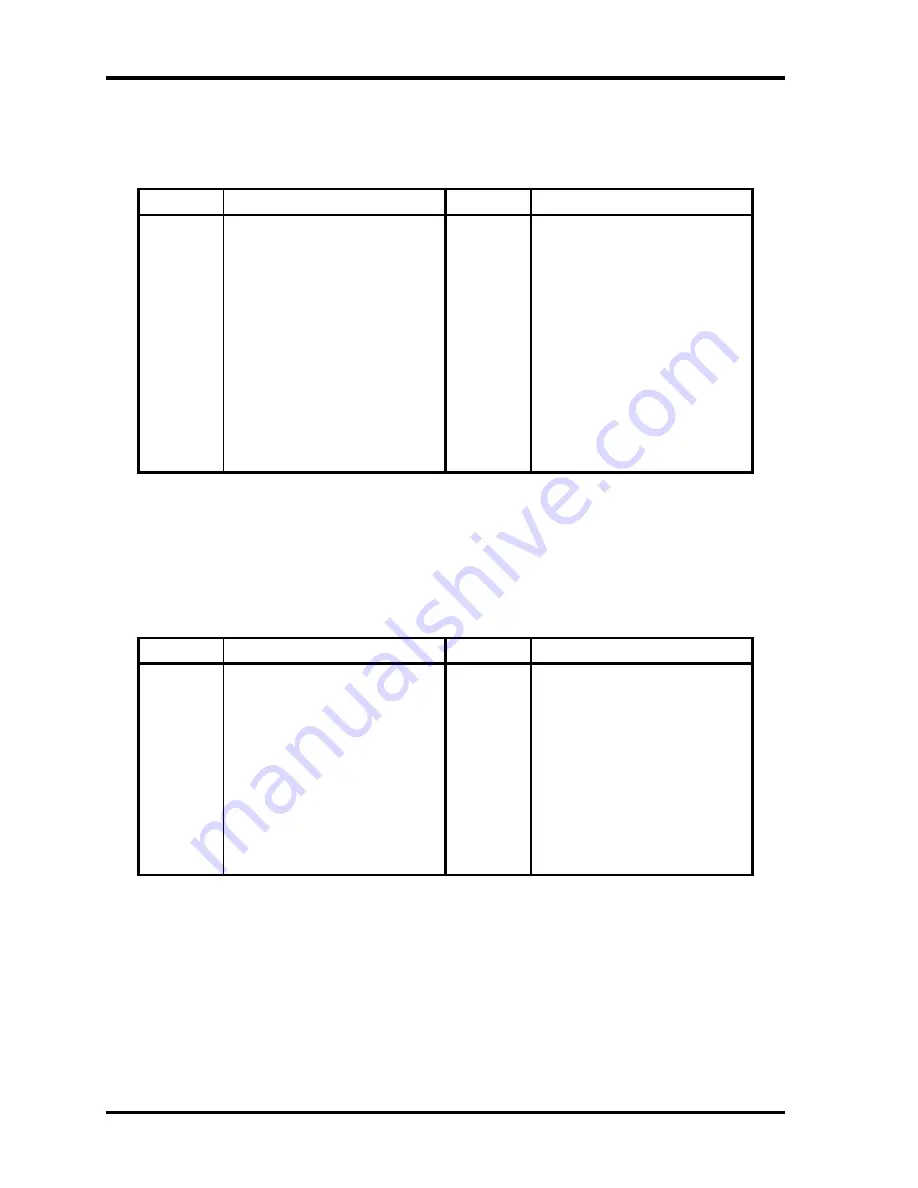
Appendices
Appendix C Pin Assignments
C-12
[CONFIDENTIAL]
PORTEGE A600 Maintenance Manual (960-710)
C.11
CN4400 Bluetooth interface connector (20-pin)
Table C-11 Bluetooth interface connector (20-pin)
Pin No.
Signal Name
Pin No.
Signal Name
1 GND 2 NC
3 BTMDL-P3N 4
NC
5 NC 6 NC
7 NC 8
BTRST-S3N
9 NC 10 NC
11 GND 12 NC
13 GND 14 NC
15 NC 16
ZUSBBT-E3P
17 ZUSBBT-E3N 18
NC
19 NC 20
BT-P3V
1T GND 2T GND
C.12 CN5080 CRT interface connector (15-pin)
Table C-12 CRT interface connector (15-pin)
Pin No.
Signal Name
Pin No.
Signal Name
1 MRED-PXP 2
MGREEN-PXP
3 MBLUE-PXP 4
NC
5 GND 6 GND
7 GND 8 GND
9 P5V 10 GND
11 NC 12
MCRTSD-P5P
13 MHSYNC-P3P 14 MVSYNC-P3P
15 MCRTSC-P5P
1T GND 2T GND
Summary of Contents for Portege A600
Page 10: ...x CONFIDENTIAL PORTEGE A600 Maintenance Manual 960 710 ...
Page 11: ... CONFIDENTIAL Chapter 1 Hardware Overview ...
Page 12: ...1 Hardware Overview 1 ii CONFIDENTIAL PORTEGE A600 Maintenance Manual 960 710 ...
Page 41: ... CONFIDENTIAL Chapter 2 Troubleshooting Procedures ...
Page 42: ...Troubleshooting Procedures 2 ii CONFIDENTIAL PORTEGE A600 Maintenance Manual 960 710 2 ...
Page 46: ...Troubleshooting Procedures 2 vi CONFIDENTIAL PORTEGE A600 Maintenance Manual 960 710 ...
Page 119: ... CONFIDENTIAL Chapter 3 Tests and Diagnostics ...
Page 120: ...Tests and Diagnostics 3 ii CONFIDENTIAL PORTEGE A600 Maintenance Manual 960 710 3 ...
Page 124: ...Tests and Diagnostics 3 vi CONFIDENTIAL PORTEGE A600 Maintenance Manual 960 710 ...
Page 208: ...Tests and Diagnostics 3 84 CONFIDENTIAL PORTEGE A600 Maintenance Manual 960 710 ...
Page 223: ...Chapter 4 Replacement Procedures CONFIDENTIAL ...
Page 224: ...4 Replacement Procedures 4 ii CONFIDENTIAL PORTÉGÉ A600 Maintenance Manual 960 710 ...
Page 228: ...4 Replacement Procedures 4 vi CONFIDENTIAL PORTÉGÉ A600 Maintenance Manual 960 710 ...
Page 313: ... CONFIDENTIAL Appendices ...
Page 314: ...Appendices App ii CONFIDENTIAL PORTEGE A600 Maintenance Manual 960 710 ...
Page 324: ...Appendices App xii CONFIDENTIAL PORTEGE A600 Maintenance Manual 960 710 ...
Page 348: ...Appendices Appendix B Board Layout B 18 CONFIDENTIAL PORTEGE A600 Maintenance Manual 960 710 ...
Page 406: ...Appendices Appendix I Reliability I 2 CONFIDENTIAL PORTEGE A600 Maintenance Manual 960 710 ...






























