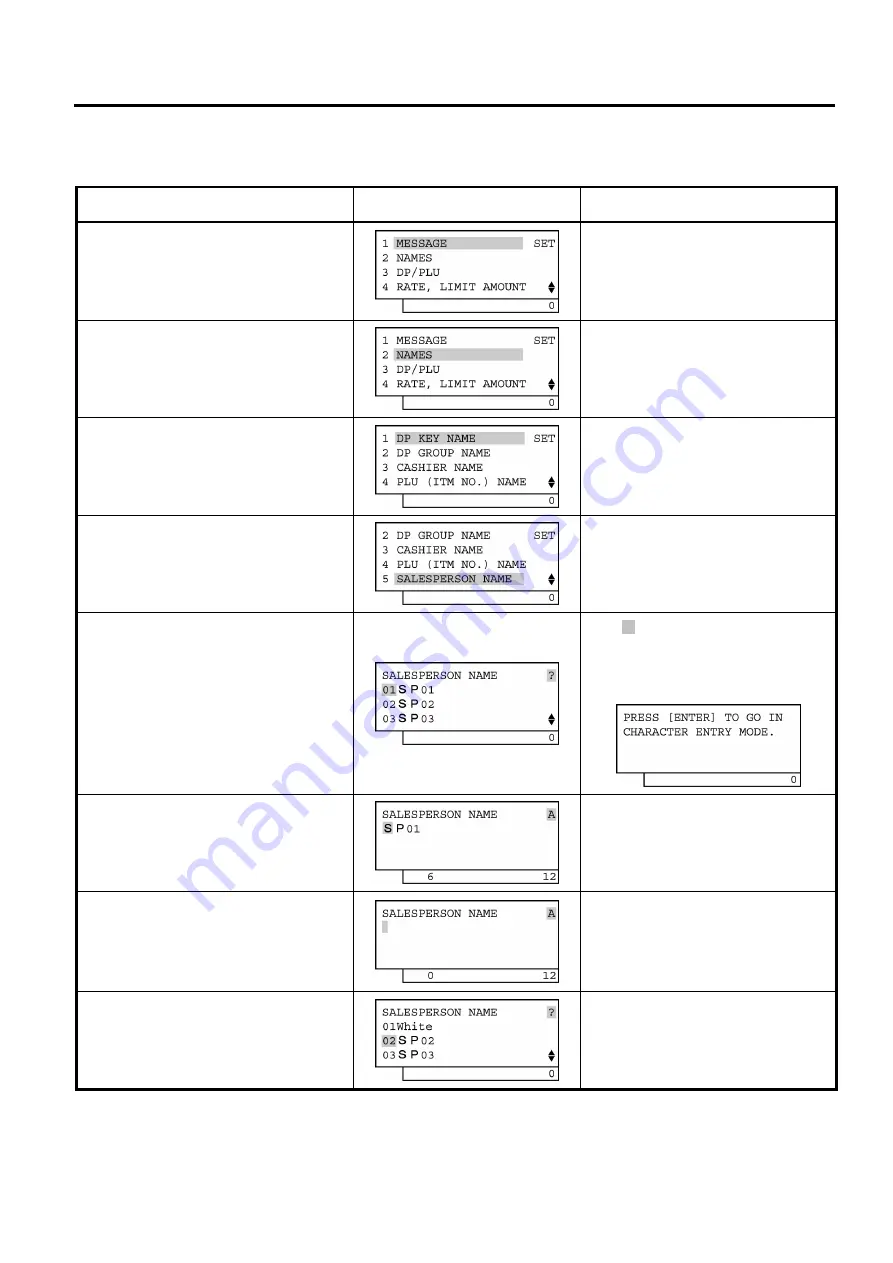
6. TERMINAL FILE PROGRAMMING
EO3-11106
6.13 Salesperson Name Programming
6-69
3) Example
To program “White” on Salesperson Code 01:
Operation LCD
Display Remarks
When the ECR is being outside a sale
and in
SET
mode, depress the
[
↓
]
key.
The cursor is moved on to “
2 NAMES
”.
Depress the
[2]
or
[Enter]
key.
“
2 NAMES
” is selected.
Depress the
[
↓
]
key four times.
The cursor is moved on to
”
5 SALESPERSON NAME
”.
Depress the
[5]
or
[Enter]
key.
”
5 SALESPERSON NAME
” is selected.
Depress the
[Enter]
key.
(Salesperson 01 is selected.)
While ? is shown on the upper-right corner
of the LCD display screen, the
[?]
key
depression results in that the following
guidance message appears on the LCD
display.
The
[C]
key depression clears the
salesperson name already
programmed.
The salesperson name already programmed
is displayed.
Input a desired name.
Numbers of programmed characters and of
programmable characters are displayed on
the 7-segment numeric display.
Example of key operation)
[W] [A/a] [h] [I] [t] [e] [Enter]
The
[Enter]
key depression results in
that the input name is entered and
displayed.
When the
[Enter]
key is depressed, the
programmed data is printed.
(continued on the next page)






























