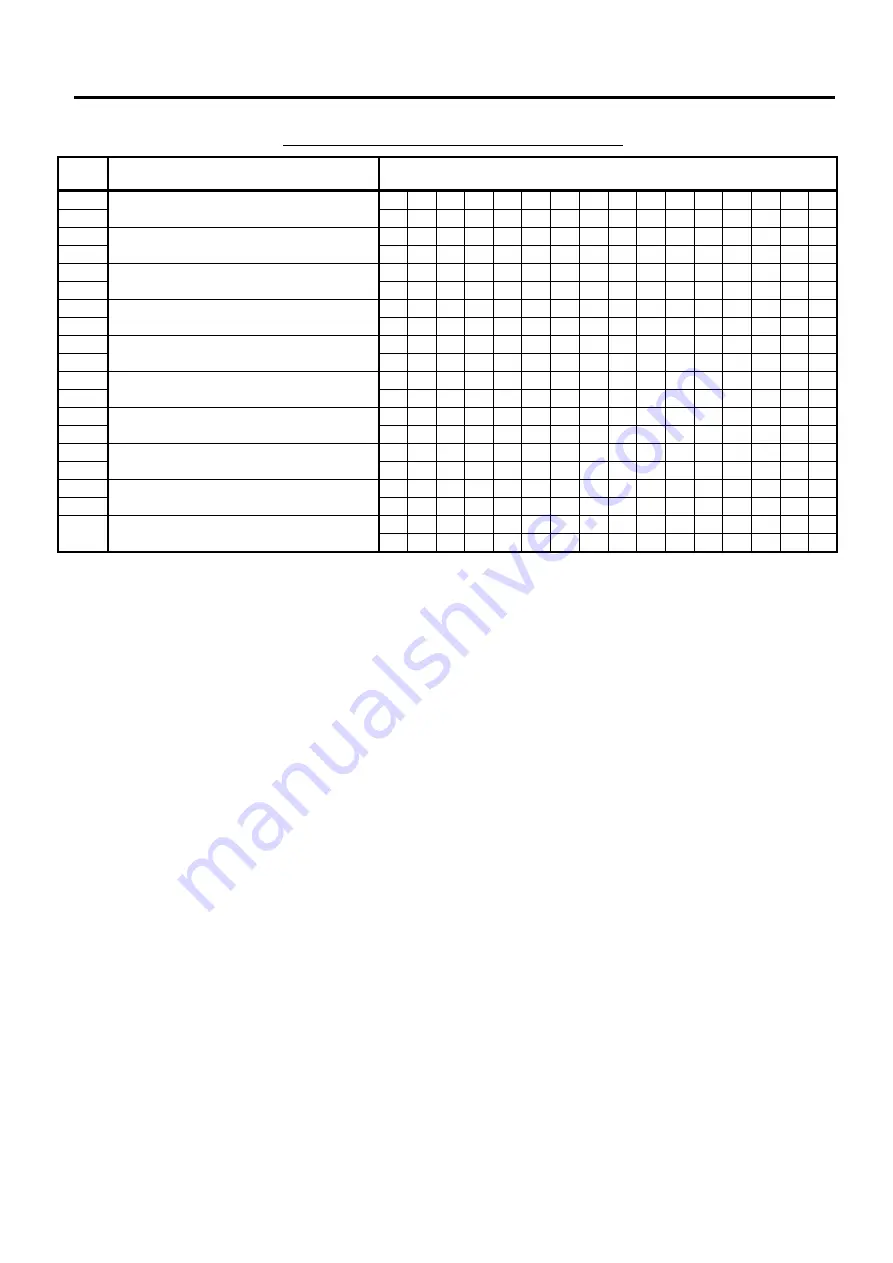
6. TERMINAL FILE PROGRAMMING
EO3-11106
6.17 Error Item Name Programming
6-92
Error Code and Error Item Name Table (
continued
)
Error
Code
Content or Cause of Error
Standard Program
133
134
-- vacant --
135
136
-- vacant --
137
138
-- vacant --
139
140
-- vacant --
141
P
R
I
C
E
I
N
P
U
T
142
Price Input Prohibition Error
P
R
O
H
I
B
I
T
E R R O
R
143 N
O
P
R
I
C
E
I
N
P
U
T
144
No price is input.
145 M O
D
E
-
C
H
P
R
O
H
I
B
I
T
146
Key Mode Change Error
147
148
-- vacant --
149
150
-- vacant --
151 to
200
-- vacant --









































