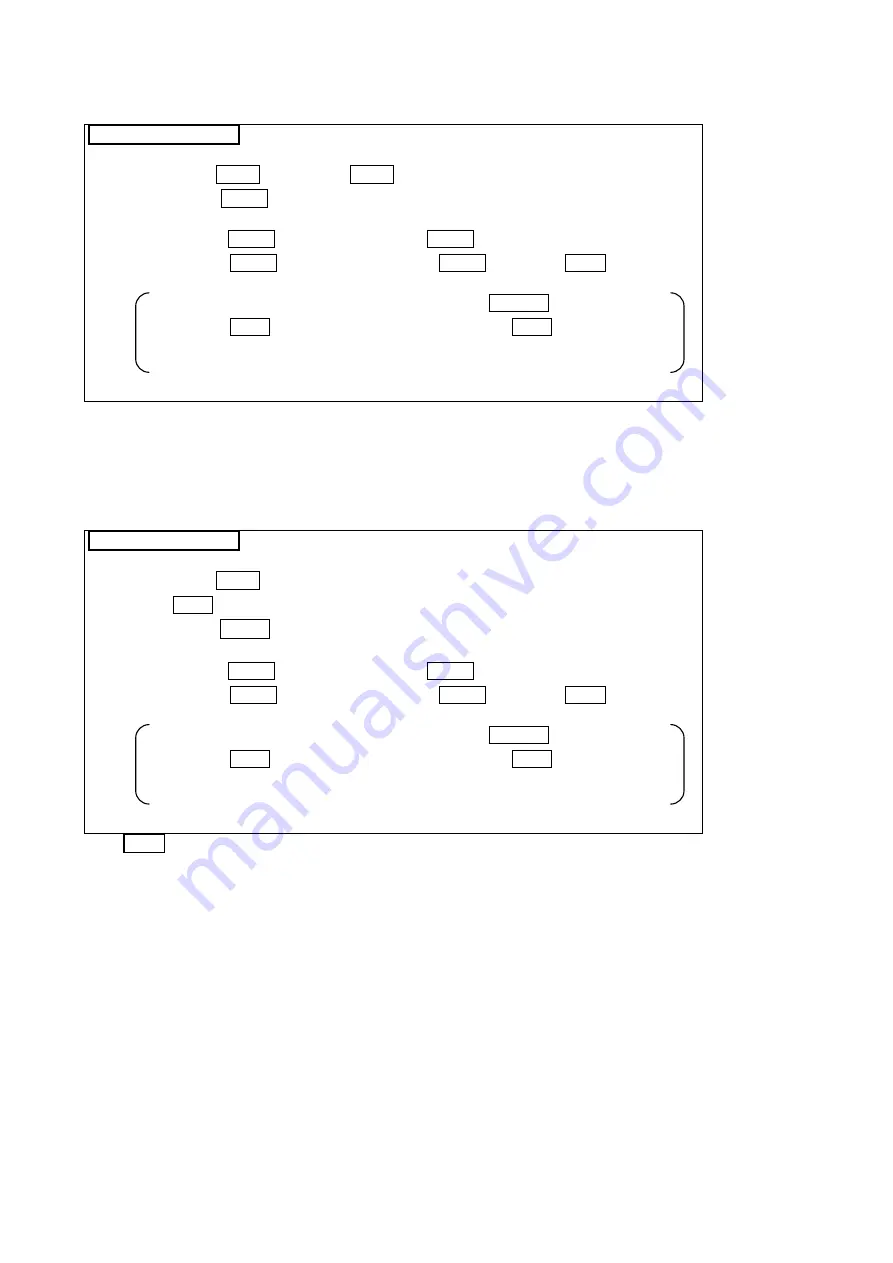
SUBMASTER PANEL
8)
Changing submasters whilst LOCK is in operation
Operating procedure
(1) Press the LOCK button. The LOCK button lights up.
(2)
Press the REC/
Ø
button twice above the submaster fader for which the
submaster is to be changed.
Pressing the REC/
Ø
button once makes the REC/
Ø
button flash.
Pressing the REC/
Ø
button again makes the REC/
Ø
button and LOCK button go
out and changes the function.
If the function does not need to be changed, press the CANCEL button.
Pressing the LOCK button again while it is lit makes the LOCK button go out and
cancels the function change request.
Notes
•
The submaster that is locked remains unchanged even if actual page switching or
SEQ assignment is performed.
•
A frozen submaster cannot be changed.
9)
Releasing the submaster LOCK
Operating procedure
(1) Press the LOCK button.
The LOCK button is lit.
(2) Press the REC/
Ø
button twice above the submaster fader for which the
LOCK operation is to be released.
Pressing the REC/
Ø
button once makes the REC/
Ø
button flash.
Pressing the REC/
Ø
button again makes the REC/
Ø
button and LOCK button go
out and changes the function.
If the function does not need to be changed, press the CANCEL button.
Pressing the LOCK button again while it is lit makes the LOCK button go out and
cancels the function change request.
Notes
•
When the LOCK operation is released, the submaster switches to the one defined on
the actual page.
However, if the submaster fader is up, freezing takes place.
Note that freezing does not take place if the submaster during the LOCK operation is
the same as that on the actual page.
•
A frozen submaster cannot be changed.
4-7






























