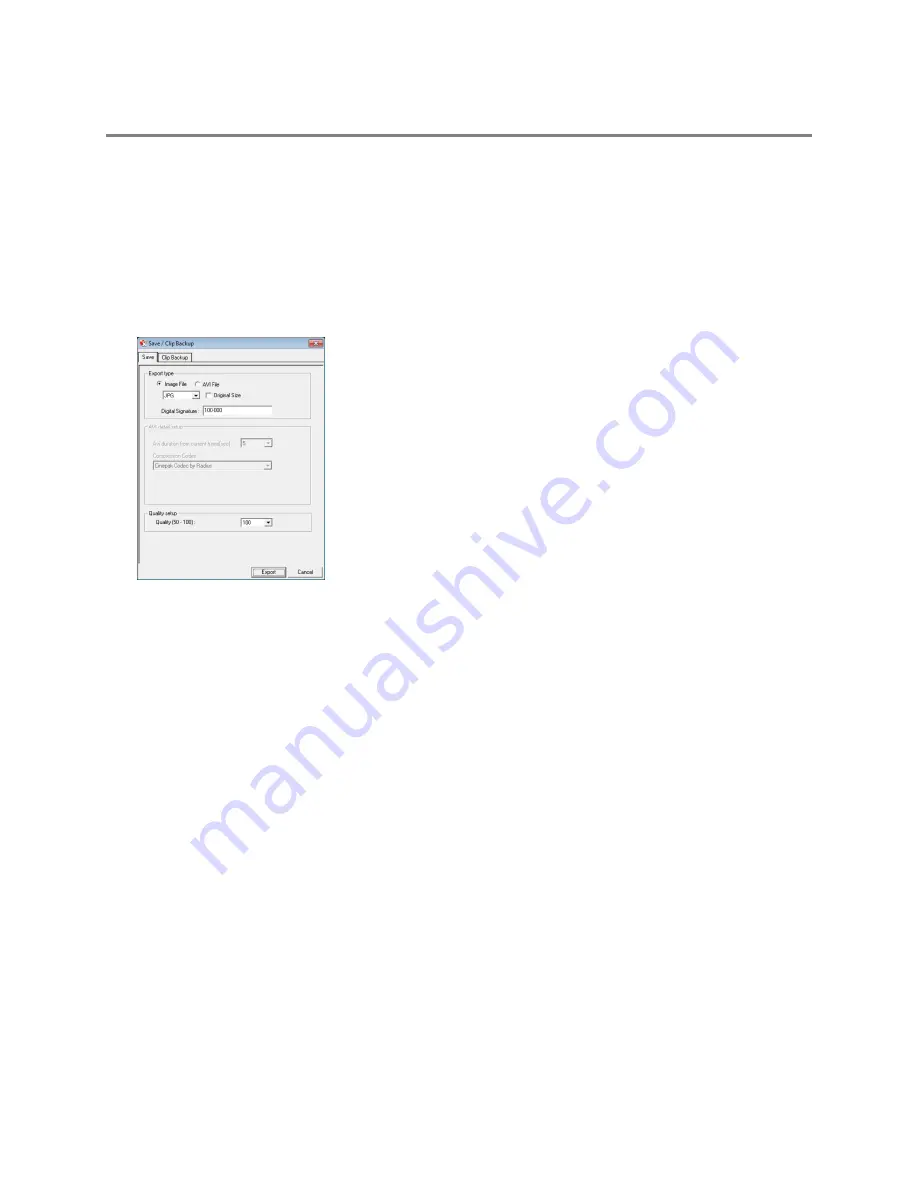
32338AC
59
EXPORTING IMAGE OR VIDEO FILES
Your recorder can export single images in a JPG Image file format and save video clips in an AVI format. JPG and AVI file formats are the
most commonly used graphical formats today. Virtually every computer offers some type of support for these file formats which make
them the most ideal formats to use. Only one camera can be selected at a time for this function to work.
Image
Images can be exported in
JPG
,
PNG
, or
BMP
formats. The
JPG
format is optimized for compressing full-color or grayscale
photographic images (uses lossy compression, and will create a small file size). The
PNG
format is designed to maintain more
quality while still compressing full-color or grayscale photographic images (uses a lossless compression, and will crea a medium
file size). The
BMP
format can be used for full-color or grayscale photographic images (uses little, or no compression, and will
create a large file size). Use any of these options to export a single image or frame.
AVI
AVI image data can be stored uncompressed, but it is typically compressed using a Windows-supplied or third party compression
and decompression module called a codec. AVI is used to export a video clip.
1.
Locate your desired video or frame using the
Search
screen.
Note
To save a JPG or AVI file, you can only search one camera channel at a time.
2.
Click
Save
.
3.
Select the
Export Type
:
Image File
(JPG, PNG, or BMP) or
AVI File
.
4.
If you are exporting an
Image File
, select the type of file you want to export (
JPG, PNG
, or
BMP
)
Image File
a)
Select
Quality (50-100)
. When size is not an issue, set the quality to 100.
b)
To export the file as its original resolution, select
Original Size
. Use this option only if file size is not an issue.
AVI File
a)
Enter the
duration
(in seconds) to save. Although suggestions are provided, a selection between 1 and 3600 can
be entered manually.
b)
Select a
Compression Codec
. Each codec provides different levels of quality, compatibility and file-size.
c)
Select
Quality – 50 – 100.
When file size is not an issue, set quality to 100.
5.
The digital signature is already entered, but can be changed if required.
6.
Click
Export.
7.
Select a location to save the file, enter a name for the file, and click
Save
.
a.
Click
Cancel
to exit the window without exporting file.






























