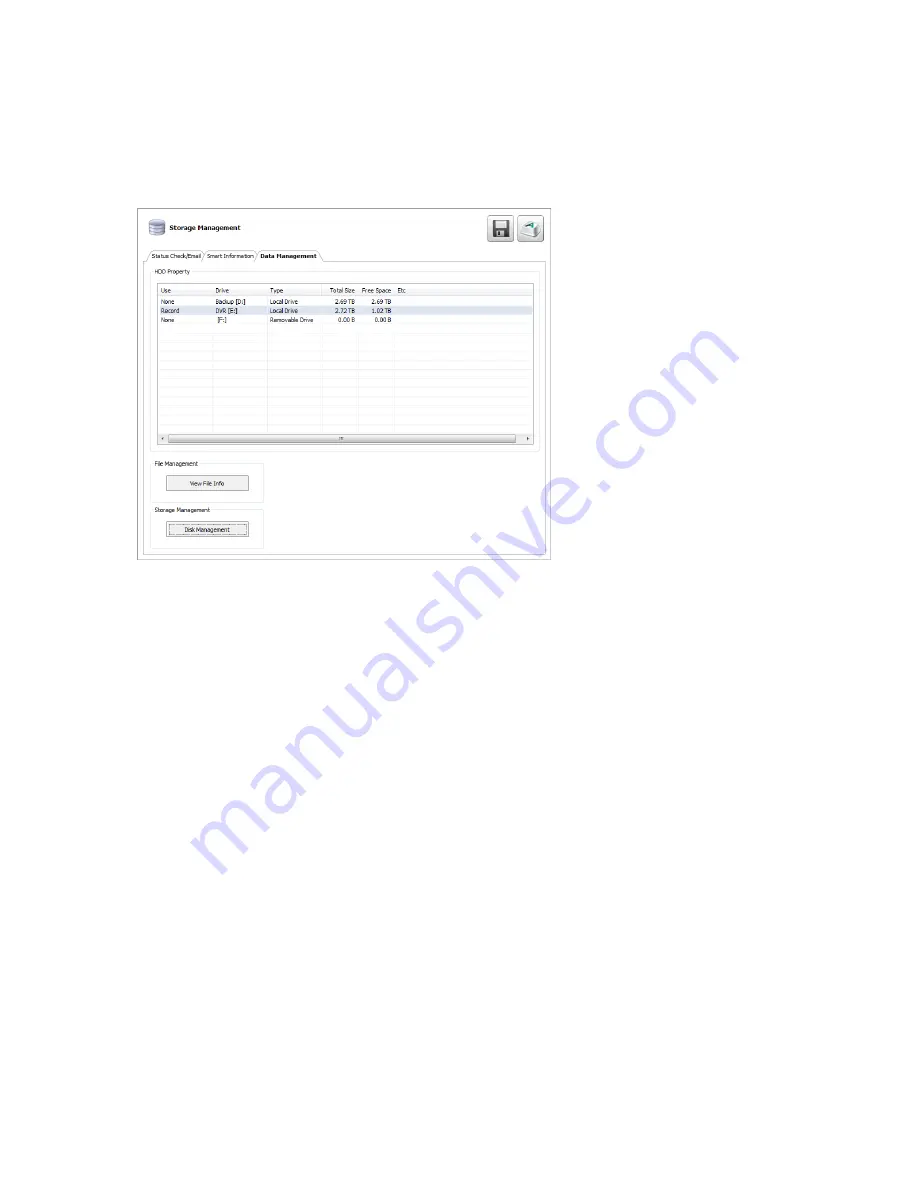
48
Data Management
The Data Management tab displays the partition scheme and health status of the Hard Disk Drives in the recorder. Use this tab to
troubleshoot a recorder, or verify the amount of Hard Drive storage installed. This function is native to the Windows operating system. For
more information about Disk Management, consult a Windows 7 manual.
Note
Double-click a drive in the
Use
column to assign the drive a specific function (
Record
,
Backup
, or
None
). This function is for use
in software-only applications, and is not needed when using this software with a recorder.
Delete Recorded Data
1.
To delete data, select
Enable
.
2.
Select the timeframe of data to delete by selecting the appropriate number of
Days
you want to retain saved data.
3.
Select
Delete Data
or
Hide Data
.
4.
Click
Apply
to delete the data.
File Management
1.
Click
View File
Info to view all file information.
2.
To export file info, click
Export
, and then browse to your desired location.
3.
Click
Save
.
4.
Click
Close
.
Storage Management
1.
Click
Disk Management
to access the Disk Management function of the Windows operating system.
2.
To view this window, close the
Setup
window, and then click
Exit
.
3.
Select
Restart in Windows
mode, and then click
OK
.
4.
For instructions regarding Windows Disk Management, please refer to a Windows 7 manual.






























